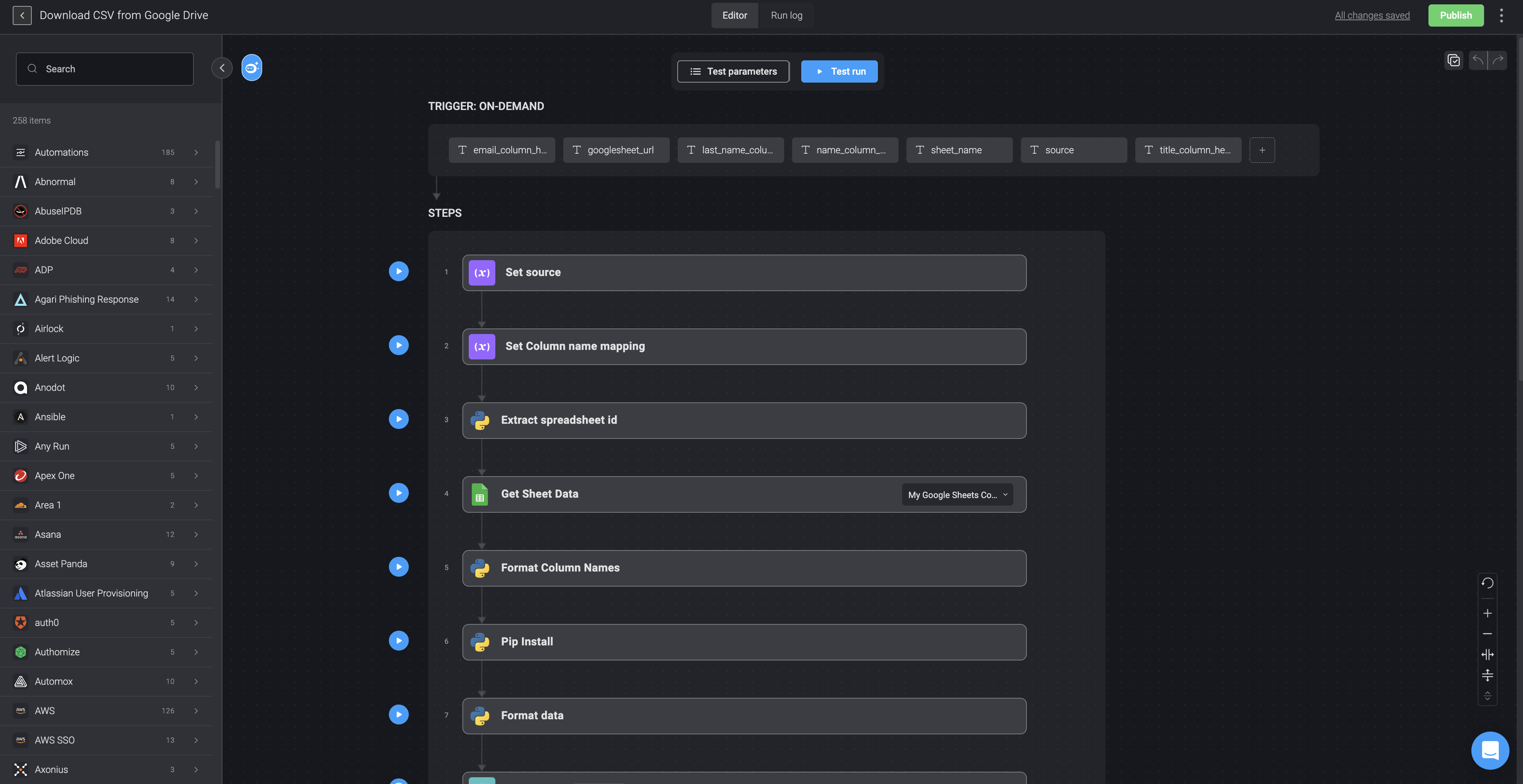Actions
An Action is a built-in feature on the Blink platform. It is the functional element of a Step. Actions enable you to perform operations on remote systems. Flow control Actions are internal Actions that enable you to manage the flow of your Automation.
To make an Action function within a Step, one has to supply the relevant input parameters for the specific Action selected. A connection needs to be selected or created to enable communication with the external system. For some Actions a connection is not necessary. After a Step has run and the Action is executed, the output will be presented in the most suitable format. (Raw text, JSON, or in a table.) A Step's output can be used as input in following steps using expression language.
Actions are divided into the following types:
| Action type | Description | Connection |
|---|---|---|
| Flow control | Create Steps such as If, If else, For each, Call another Automation (subflow) to influence the flow. | Depends on Actions within a subflow |
| HTTP | Perform thousands of different out-of-the-box HTTP Actions. | Depends on Action |
| CLI | Executes user commands on CLI apps instead of the UI. | Depends on Action |
| SQL query | A SQL layer for running queries to get visibility into your cloud infrastructure and SaaS applications. | ✓ |
| Interactive | Ask a question via email/Slack or Ask approval via Slack | Depends on Action |
| Utility | Use files, json objects, tables and more in Automations | Depends on Action |
Understanding the Action Panel
Actions are grouped by collections. A collection is typically an external service provider such as AWS, Kubernetes, Slack etc. Each collection contains all the available actions for that specific provider. For example, the GitHub collection contains actions that can be preformed using GitHub’s API: cloning a repository, listing branches/pull requests, creating a new repository, and many more.
On the panel on the left of your Canvas page all the Actions are displayed. The Action panel is divided into internal flow Actions and external service providers. The Action panel enables you to easily search for an Action and then 'drag and drop' it into the Automation canvas.