Using a connection
Using a connection in an Automation Step
- Click on the connections dropdown menu of the Step. Created and shared connections are presented with the name of their original workspace.
- Select a connection. If the connection was shared with you, hovering over the name of the connection displays a tooltip stating that the connection was shared from another workspace.
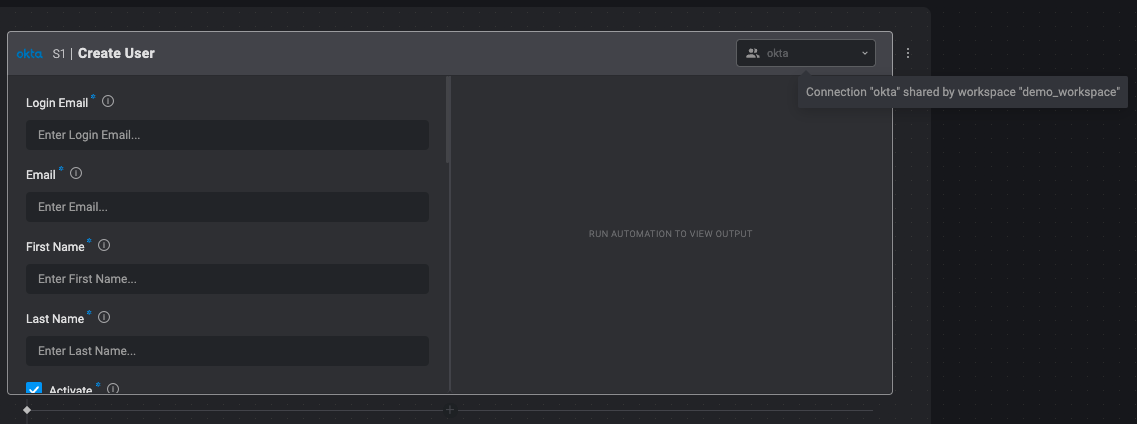
Using dynamic connections
A dynamic connection is a connection that is defined by a variable instead of a constant name. Steps can be configured to use dynamic connections that will be set during runtime. Dynamic connection are defined by a dynamic variable from the variable picker as follows:
- Click
in the connections dropdown menu. The variable picker opens.
- Select a dynamic variable. The dynamic connection can use any dynamic variable, but in most cases an input parameter will be used. The type of connection needs to be the same as the Action, otherwise the Step will not run successfully.
Obtaining a connection ID
Dynamic connections needs to receive the ID of the connection to use during runtime. Obtain the ID as follows:
- On the Connections page, click
.
- Copy ID. Use the connection ID in your Steps and not the name of the connection.
Example: Passing a connection with input parameters
- Create an input parameter in your Automation.
- In the Connections dropdown menu, click
. The variable picker opens.
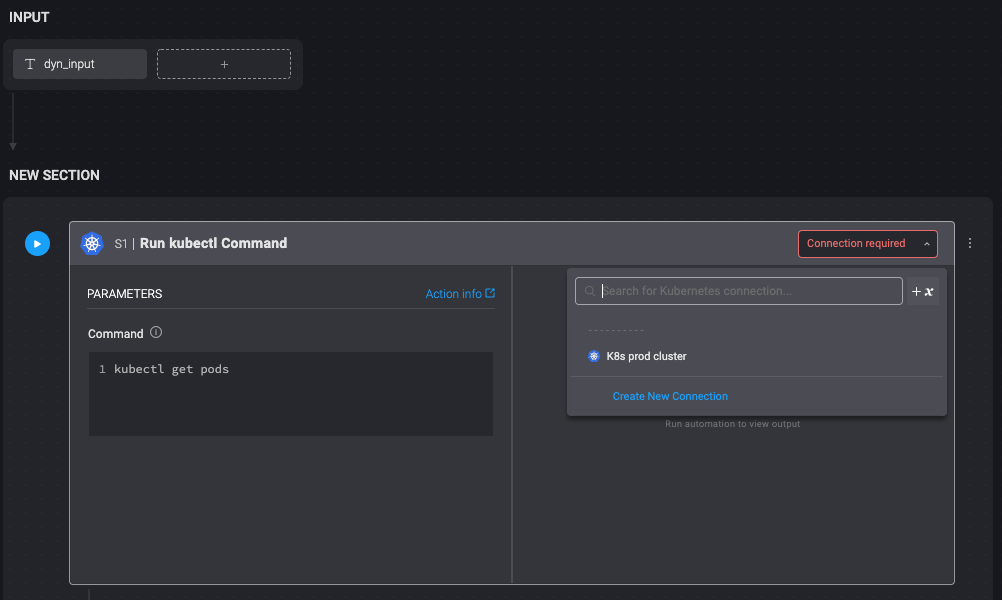
- Select the input parameter from the variable picker.
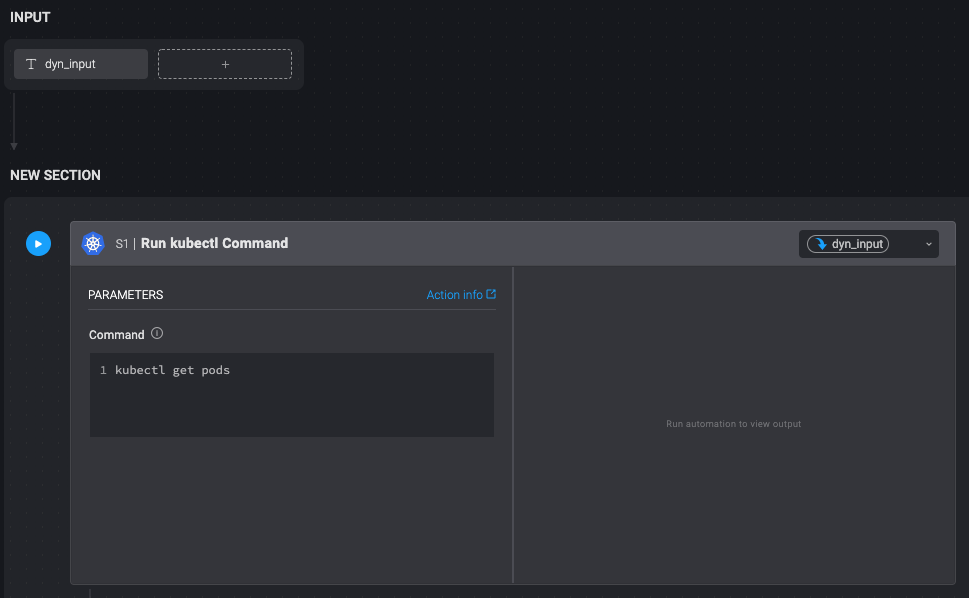
- Run the Automation and pass the connection ID as a value through the input parameter.