Using an Automation Template as an existing Blink User
Premium users can access, import, and use all templates, free and Premium, in the Automation Library. Free users can access and import all free Automations, but cannot import premium Automations.
Using an Automation from the Automation Library in the Blink platform.
- Click
. The Automation Library page is displayed.
- Search for an Automation template and click on the name. The Automation details are displayed.
- Click Try Automation. A Try this Automation dialog box opens.
- Select a workspace and a Pack, click Try Automation. The default Pack is Home pack. You are directed to the Edit page of the selected Automation.
- Edit the Automation template to suit your needs.
Using an Automation from the Automation Library webpage.
If you are not signed in to Blink, you are taken to the sign up page before you can use the Automations in the Library.
- Once signed in and you found an Automation that you want to try, use it in one of the following ways:
On the Automation Library page, click on the Automation name. The Automation details are displayed.
Click Try Automation.OR
On the Automation Library page, click Try now. You are redirected to the Automation Library in the Blink platform. A Try this Automation dialog box opens.
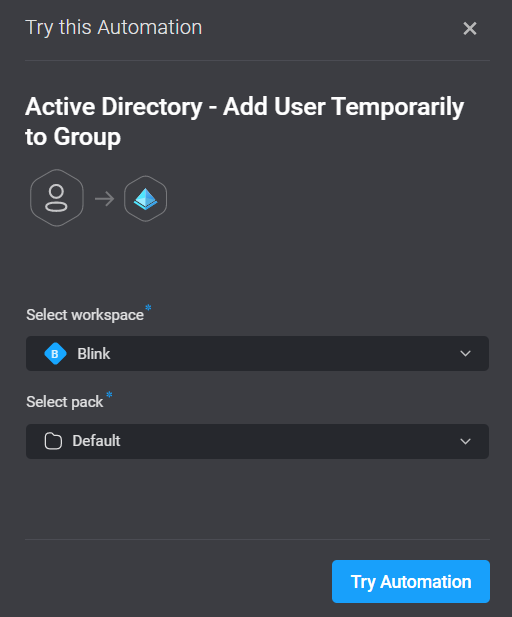
- Select a workspace and a Pack, click Try Automation. The default Pack is Home Pack. You are directed to the Edit page of the selected Automation.
- Edit the Automation template to suit your needs.