Service Providers
Blink customers have the option to designate a Service Provider (MSP, MSSP) to oversee the management of their account. By doing so, the Service Provider can develop customized Automations tailored to the specific needs of the end-users, as well as manage and update them to guarantee a reliable and secure workspace. Moreover, the Service Provider can promptly address any issues that may arise, ensuring uninterrupted operations and a seamless user experience.
Tenant Management Interface
The Service Provider is granted access to view, monitor, and manage its tenant's accounts through the Tenant Management Interface. This allows the Service Provider to efficiently and effectively oversee its customers' accounts and provide them with the necessary support. In addition, by sharing the provider code, the Service Provider can onboard new customers and take over the management of their accounts seamlessly. Existing customers can also easily appoint the Service Provider to manage their accounts with this code.
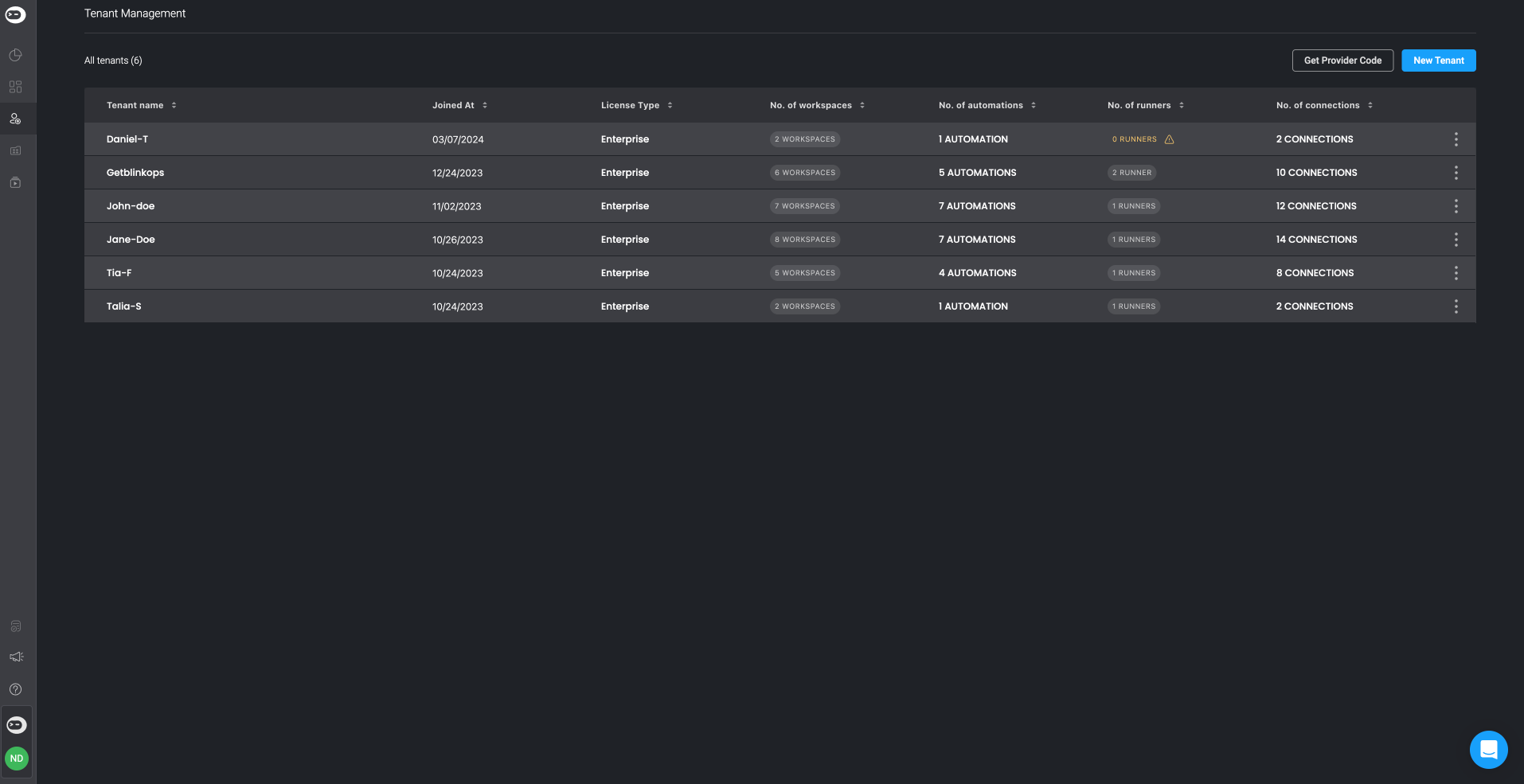
The tenant management interface shows information for all tenants which are associated with the service provider account, and assigned to the currently viewing user.
Sub-tenants details
- Tenant name - By clicking on the tenant name a new tab will be opened with access to the account
- Joined At - The date the end customer joined to the service
- License type - The license of the end customer
- Executed actions - Total amount of executed actions in the current month.
- No. of workspaces - Total amount of workspaces in the tenant, including those that the provider is not a member of.
- No. of Automations - Total amount of automations in the sub-tenant (created either by the service provider or by the sub-tenant)
- No. of Runners - Total amount of runners installed on the sub-tenant (not including blink cloud runner)
- No. of Connections - Total amount of connections of the sub-tenant
Add a Tenant
- Start by clicking the New Tenant button located in the top-right corner.
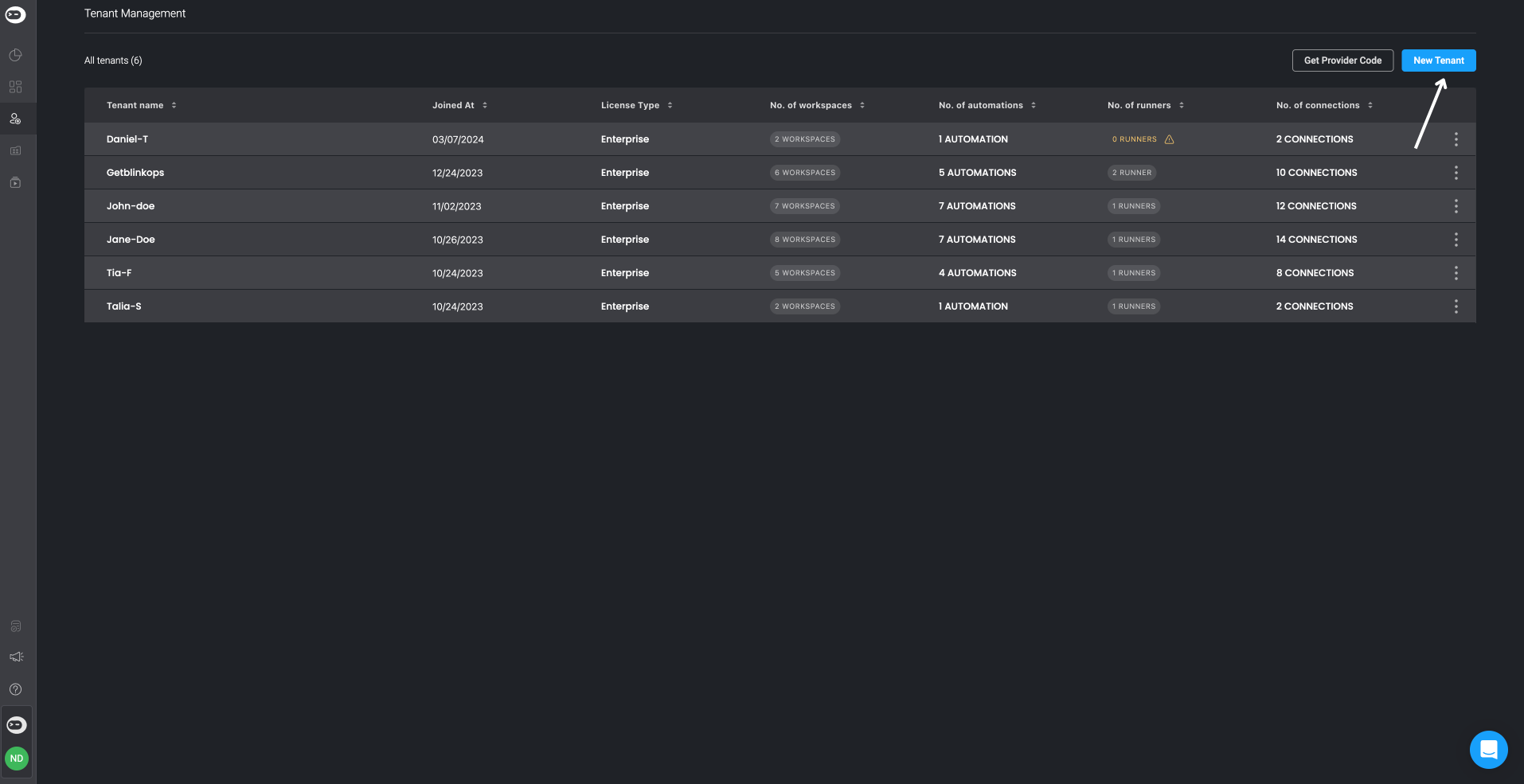
- This action will prompt a popup to appear where you can name your tenant and choose a Runner shared from the service provider to the sub-tenant.
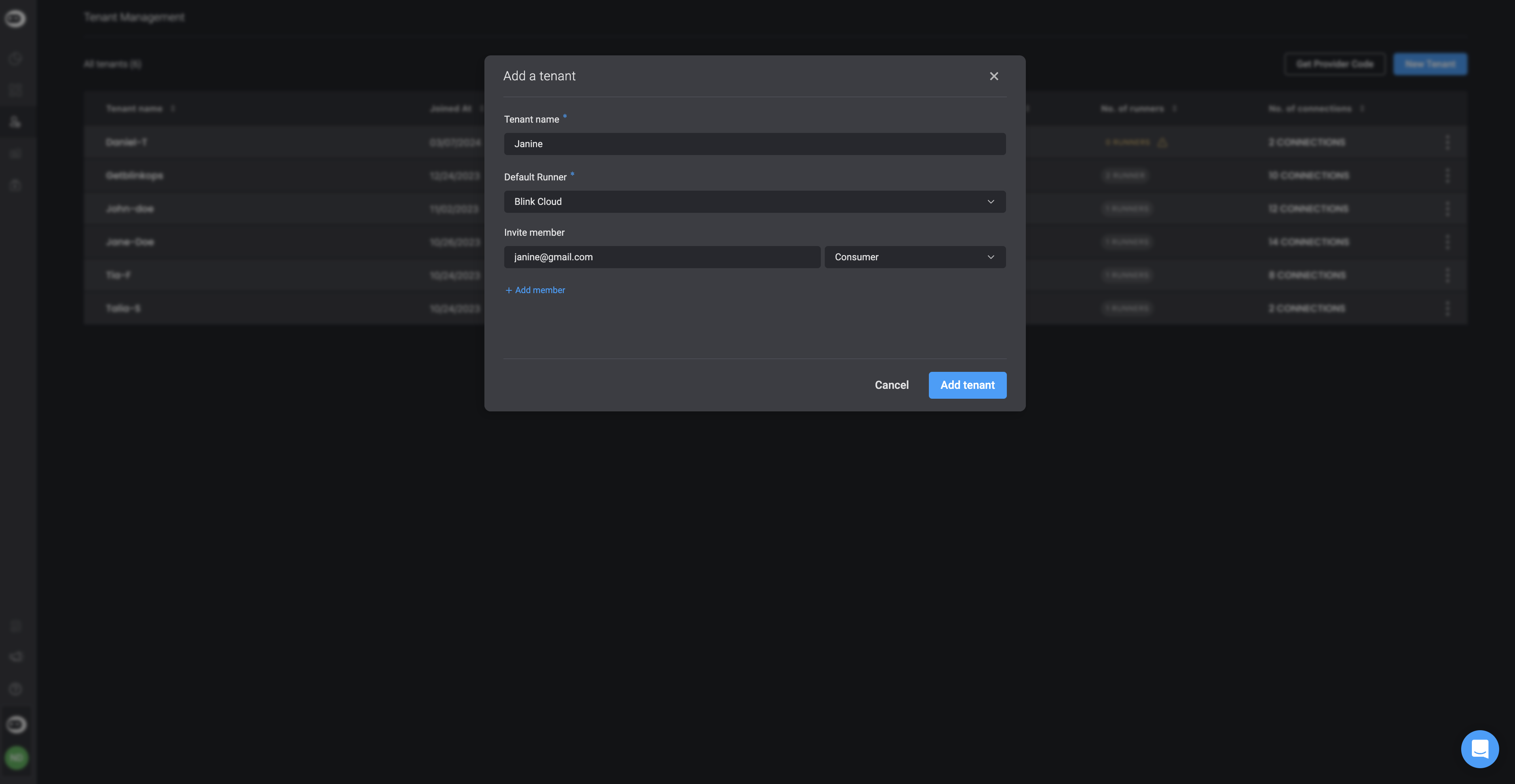
- Then, add the members' email addresses and assign them a role such as Admin, Consumer, or Builder.
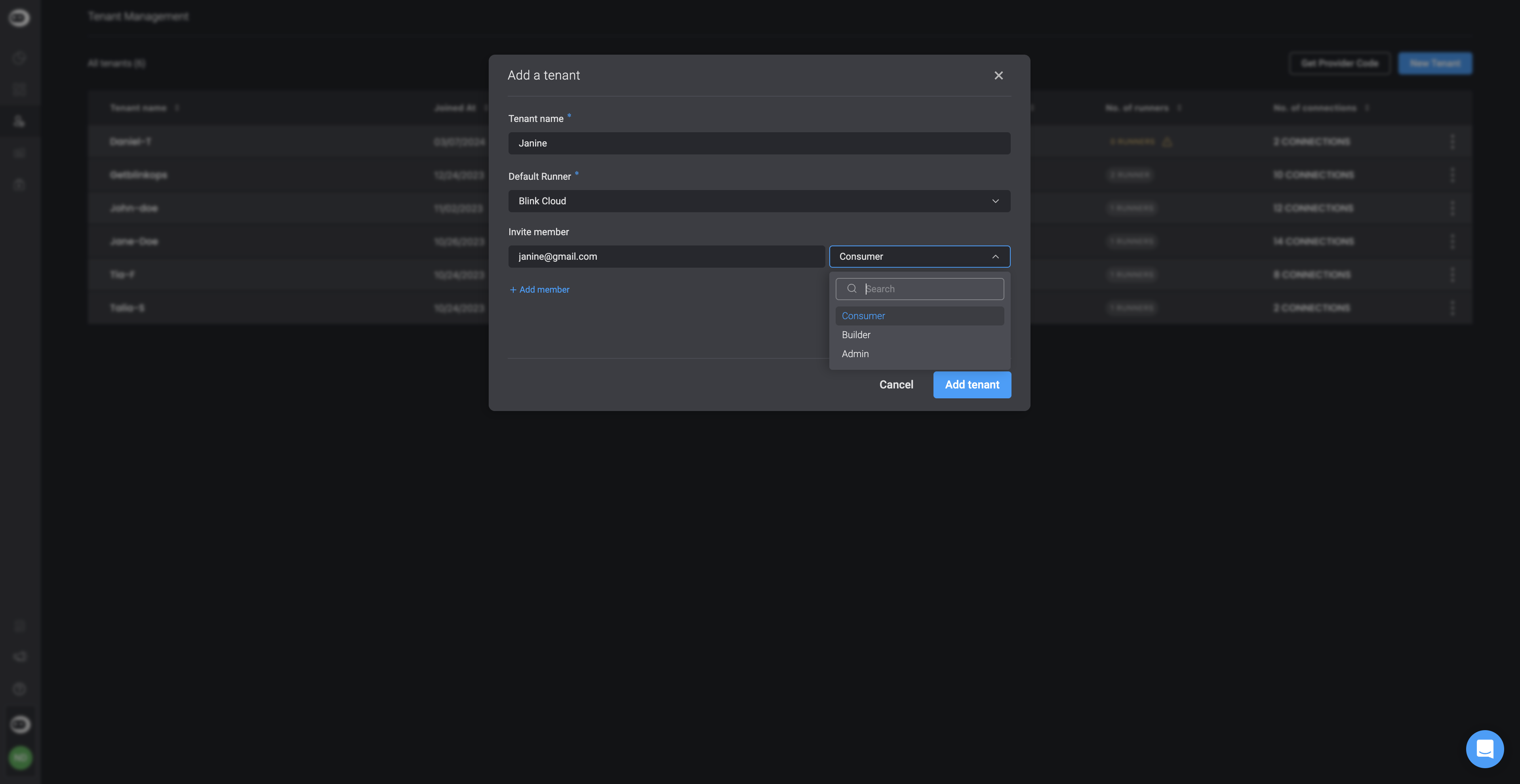
- Finish off by clicking the Add Tenant button.
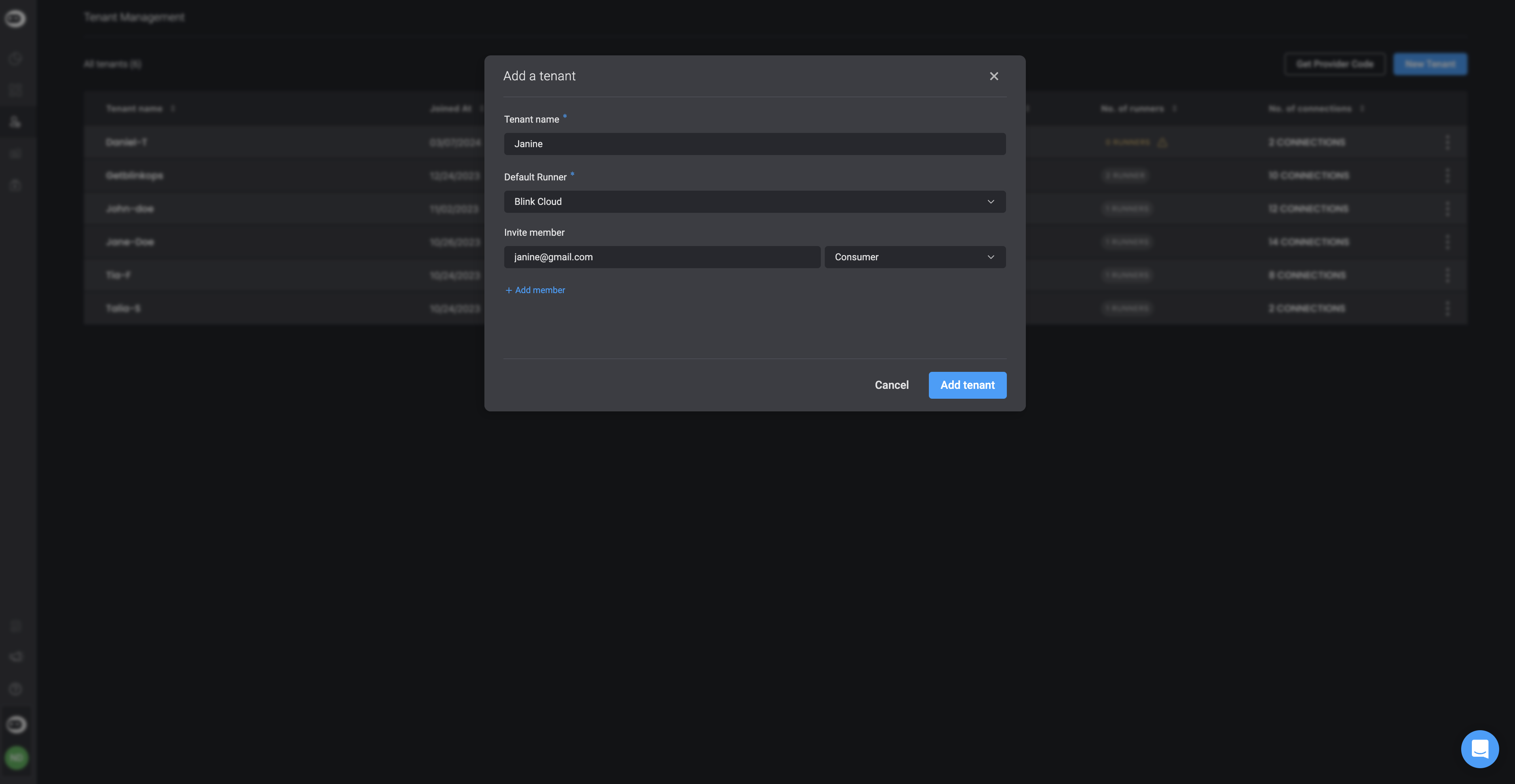
Manage membership in sub-tenant
Managing tenant members can be done from the 3 dots menu > Clicking on Manage tenant members
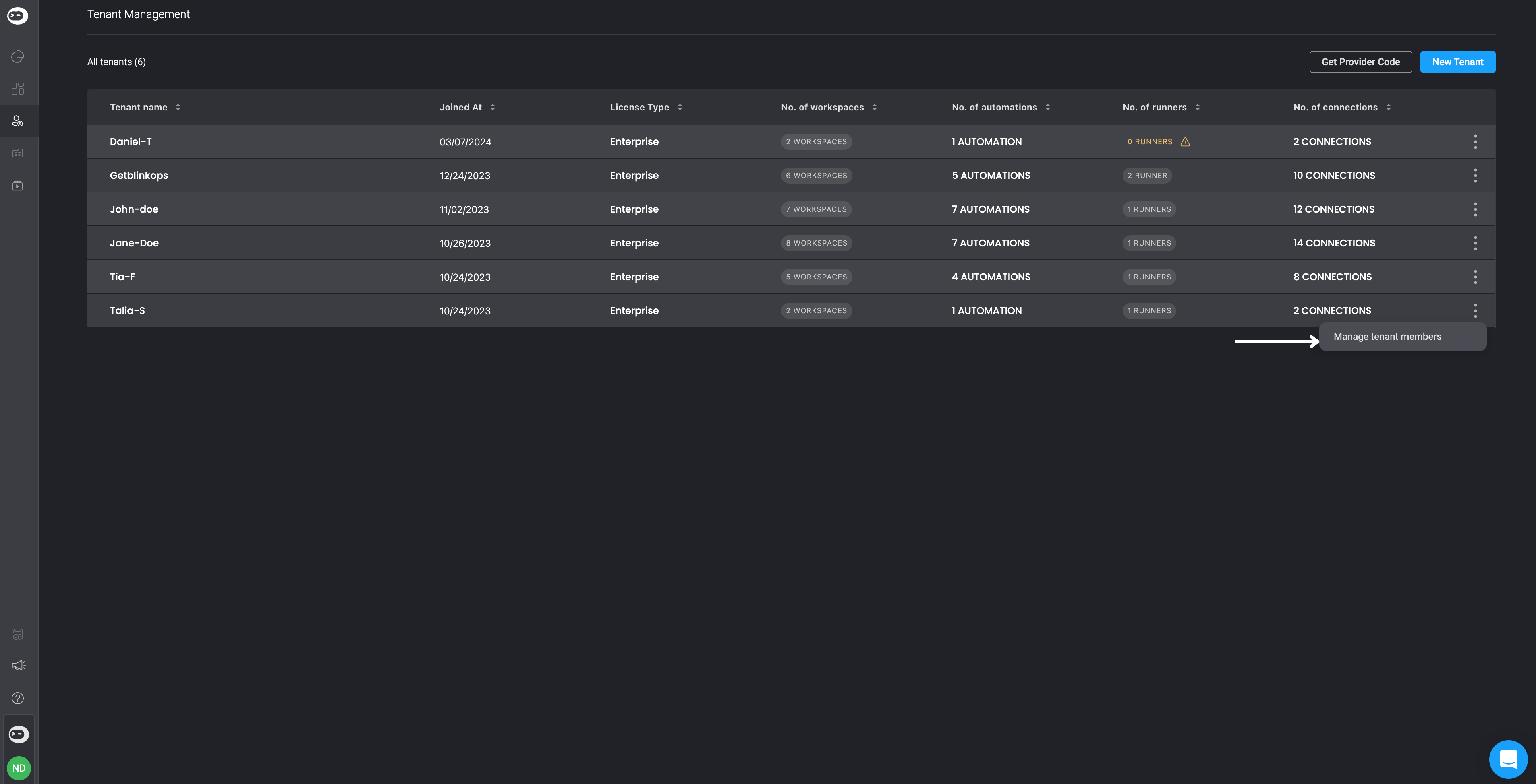
will open the modal where the Service provider employees can be added as a member in the specific account or removed
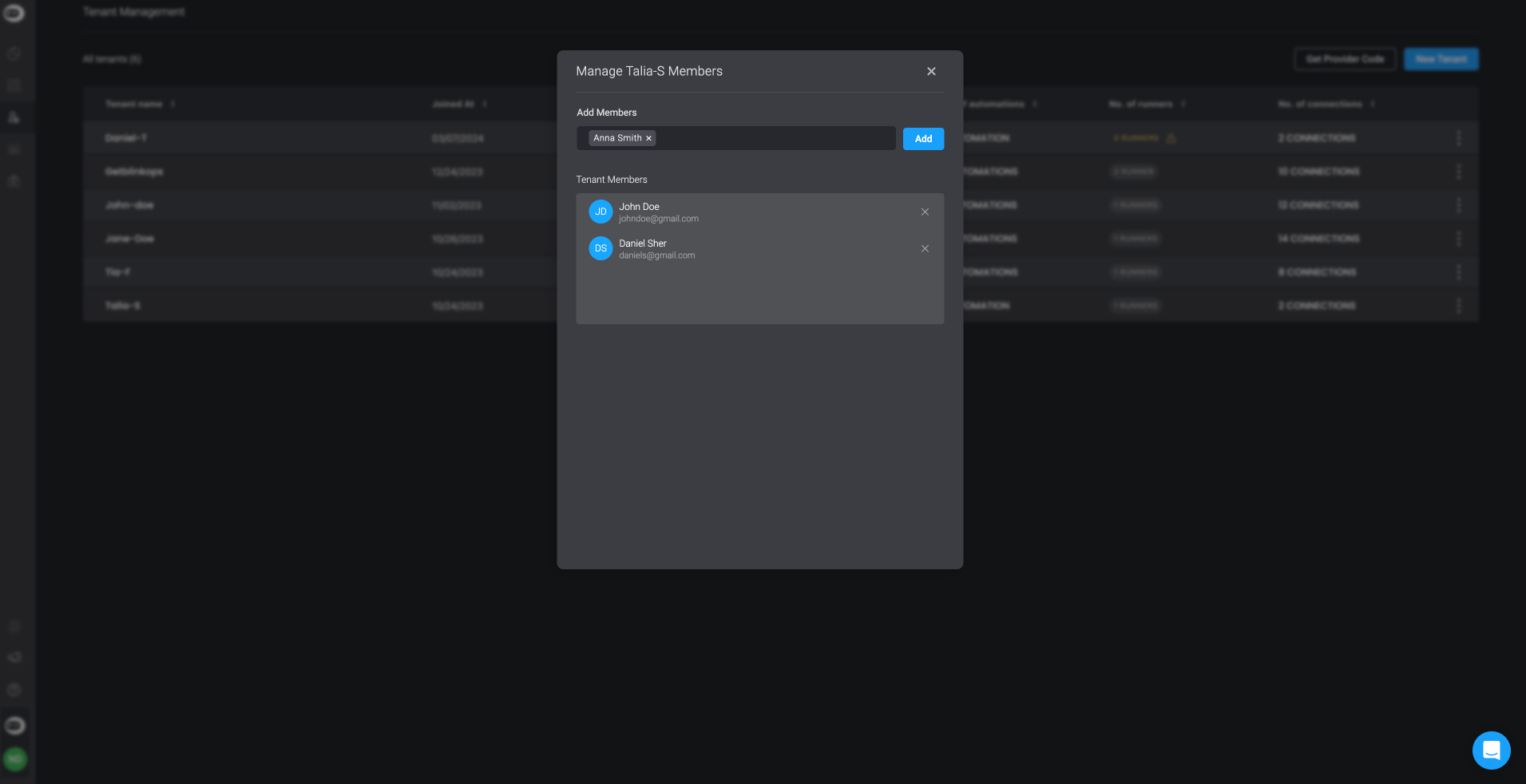
Access the sub-tenant account
The service provider can access each account from the Tenant management.
By clicking on the tenant name, a new tab will be opened with the selected Tenant account.
Provider Code
The "Provider Code" simplifies the customer onboarding process on Blink by quickly linking their accounts to yours. To obtain your Provider Code, click Get Your Provider Code and copy the single-use code. Share the code with your customer in order to allow them to associate their account with yours.
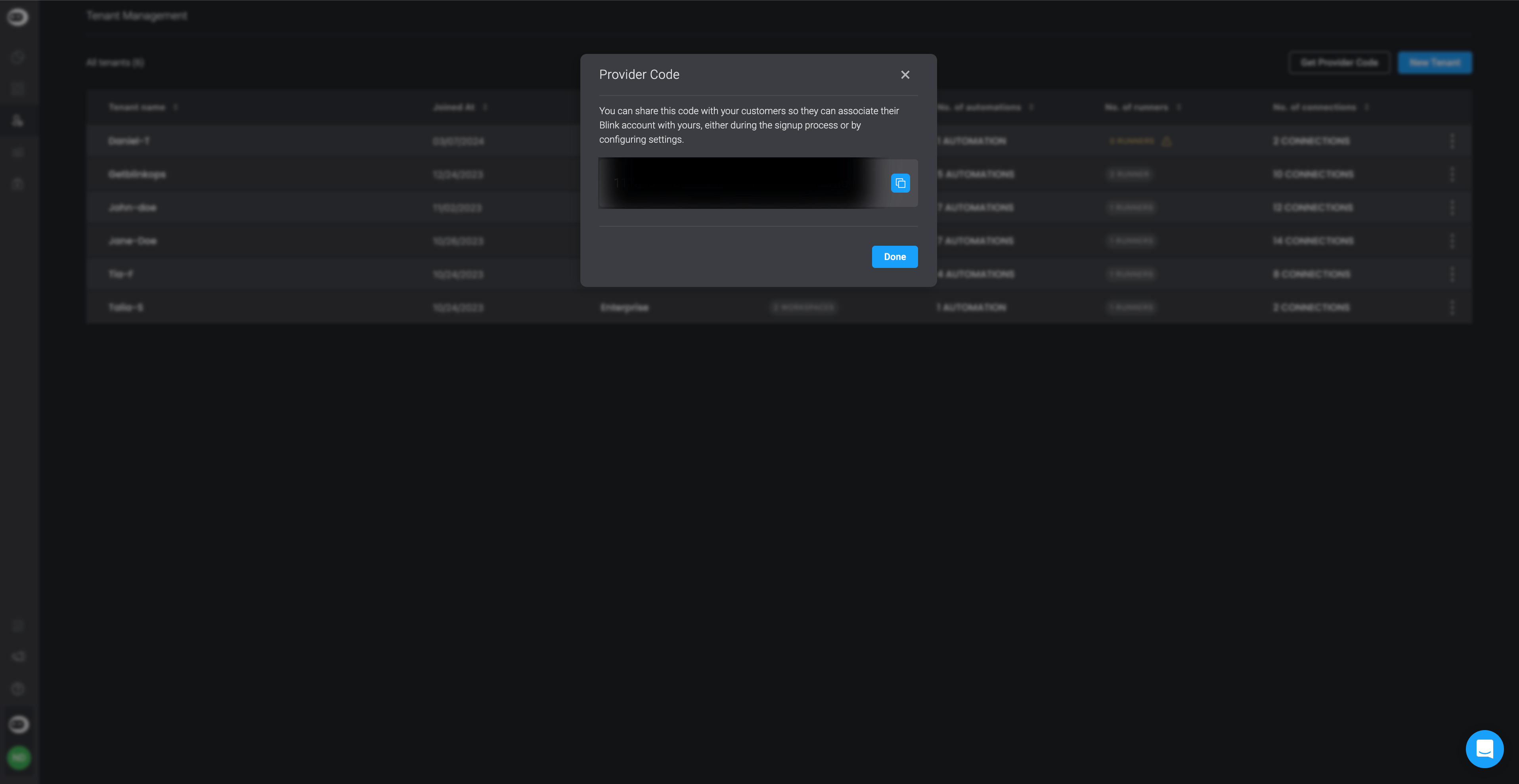
Appointing a Service Provider
To designate a Service Provider to manage your account on Blink, you will need to obtain a Provider Code from the desired provider. The appointment process can be completed by configuring your settings.
Appointing a service provider for an existing account
on account settings -> General tab:
- Mark the Appoint a Provider to manage the account checkbox
- Insert the Provider Code and Confirm
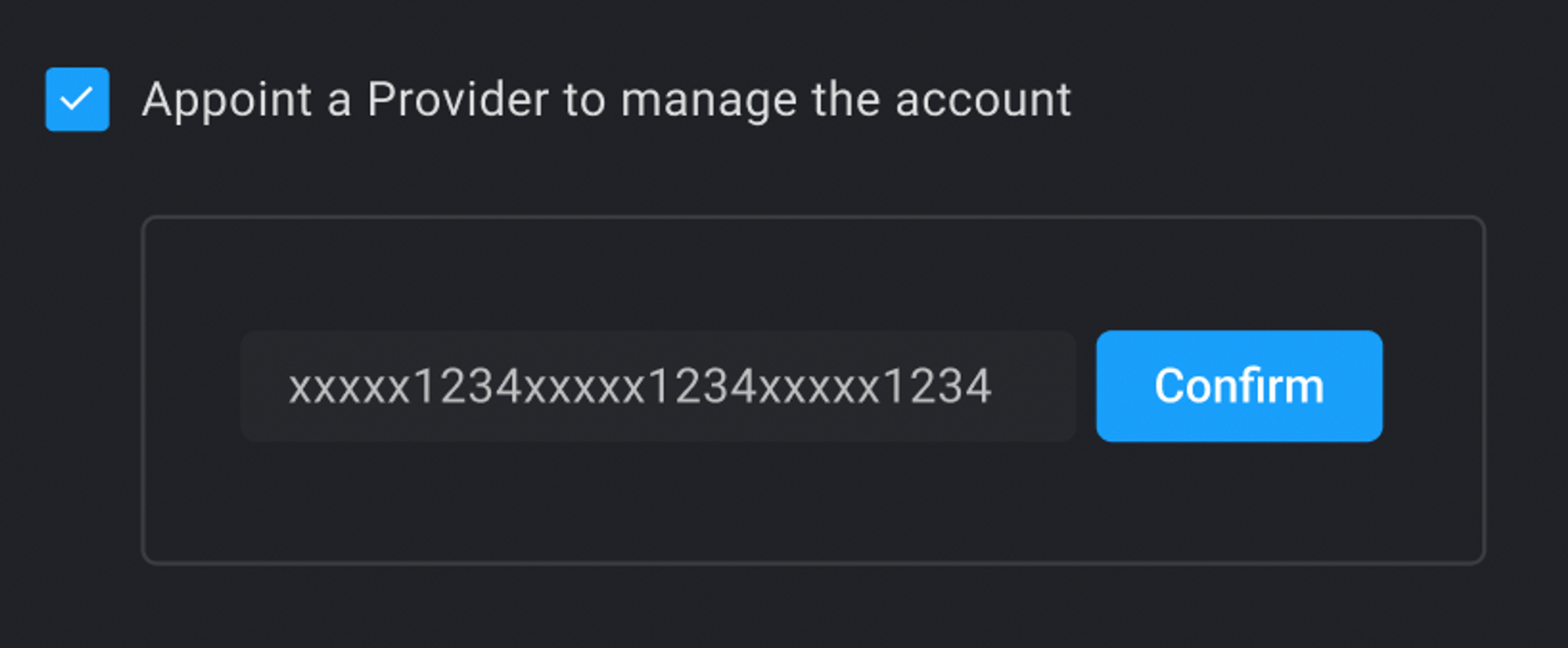
Using the Provider Code and Confirm it, will appoint the Service Provider to manage your account and will give the Service Provider access to your account.