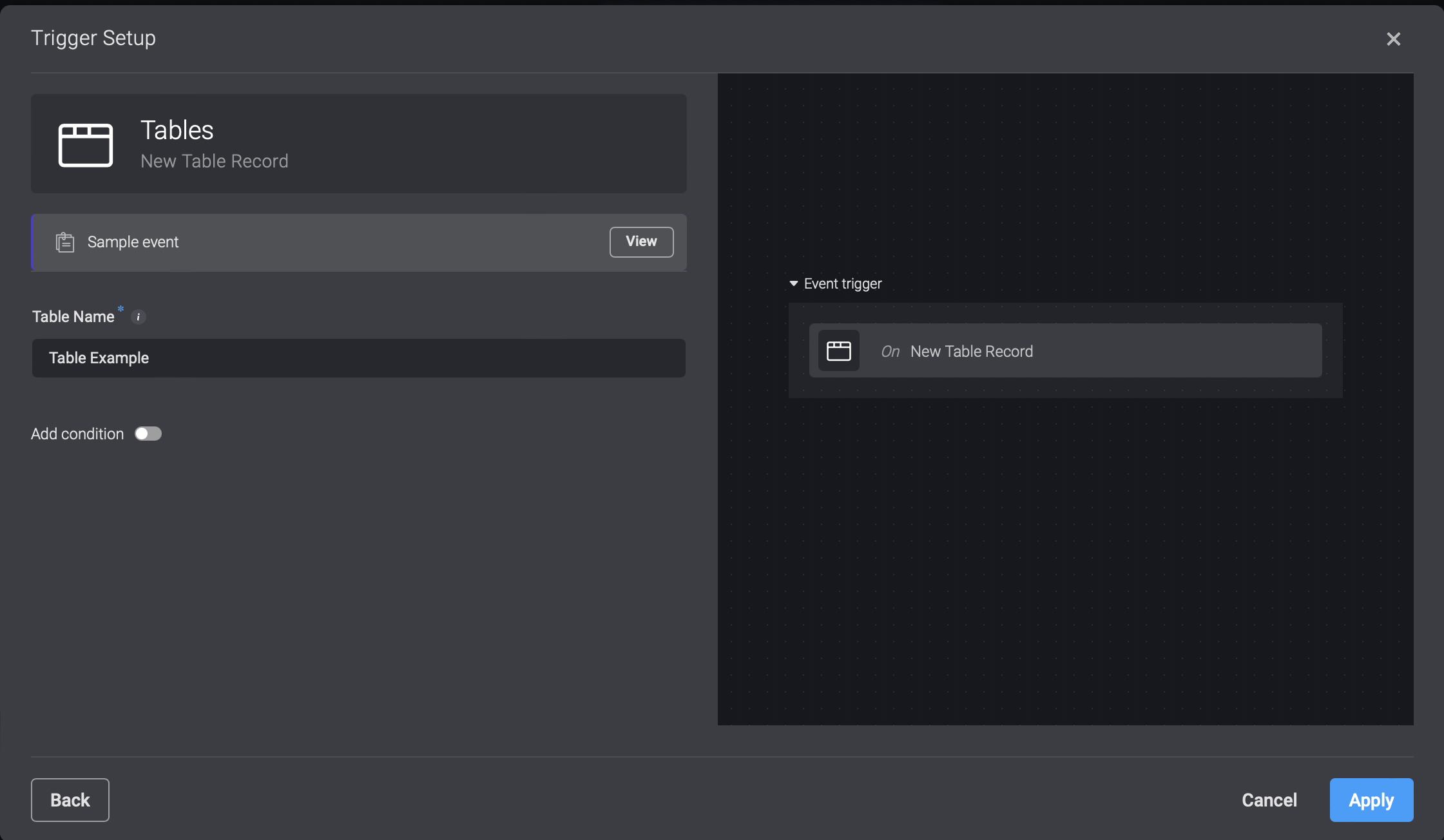Using Tables in Automations
Overview
Tables can be manipulated using workflow actions. The Table related actions are listed under the Tables collection in the actions explorer.
Query a Table (Select Records)
Querying a table for records can be performed using the Select Action on the tables' collection.
The Select action allows you to specify a query parameter which follows RQL query pattern, in the following format:
{
"select": [] // list of fields to select
"limit": 100 // limit the amount of records that will return (max is 1000)
"offset": 0 // the offset from where to return the data
"filter": {
key: value // this option lets you filter a specific key with its value
// for example "name": "Public"
key: {
"$gt", "$gte", "$lt", "$lte",
"$contains_any", "$contains_all", "$like": value
// this options lets you do more advanced filtering, for example checking
// if a record was created in the past 25 minutes.
// "$gt": {{ to_epoch(now() - '25m') * 1000 }}
}
}
}
- Select - Specify which fields to return by specifying fields name using the Select option.
- Filter - specify which records to return using the Filter option - only records that is the
Is Adminvalue is false. - Sort - Define the sorting criteria by designating the relevant field and order. For ascending order, use '+' before the field name; for descending order, use '-' instead.
| Parameter | Description |
|---|---|
| Table Name | The name of the table. |
| Query | - |
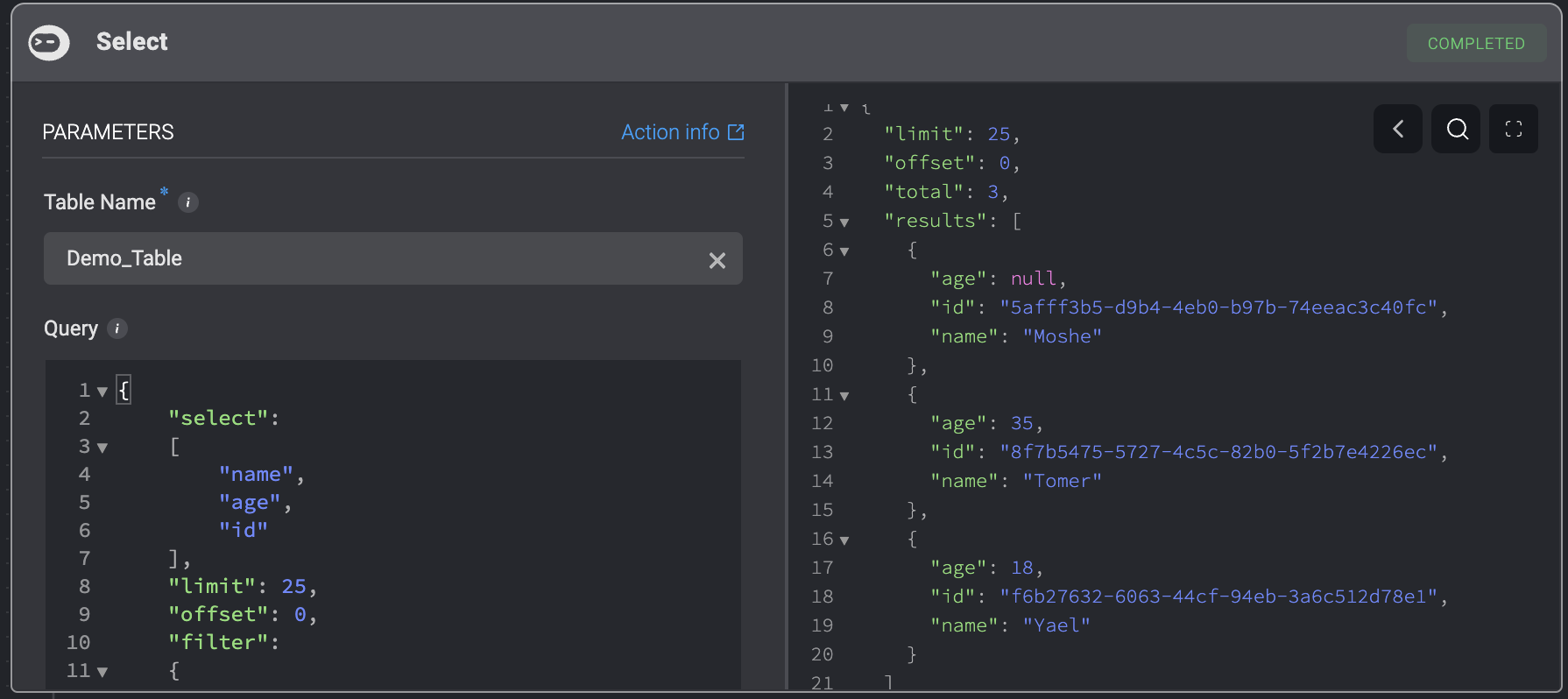
Query a Table Using SQL
Querying a table for records can also be performed by using the SQL Query action.
| Parameter | Description |
|---|---|
| SQL Query | The SQL query to run. |
| Output Format | The desired output format. |
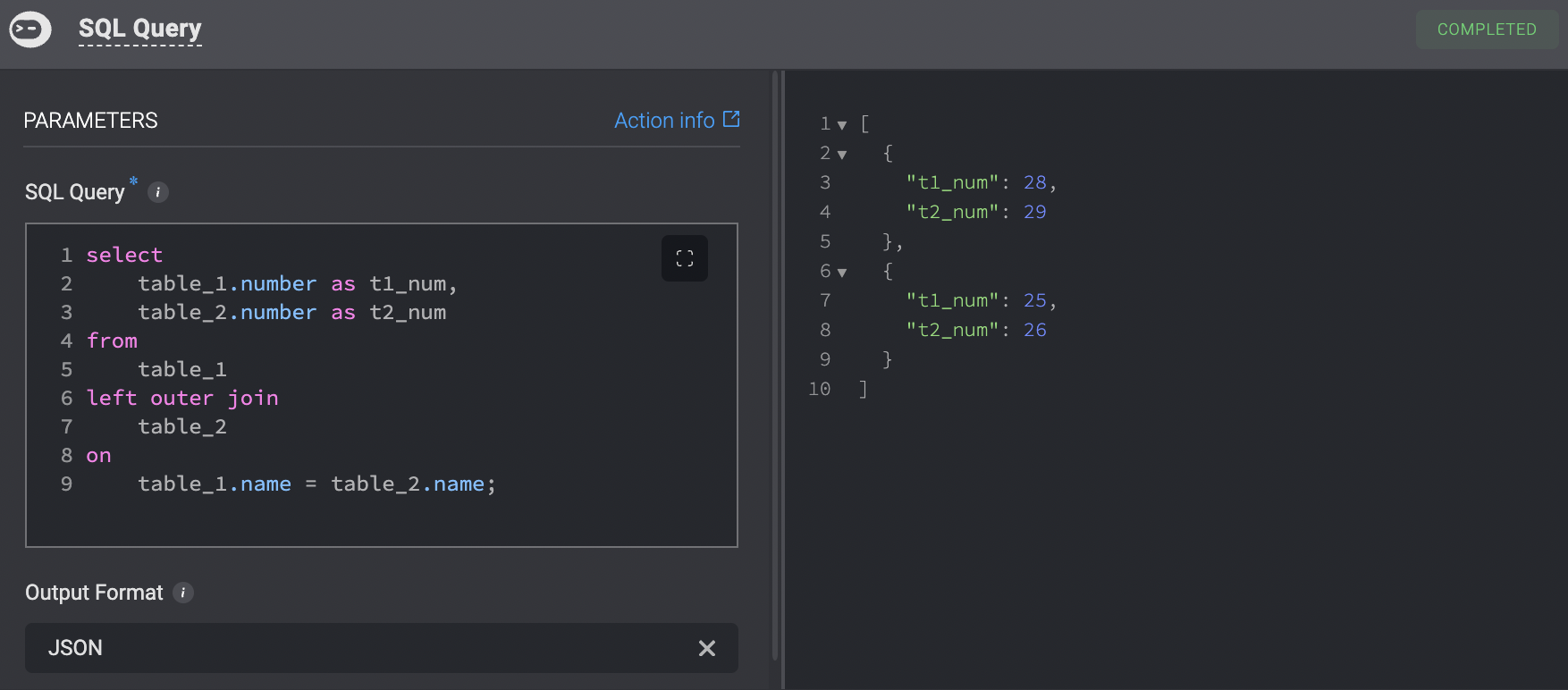
To fetch the correct scheme of record creation, select existing records using the Select action and use the scheme provided in the output.
Add a Record
Add a record to a table. Two ways:
Entering the Values Manually
Add a record to a table by manually entering the table field name and the table field value.
Parameters:
| Parameter | Description |
|---|---|
| Table Name | The name of the table. |
| Record | Data of record, manually enter the field name and field value. |
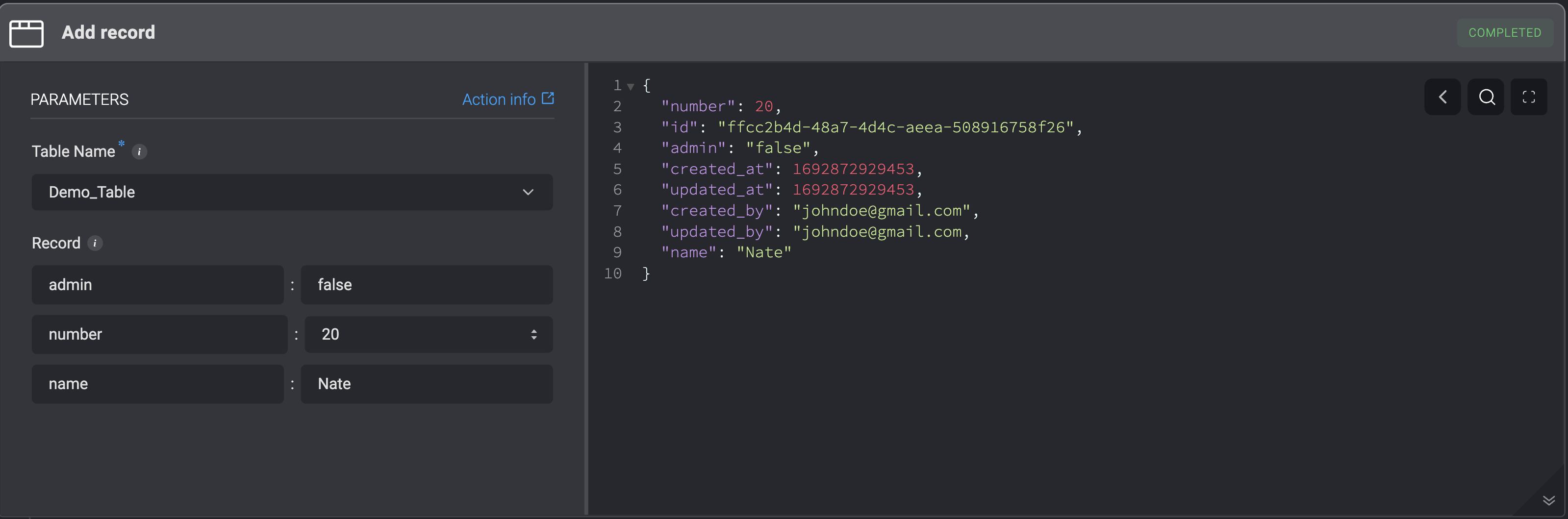
JSON Format
Records can be added by inputting values in JSON format. Bulk creation is also supported, allowing the input of a list of JSON objects.
Parameters:
| Parameter | Description |
|---|---|
| Table Name | The name of the table. |
| Record | Data of record, a JSON format containing key : value pairs. Can also be a list of JSON objects. |
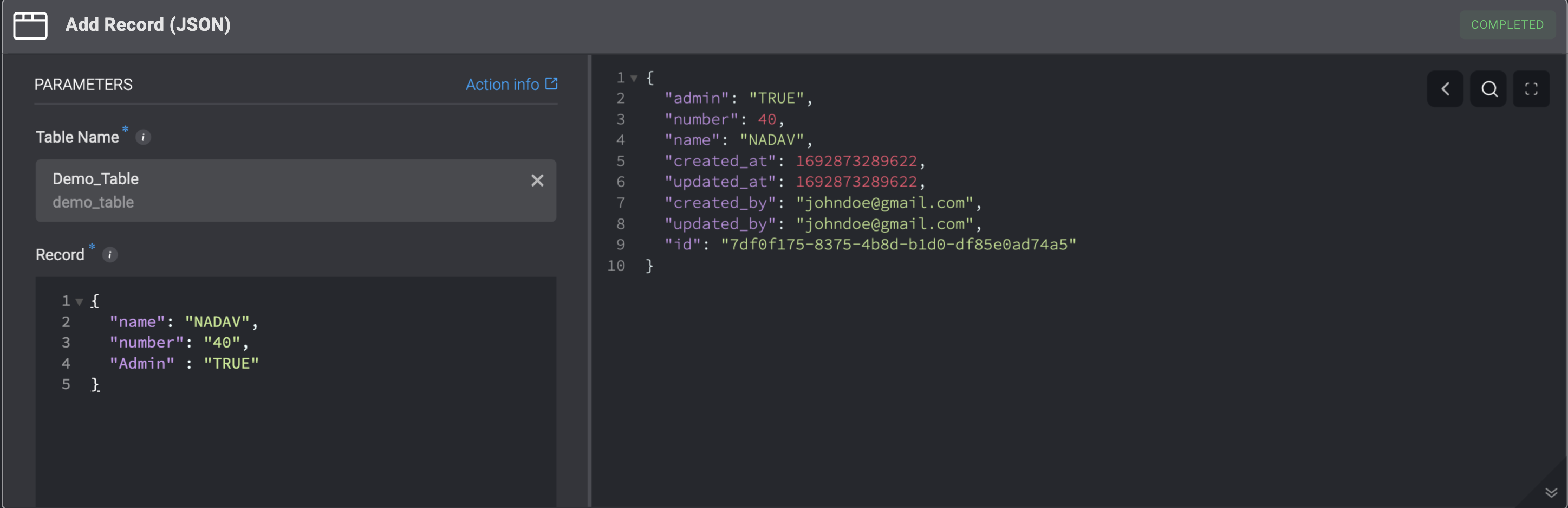
Get a Record
Get record(s) from a table. Two ways:
RQL Format
Get a Record by entering values using RQL format.
Parameters:
| Parameter | Description |
|---|---|
| Table Name | The name of the table. |
| RQL | The RQL query to run. |
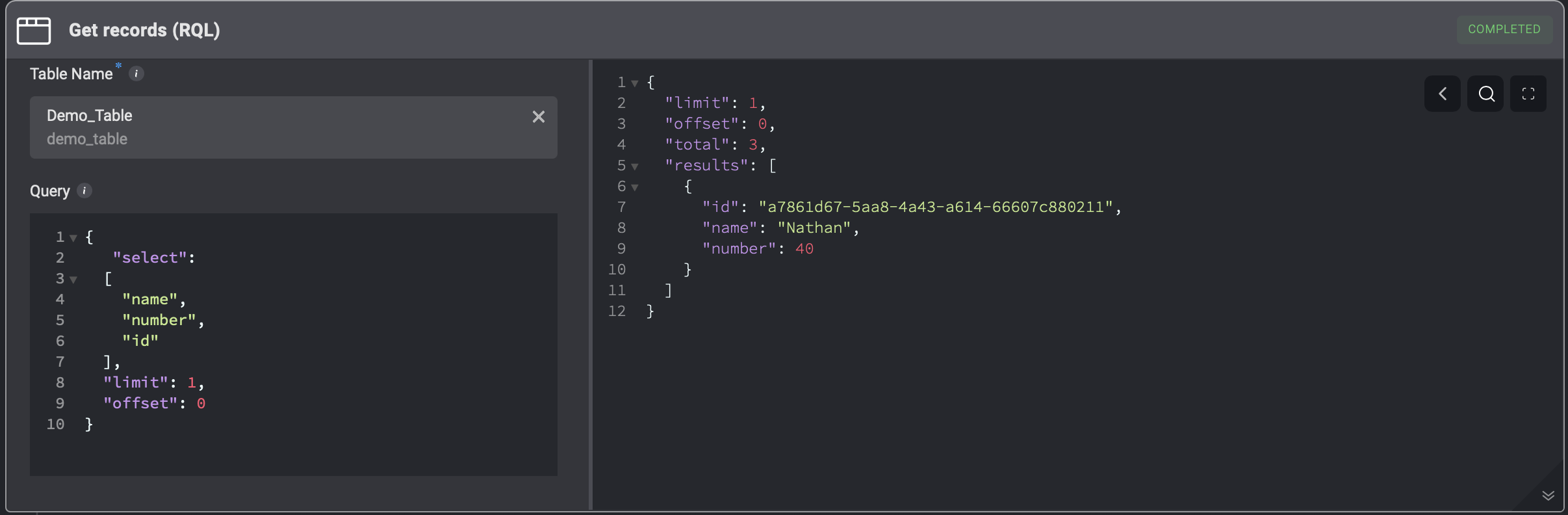
Table Fields
Get a Record from a table by entering the specified table fields.
Parameters:
| Parameter | Description |
|---|---|
| Table Name | The name of the table. |
| Fields | Table Fields. |
| Condition (optional) | Condition that compares two table field values. |
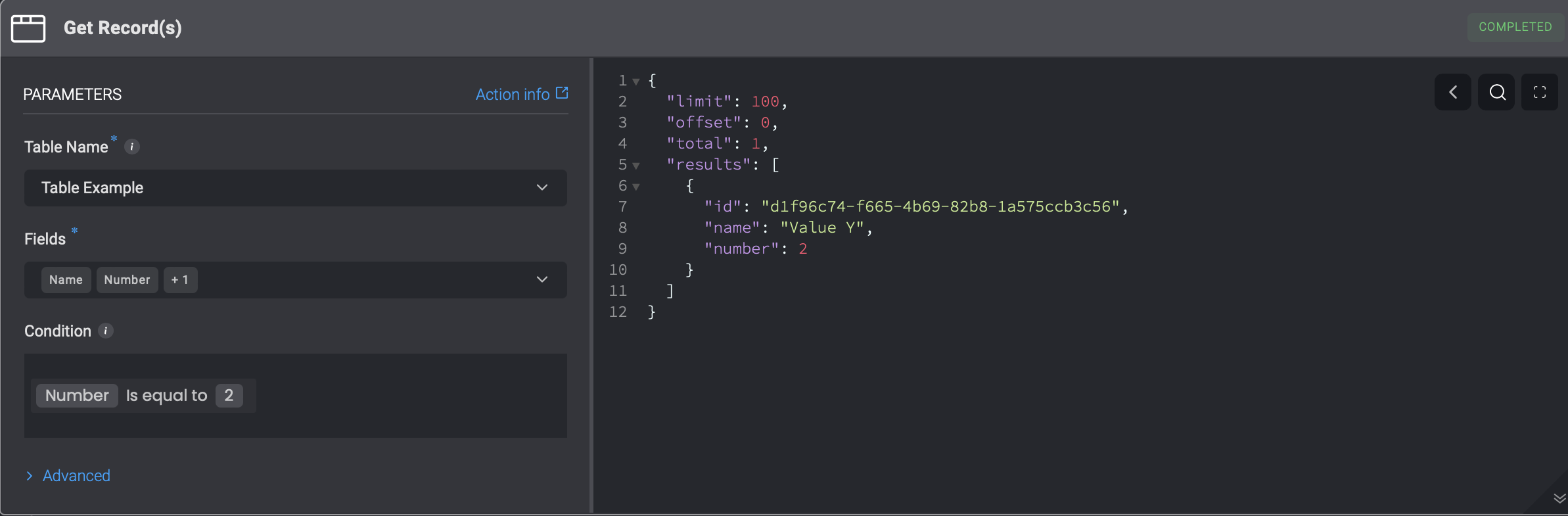
Update a Record
Update a record on a table.
| Parameter | Description |
|---|---|
| Table Name | The name of the table. |
| Record ID | The record unique identifier. Can be obtained via the Select action. |
| Record | Data of record, a JSON format containing key : value pairs. |
In the below example, the Admin field is updated:
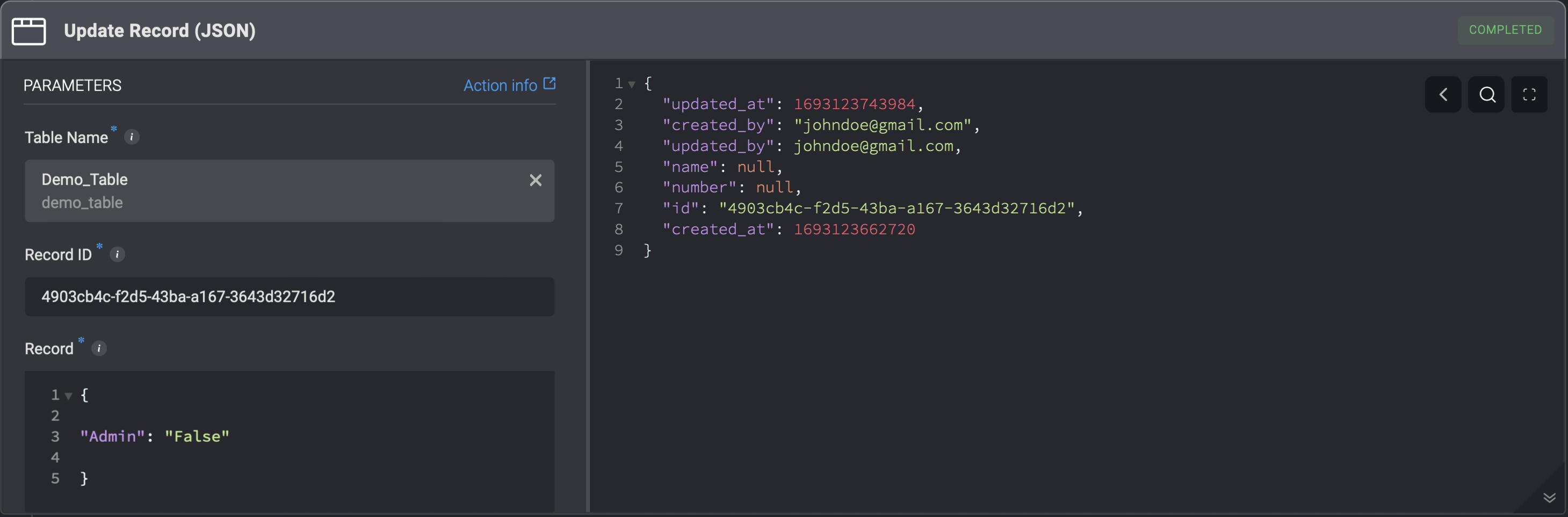
Delete a Record
Delete a record from a table. Two ways:
By Record ID
- Delete a record from a table by the record ID.
Parameters:
| Parameter | Description |
|---|---|
| Table Name | The name of the table. |
| Record ID | The record unique identifier. Can be obtained via the Select action. |
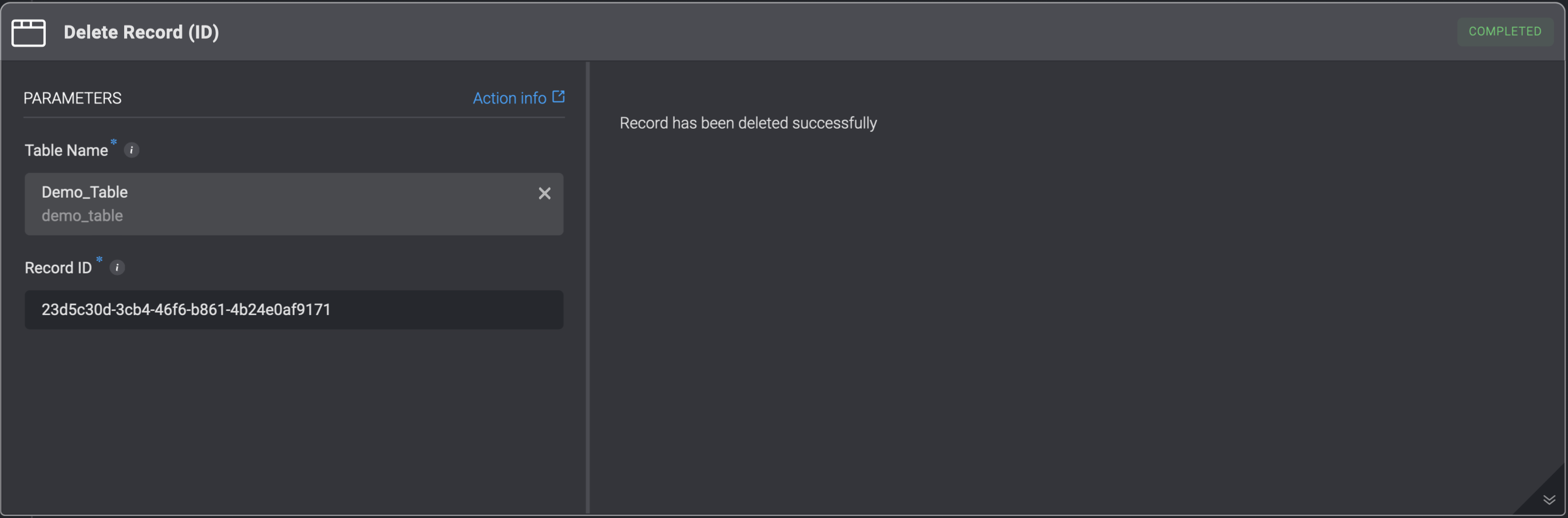
Conditional Statements
- Delete a record from a table only when a certain condition is met.
Parameters:
| Parameter | Description |
|---|---|
| Table Name | The name of the table. |
| Condition (Optional) | Condition that compares two table field values. |
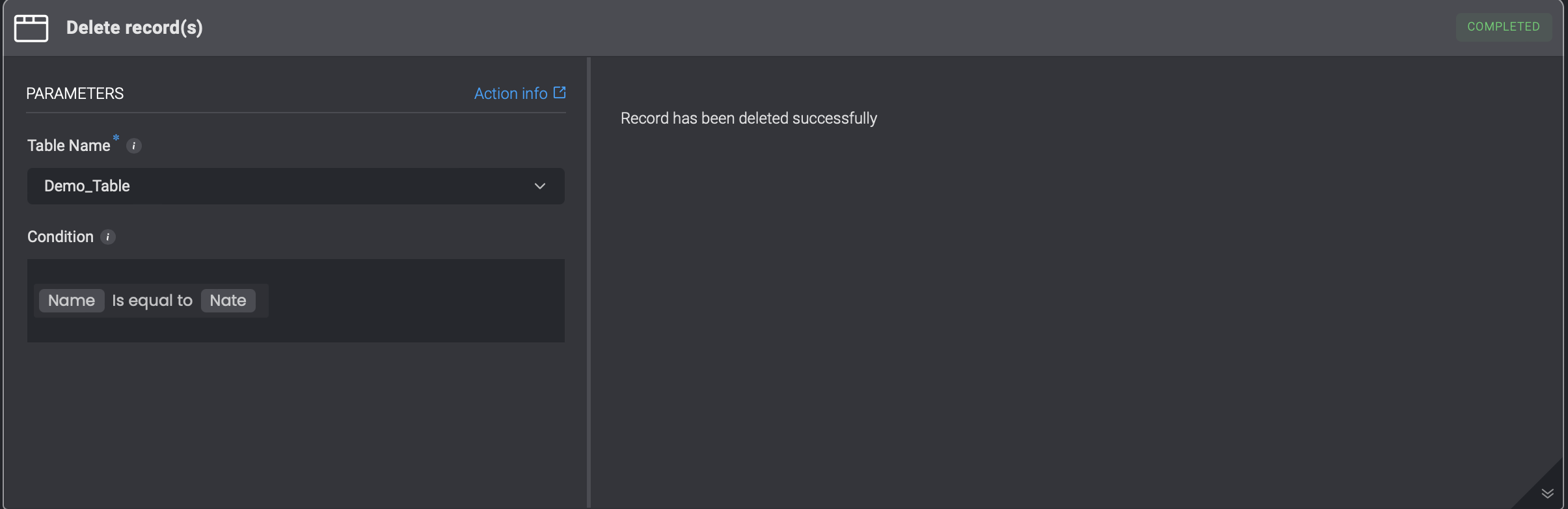
Create a Table
Create a table based on a schema.
Parameters:
| Parameter | Description |
|---|---|
| Table Name | The name of the table. |
| Table Schema | The schema of the table in JSON format. For more information, see the Copy table schema. |
| Skip | Skips table creation if table with the same name already exists. |

Does Table Exist
Check if a table with a given display name exists.
When using the Create Table action, and the inserted name of a Table already exists, the Create Table action will fail.
In order to prevent this scenario, you are recommended to use the Does Table Exist Action before the Create Table step.
Parameters:
| Parameter | Description |
|---|---|
| Table Name | The name of the table. |
| Search By | Search by name, display name or both. Default is display name. |
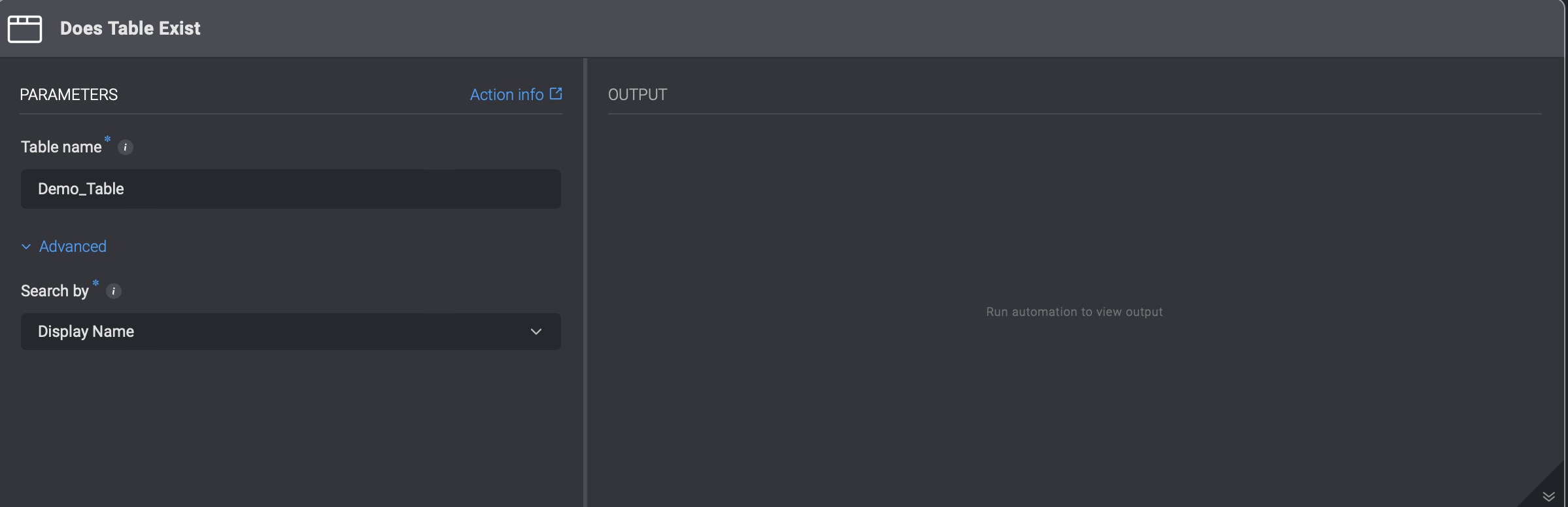
Clear a Table
Clear all table records.
Parameters:
| Parameter | Description |
|---|---|
| Table Name | The name of the table. |
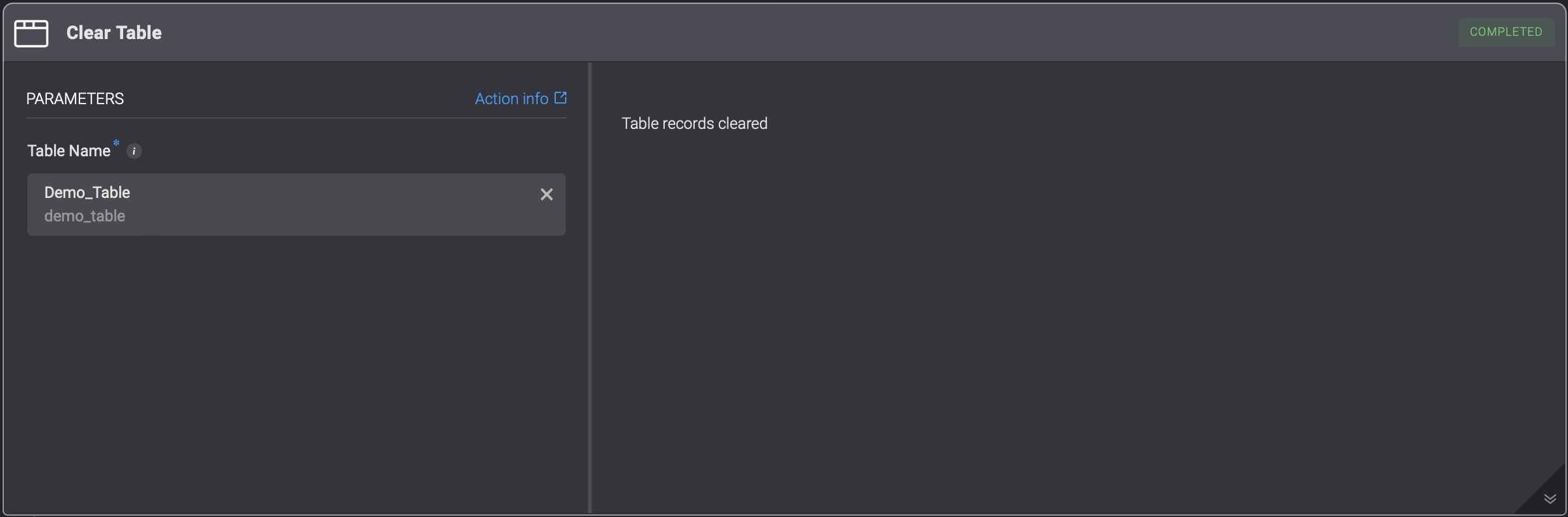
Delete a Table
Deletes table.
Parameters:
| Parameter | Description |
|---|---|
| Table Name | The name of the table. |
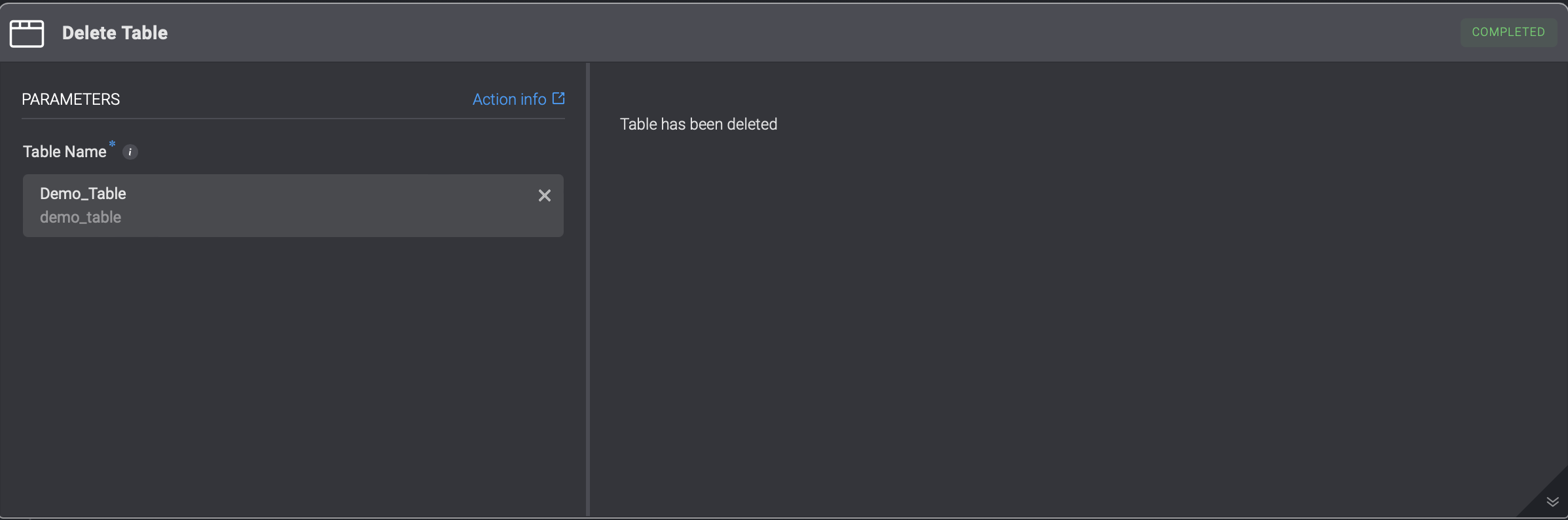
Copy table schema
For each table that was created, there is a table schema.

Click the 3 dots menu of the table > Copy table scheme.
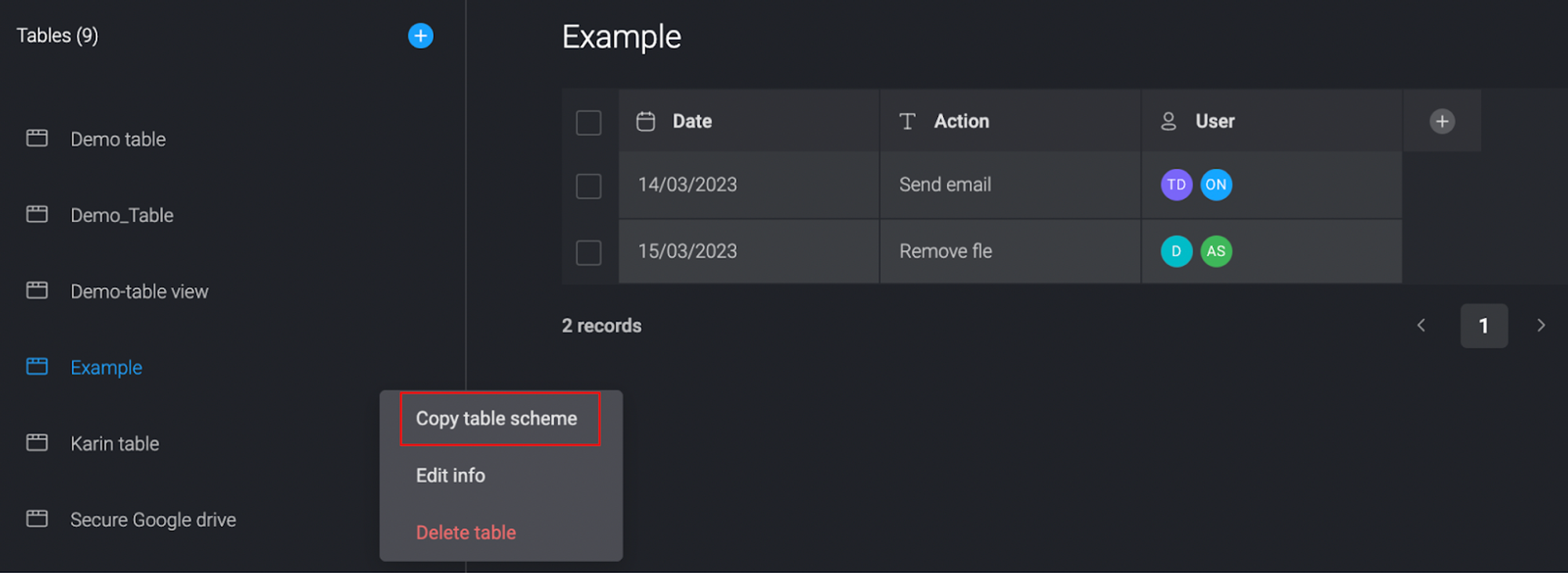
Example schema
{
"fields": [
{
"display_name": "Date",
"description": "",
"type": "date",
"attributes": {
"hidden": false,
"include_time": false,
"options": [],
"required": false,
"width": 165
}
},
{
"display_name": "Action",
"description": "",
"type": "text",
"attributes": {
"hidden": false,
"options": [],
"required": false,
"width": 165
}
},
{
"display_name": "User",
"description": "",
"type": "user",
"attributes": {
"hidden": false,
"options": [],
"required": false,
"width": 165
}
}
]
}
On New Record - Event-Based Trigger
The New Table Record option is an event-based trigger that executes your automation every time a new record is added to your table.
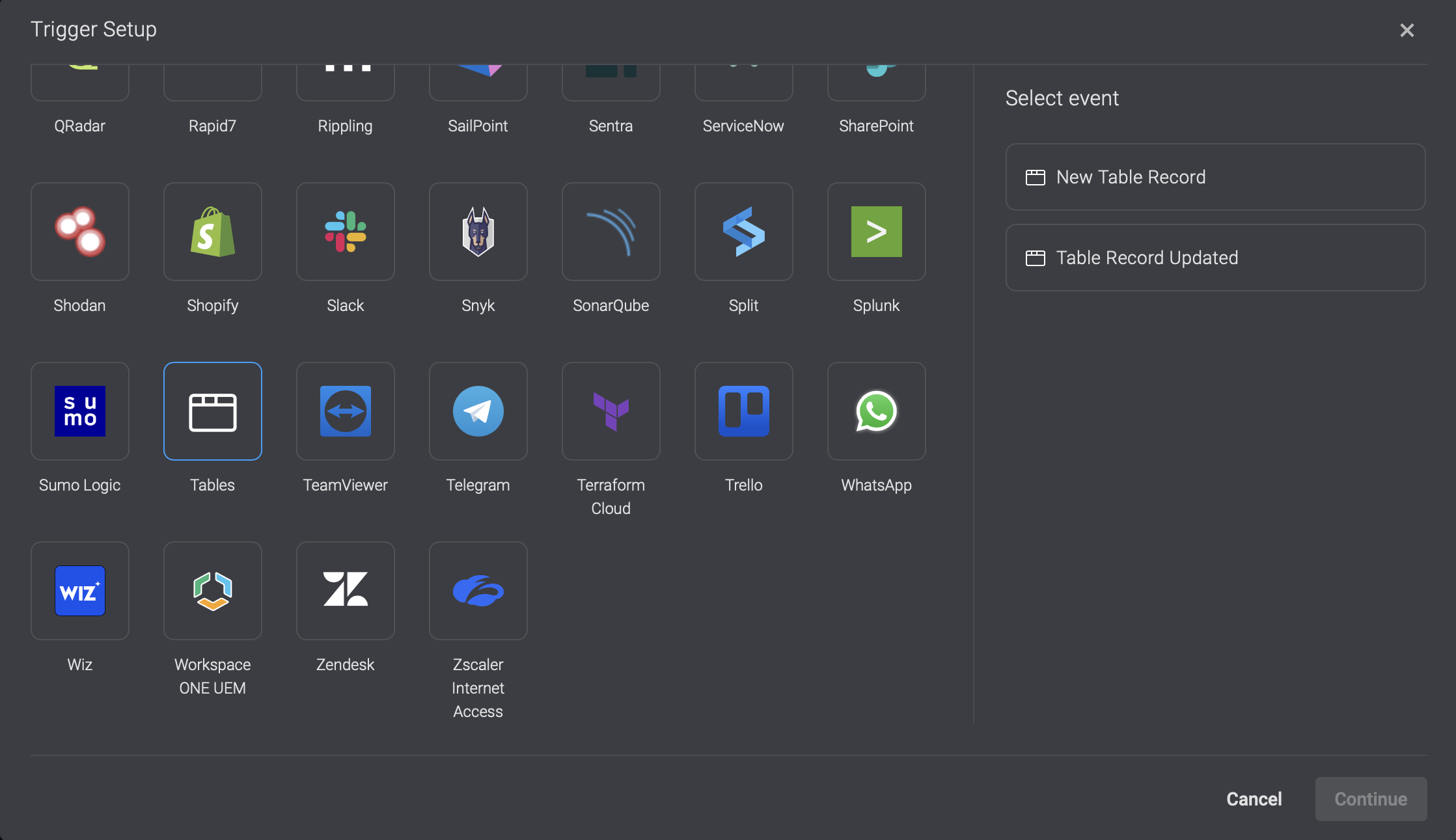
Please note that the "Table Name" in the trigger setup must exactly match the name you assigned to your table.