Manage Tables
To view the Case Tables Runtime Limitations click here. Keep in mind that the Tables in Cases have the same runtime limitations as the tables in the workspace.
All tables in the Case Management feature include a search bar, a filter button, a refresh button, and a view button to simplify the management of your tables.

The Search Bar
In the Search bar, simply type the case name or relevant details to quickly locate the specific case you are looking for.
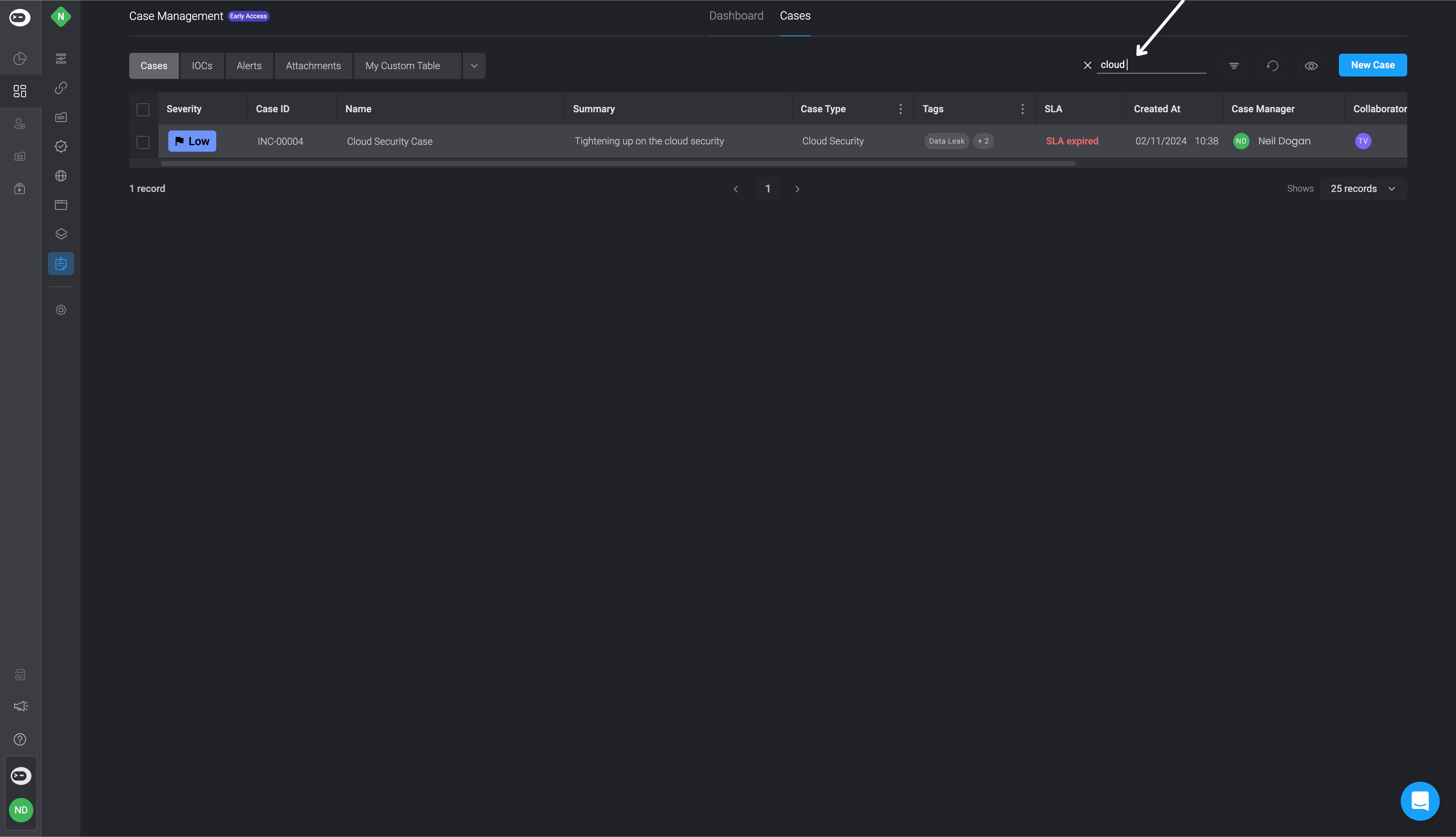
The Refresh Button
The page automatically refreshes every 5 minutes. You can check the last refresh time by hovering over the refresh button at the top. You can also manually refresh the page by clicking on the refresh button.

The View Button
The table contains additional fields, but only a few are initially visible by default. Click on the eye icon on the top-right above the table, to configure which table field columns you want to make visible and choose which table field columns you want to remain hidden.

The Filter Button
The Filter button simplifies filtering through case(s) by applying conditional statements to find the specific case(s) you are looking for.
