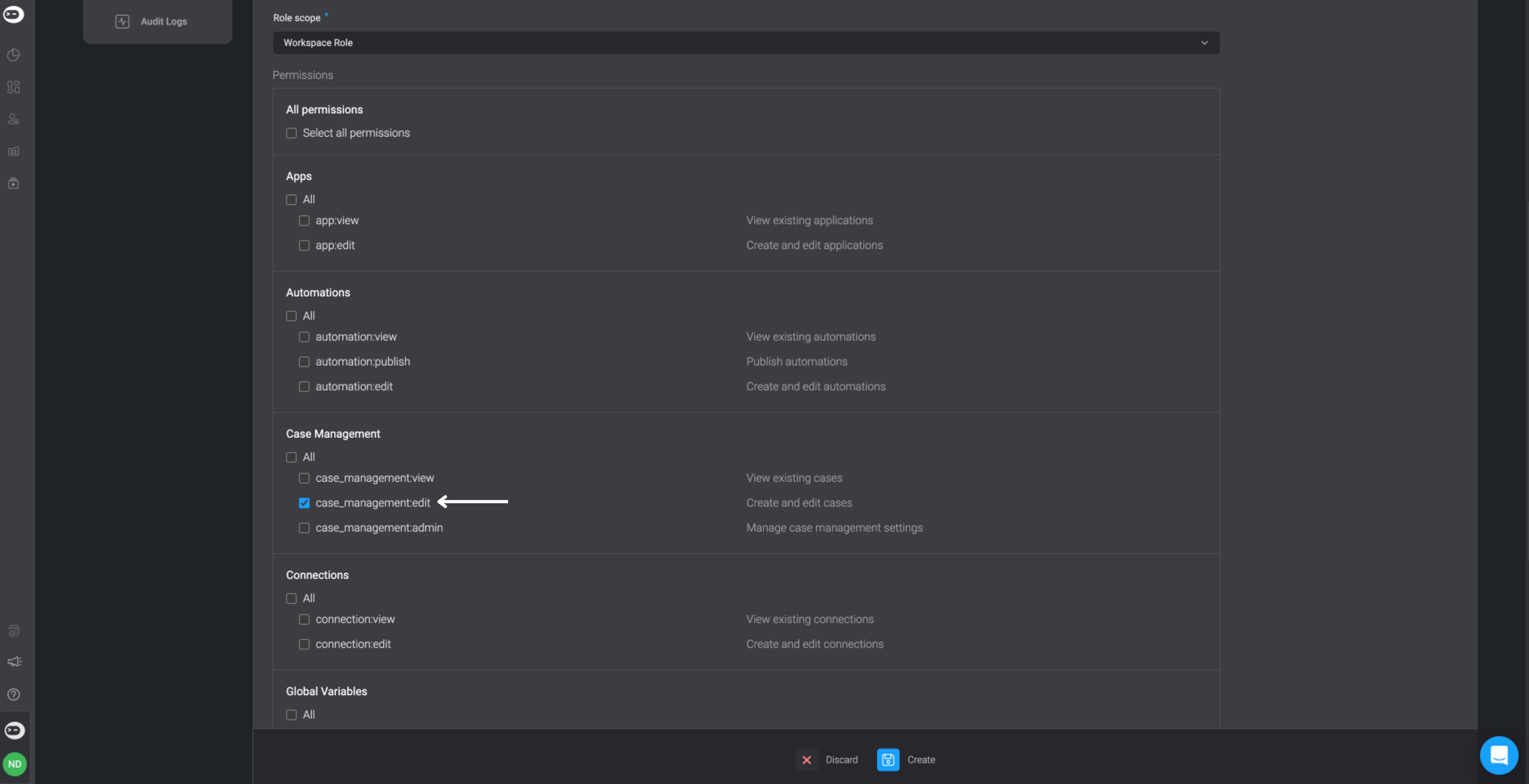Case Management Permissions
In the Case Management feature, users can be granted varying types of access permissions.
Admin Permissions: These permissions grants users full access to all cases including the ability to make any changes to the settings. The Workspace Owner Role grants access to the permissions mentioned.
Editor Permissions: In order to create editor permissions, you need to create a custom workspace role which allows users to create and edit cases while restricting the ability to make changes to settings.
Viewer Permissions: These permissions allows user to only observe existing cases without the ability to edit or create them. The Workspace Viewer Role grants access to the permissions mentioned.
Creating a Case Management Editor Role
- Navigate to the Roles Tab under User Settings and in the top-right corner, click on New Role button in the top right-corner.
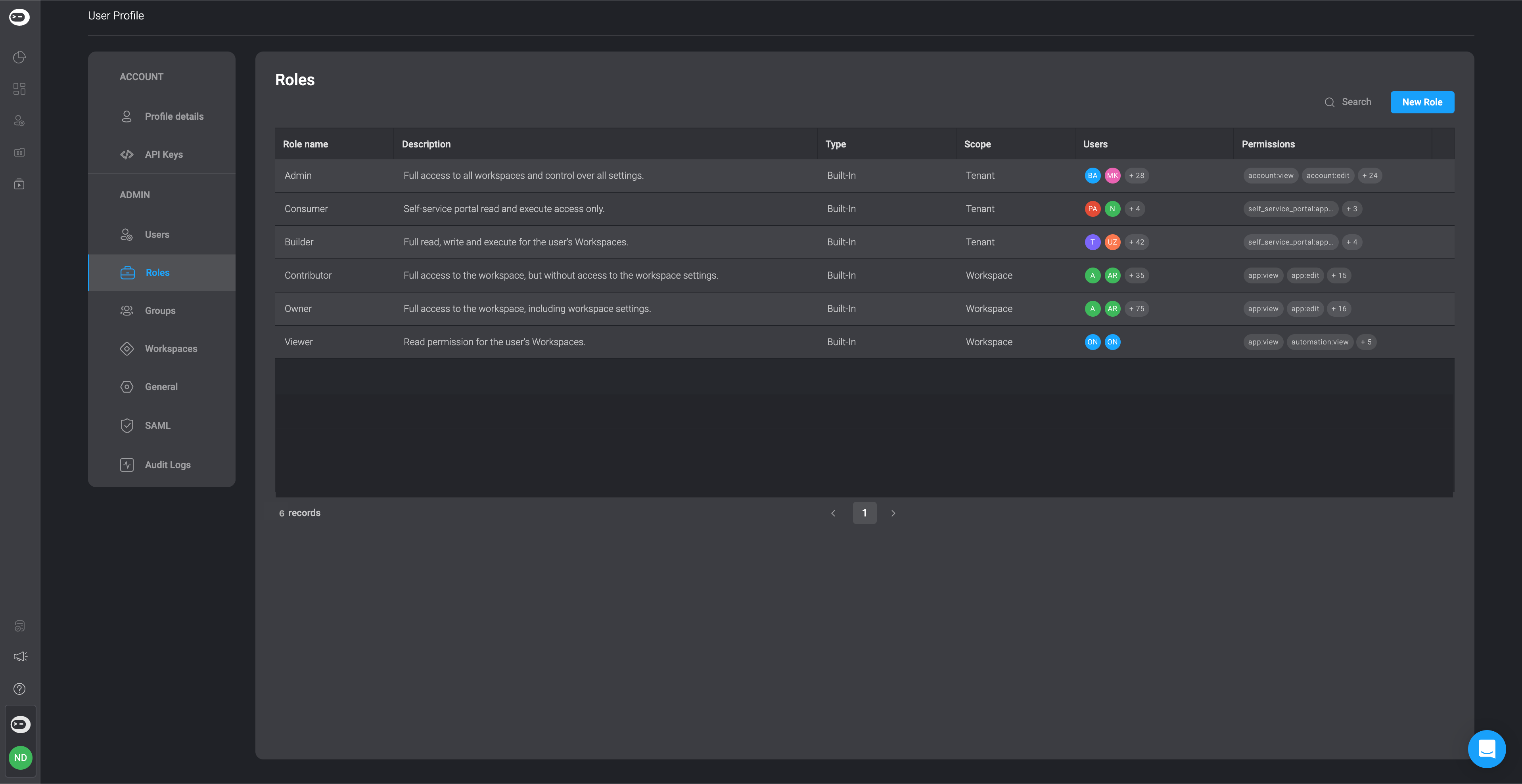
A dialogue box will open, displaying all user role permissions.
Add a Role Name and a Role Description.
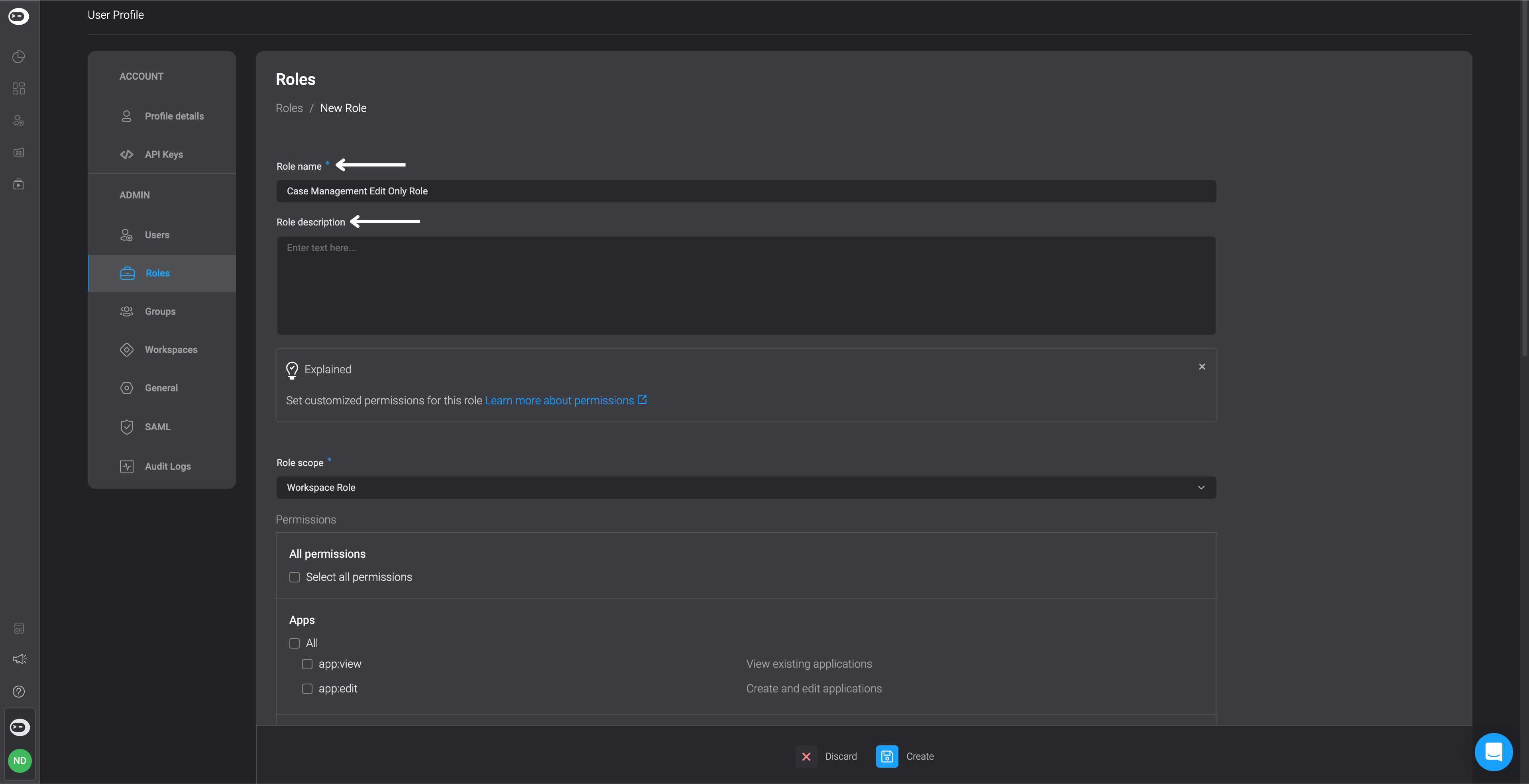
- Select the Workspace Role option under the Role Scope section.
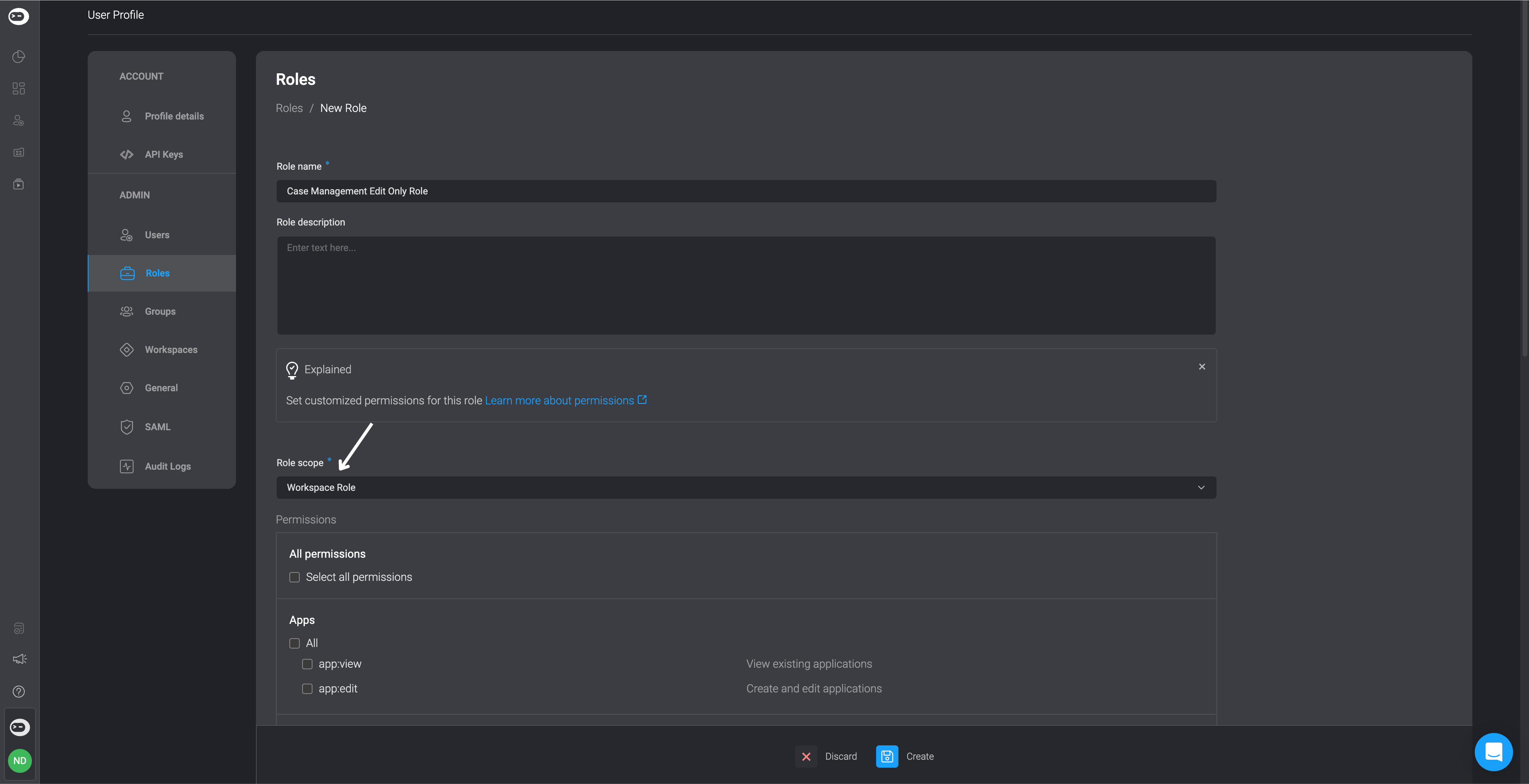
- Then, select the checkbox next to case_management:edit under the Case Management section and select the checkbox next to workspace:edit under the Workspace section to customize the editor permissions. Then click the create icon.