Deploying a Runner with Docker
Prerequisites
- Container Engine: You will need Docker installed on your device.
- Blink Platform UI Command: You will need the command provided in the Blink platform UI to install the Blink Runner in Docker.
Deployment
- On the left-hand side of Blink browser click Runners > Add Runner. A dialogue box will then open.
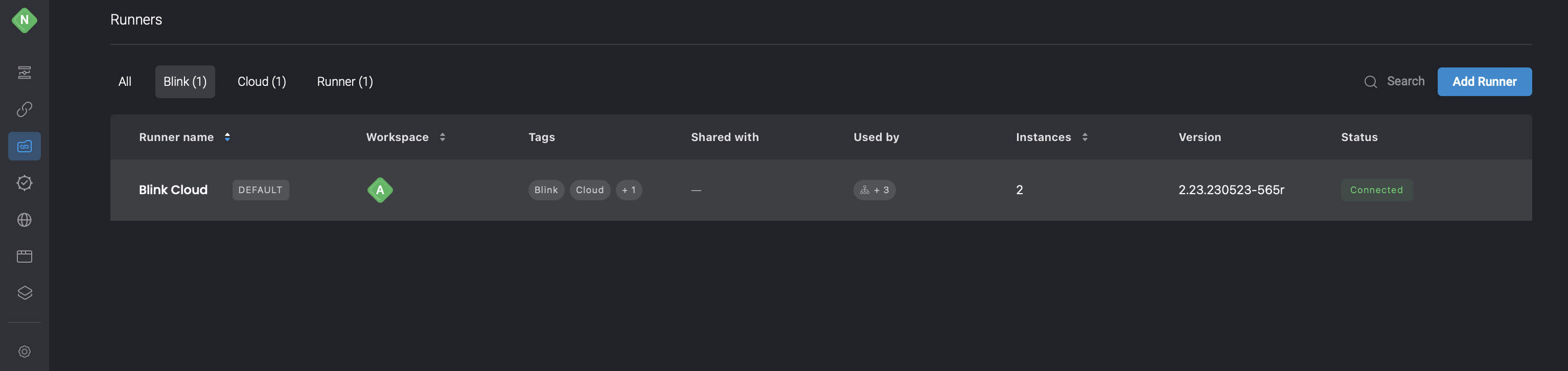
Fill in the parameters:
Name: Name of Runner group.
Default: Select the checkbox if this your default Runner group from now on.
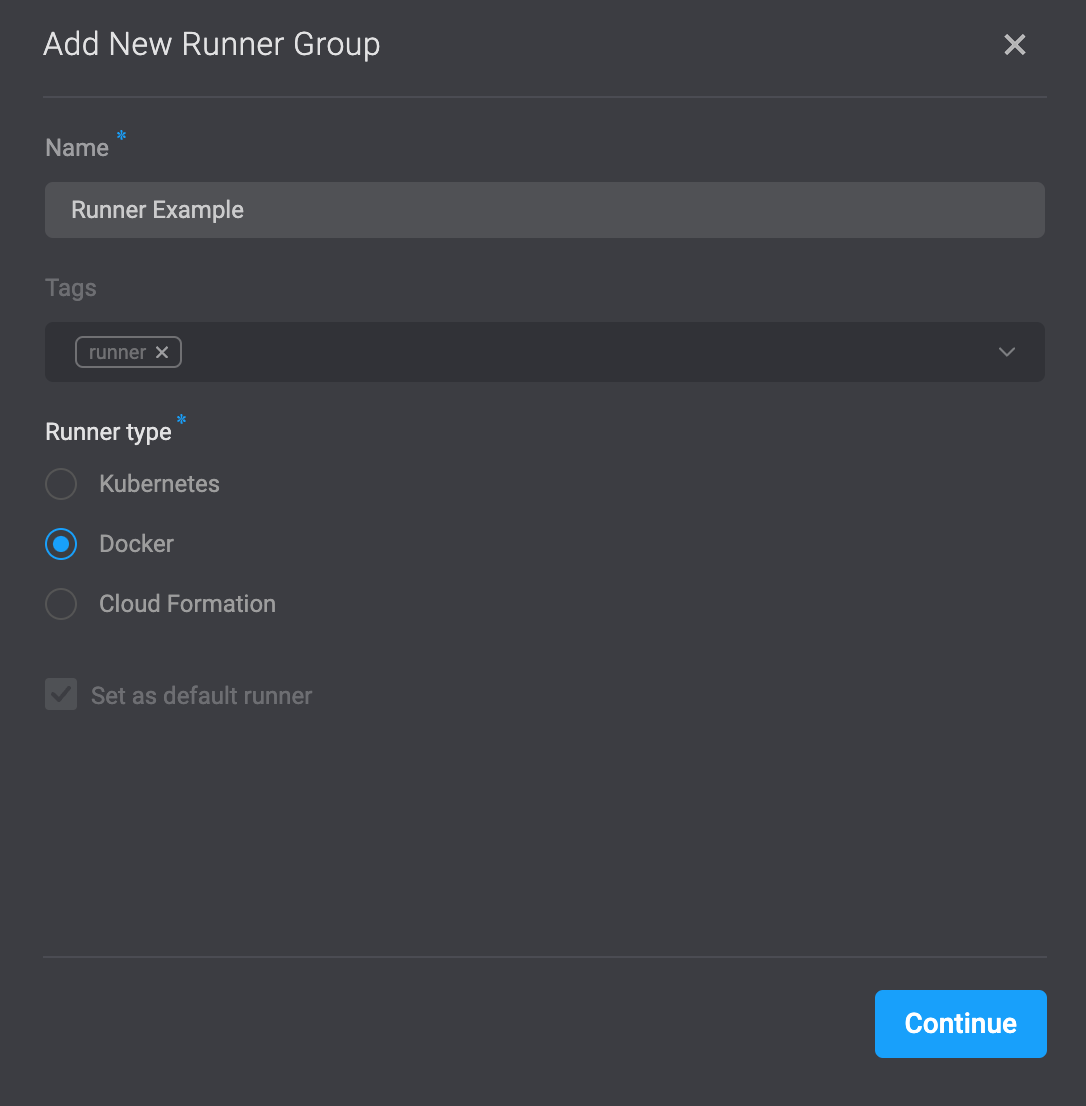
- To proceed, click on the Continue button located in the bottom-right corner. This will prompt the opening of a dialogue box where you can access the command required to install the Runner in your Docker environment. Simply copy this command to your clipboard by clicking on the icon positioned in the top-right corner.
note
Please be aware that the provided command contains the registration token of the Runner, which will not be retrievable after copying. It is essential to securely store this token in a safe location for future reference.
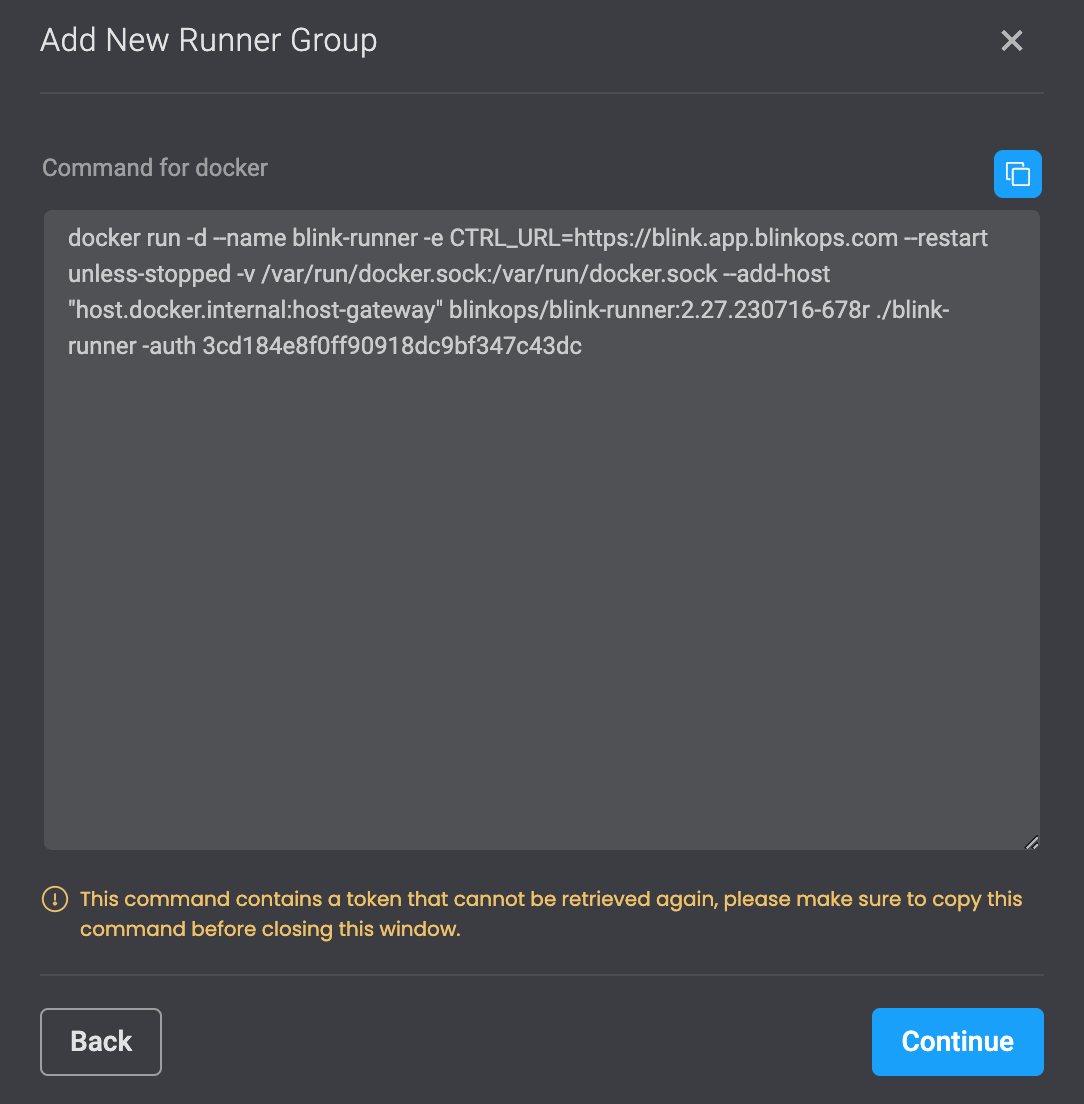
Advanced
Balancing the Load within a Runner group
A Group consists of many identical instances of runners. You can balance the load of a runner by spreading it over any number of Instances.
Checking how many Instances you currently have in a Runner Group.
- Click the three dots on the runner and select Edit. A dialogue box opens.
- Under Instances, you can see a list of instances and their status, that are used in the runner group .
Adding more Runner Instances to your group with Docker Runner
- To create more runner instances in a runner Group, use the same command that was provided after creating the runner group used. Run the command in the shell as many times as you wish to create more Instances.