Blink Slack Bot
Using the Self-service portal via Slack
We have created the bot for Slack to seamlessly execute apps available in the Self-service portal directly from your Slack environment. Every Automation that is exposed in the portal is automatically exposed to the bot for Slack.
Connecting Slack to the Blink platform
To execute Automations from Slack, a connection between your Slack workspace and your Blink account must be created.
- On the bottom left-side of your screen, navigate to Account Settings > General > Connect to Slack. A dialog window opens; Blink is requesting permission to access the Blink Ops Slack workspace.
- Click Allow. Connected to Slack is displayed in your account setting. (Optional) A Reconnect button enables you to reconnect if you have already made this connection, but are experiencing issues.
Executing an Automation via Slack
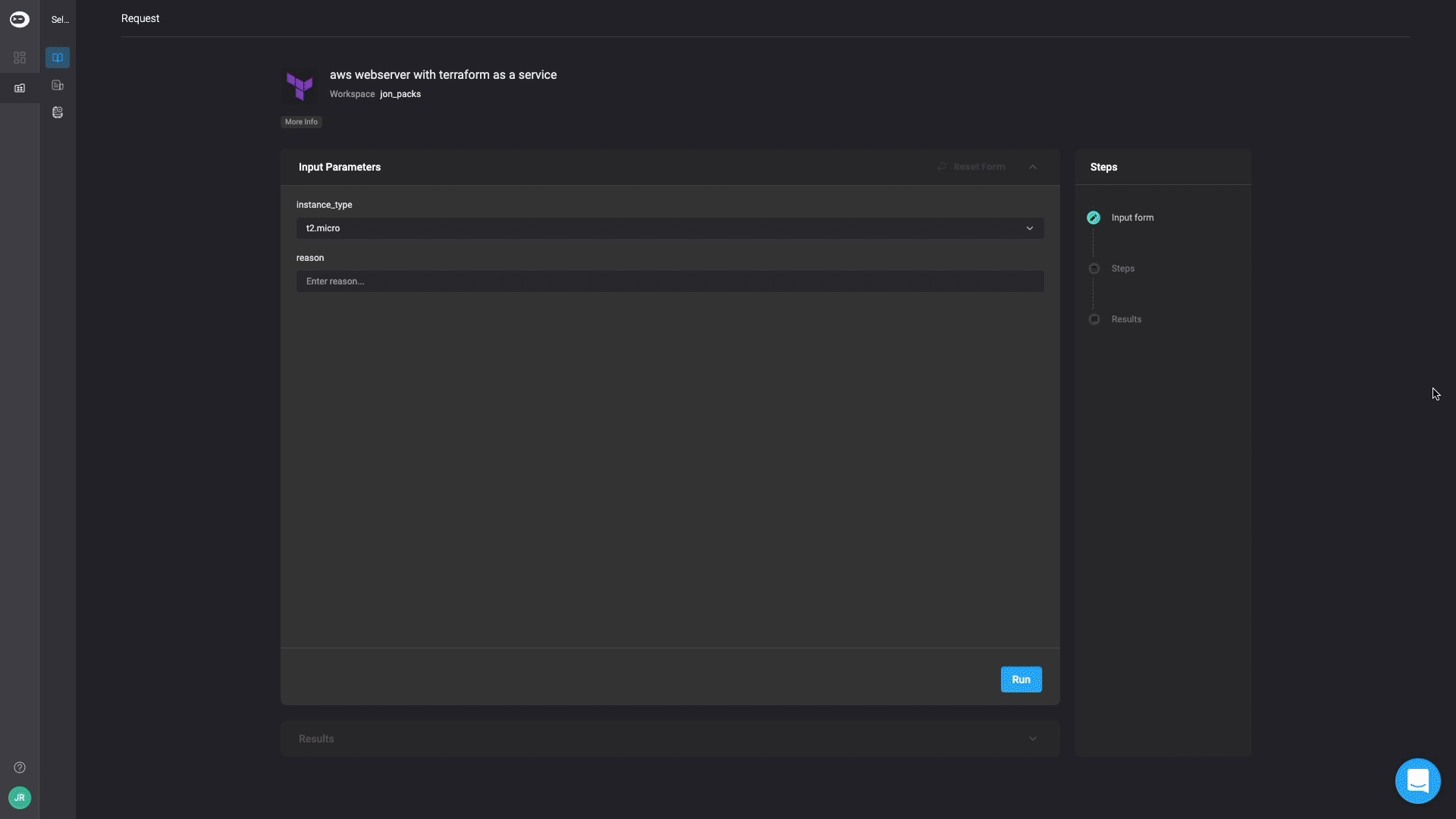
- In any channel or conversation, enter /. Select Portal from the drop down menu.
- If you are not logged in to the Blink platform, you will receive a message to Go to login page. Click Go to login page and log in to Blink. If you logged in successfully, Thanks for logging in will appear on your Slack feed.
- Enter /portal and click Self service portal request. A list of all items available in the Self-service portal is displayed.
- Click on any item in the portal. You will receive a message that the Automation is running. If the Automation needs input parameters, you will be prompted to enter them before running.
The Blink bot will notify you of your request, the Automation state and its results.