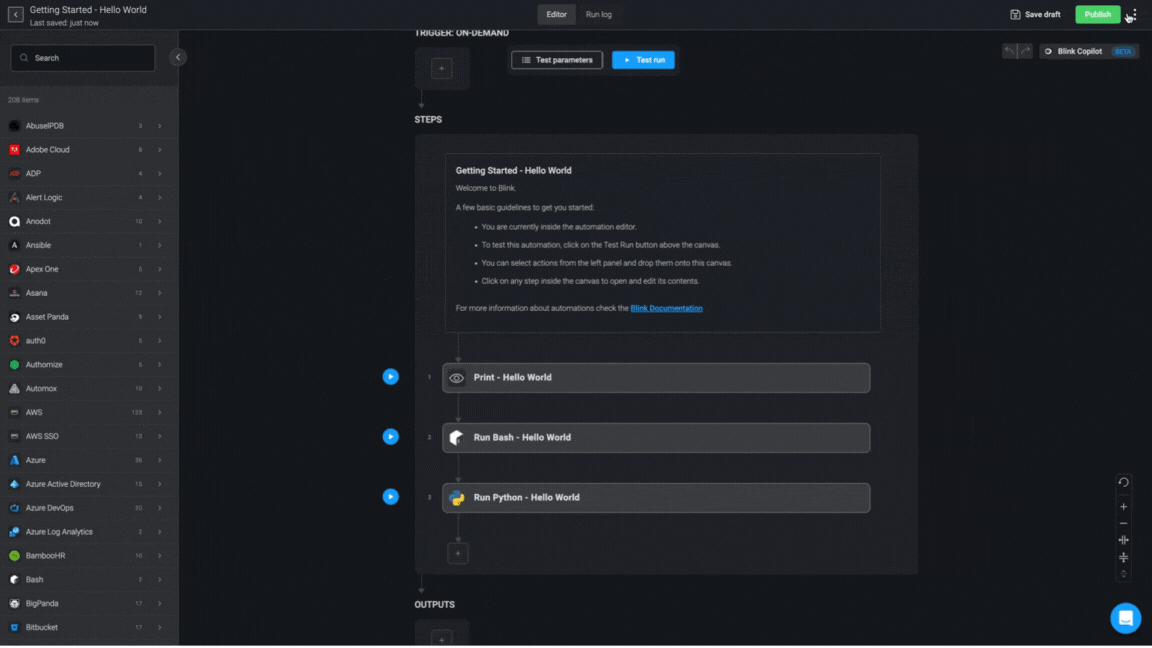API Keys
In the API Keys settings page you can manage your personal API keys of the Blink platform. You can create, delete and edit your API keys.
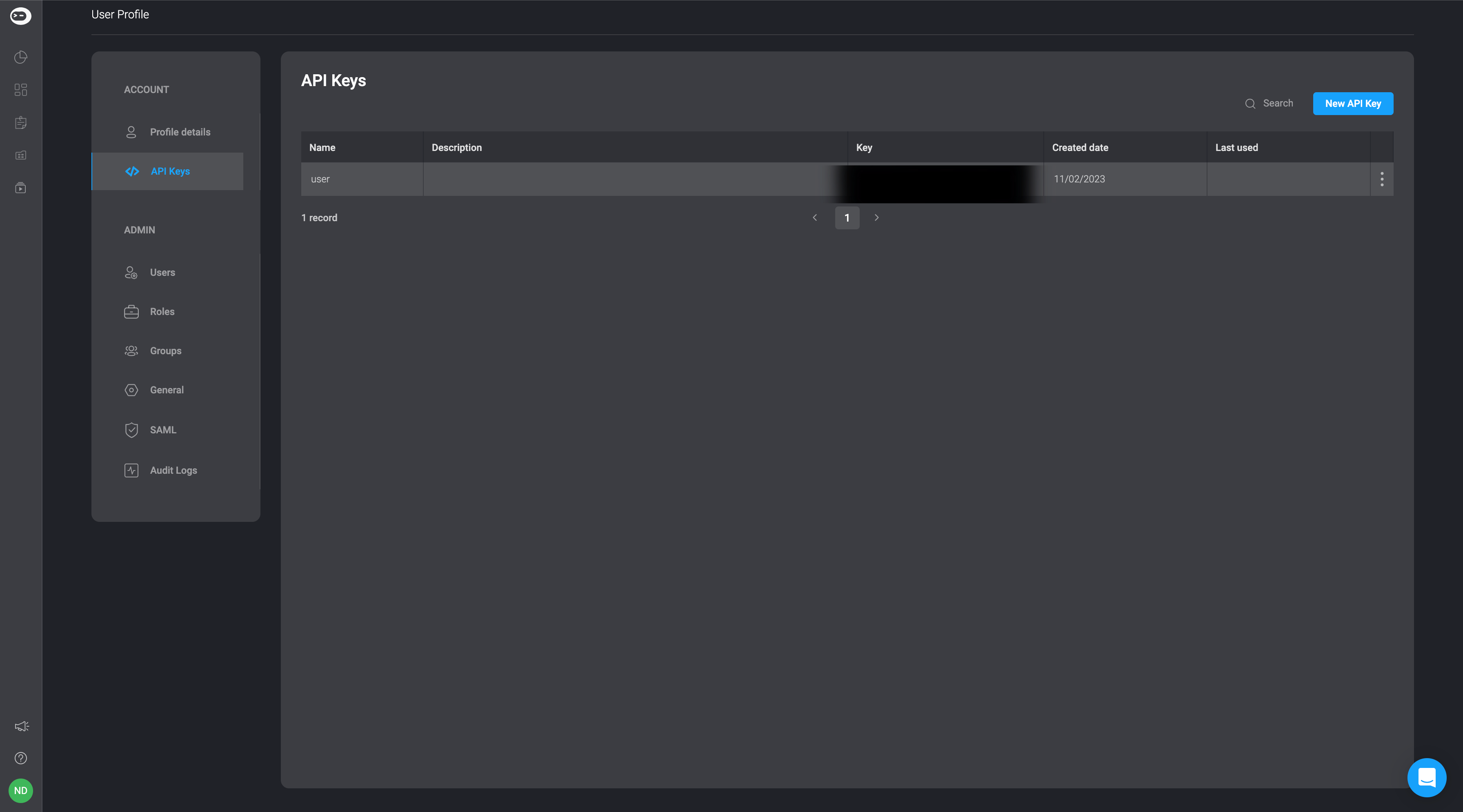
There always has to be one API key available. The maximum number of API keys at any given time is five.
Create API Key
Select the New API Key button in the top-right corner
Give your API key a name and optionally add a description for your API key. Then click the create button in the bottom-right corner.
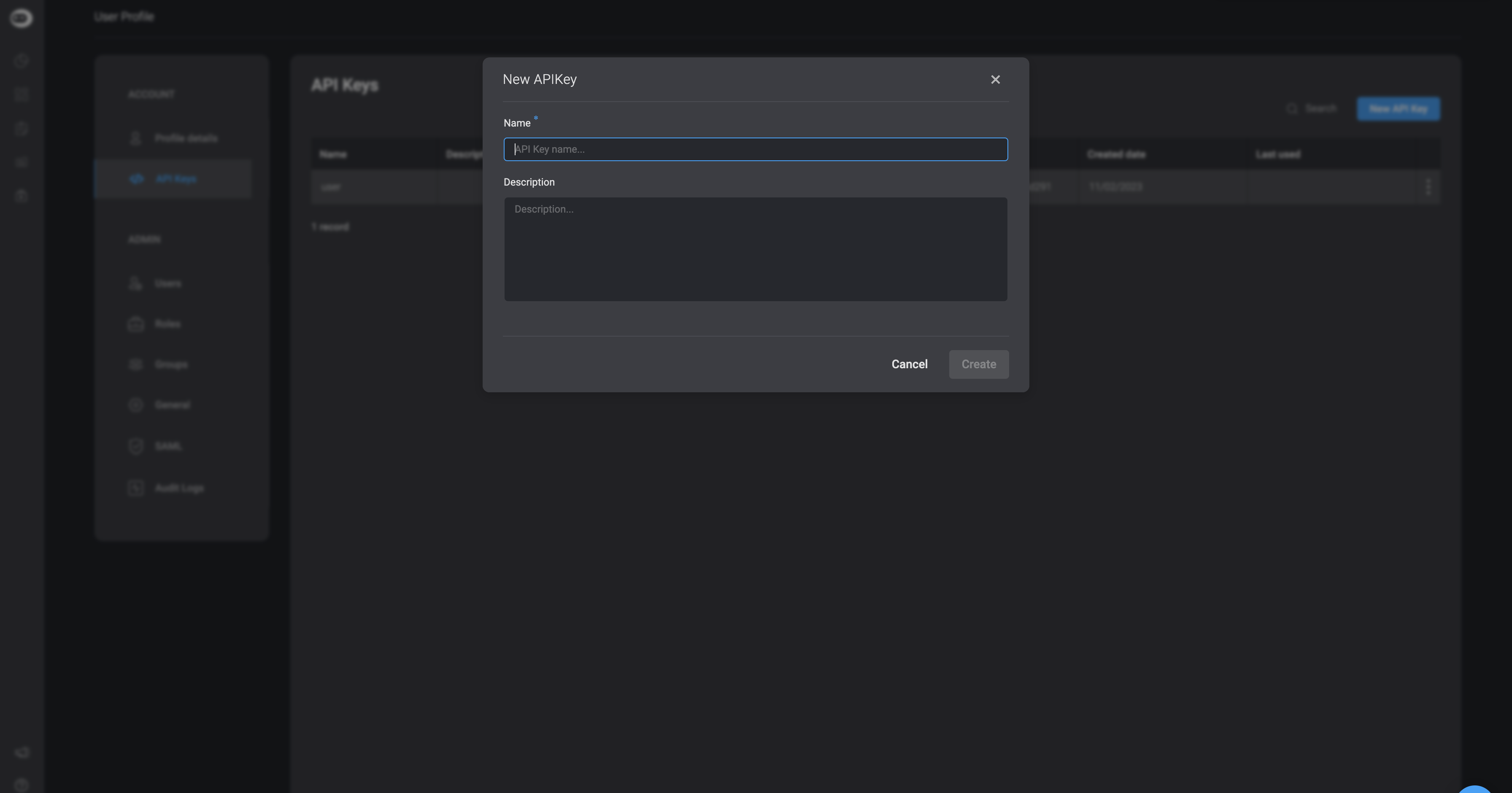
- It will be added to the table.
| Parameter | Description |
|---|---|
| Name | Name given to the API Key |
| Description | Description given to the API Key |
| Key | The API key itself |
| Created At | The time you created the API key |
| Last used | The last time you used the API key |
Edit API Key
- If you want to make any changes to the API information, double click on the cell and make the desired changes. You can change the API key name or description.
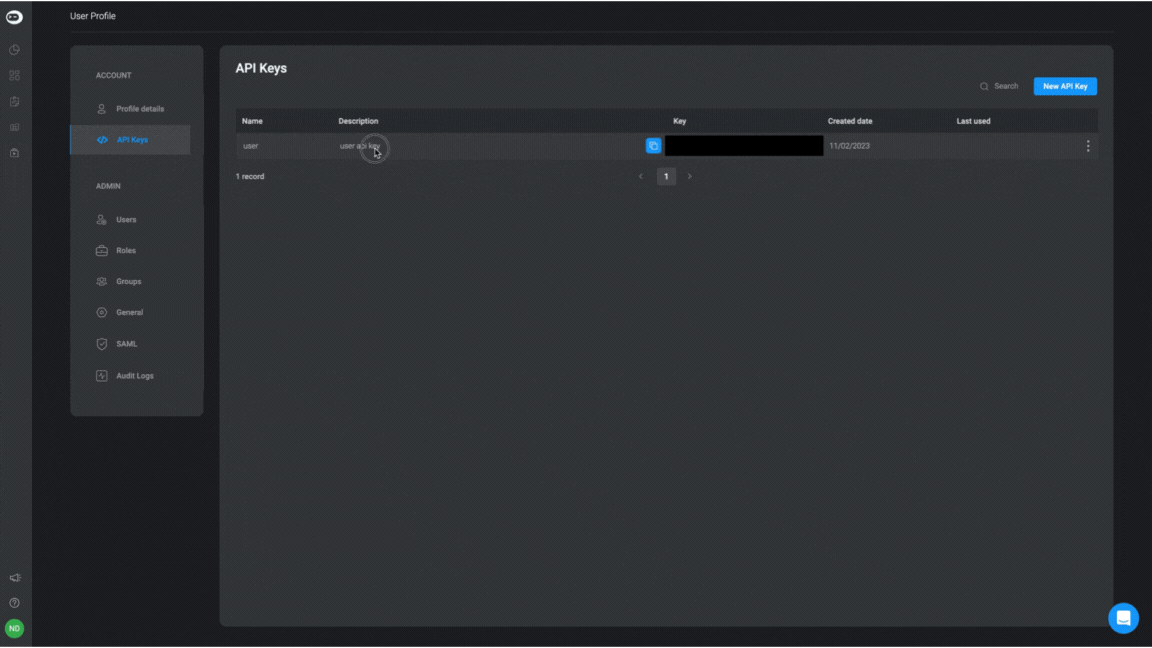
Delete API Key
- If you want to delete an API Key, click on the
icon on the right-hand side of the row and select the delete option.
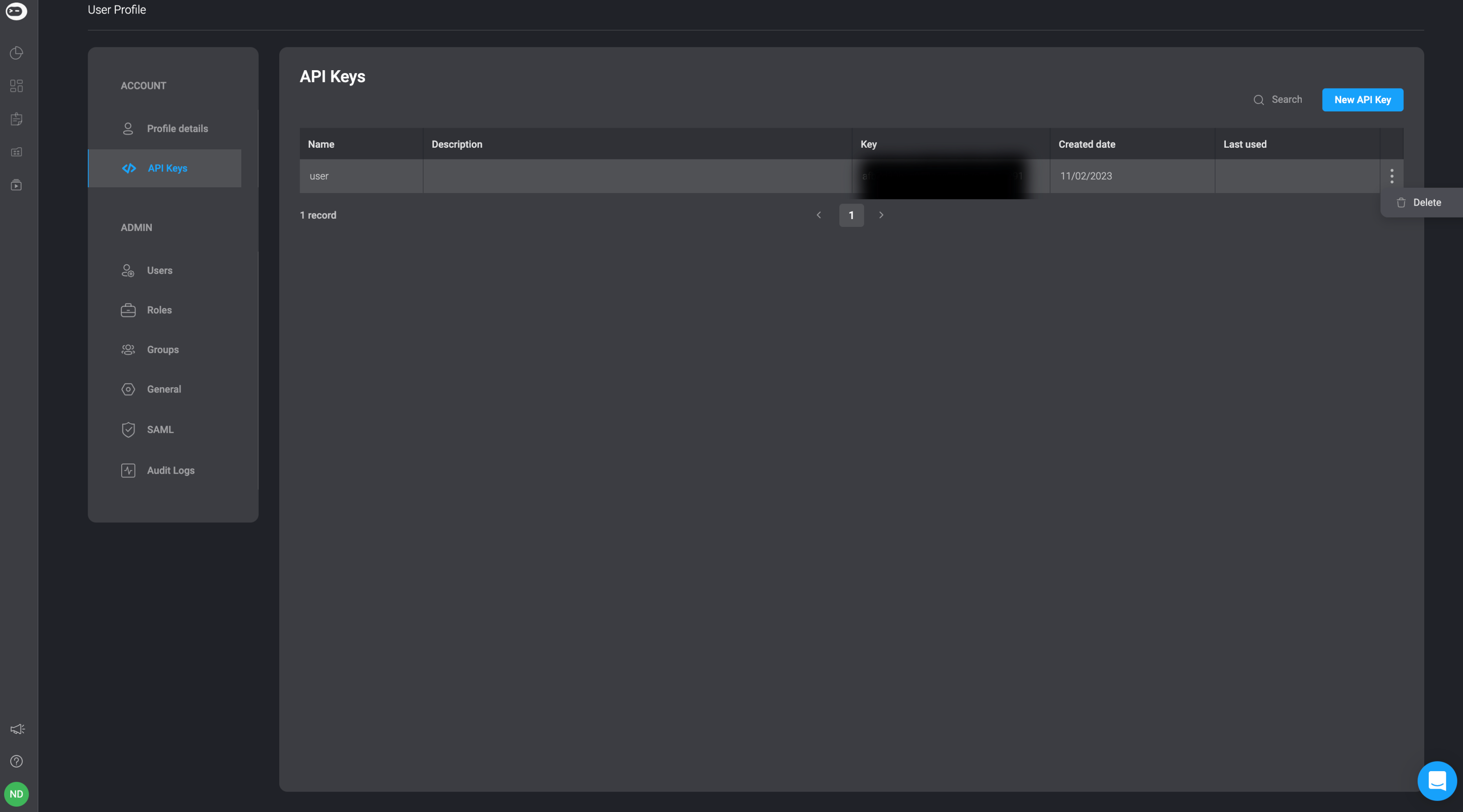
Using your personal API Key in Automations
Click anywhere on the automation within the automation pack.
You will be redirected to the Automation Editor.
Click the
icon in the top right-hand side corner.
Choose the Settings option to access the automation settings.
Go to the Run Methods section and select the REST API or CLI method.
Under the command text field, select which personal API key from the dynamic dropdown menu.
Upon selection, your personal API key will be added to the command, allowing you to proceed using the chosen run method for your chosen automation.