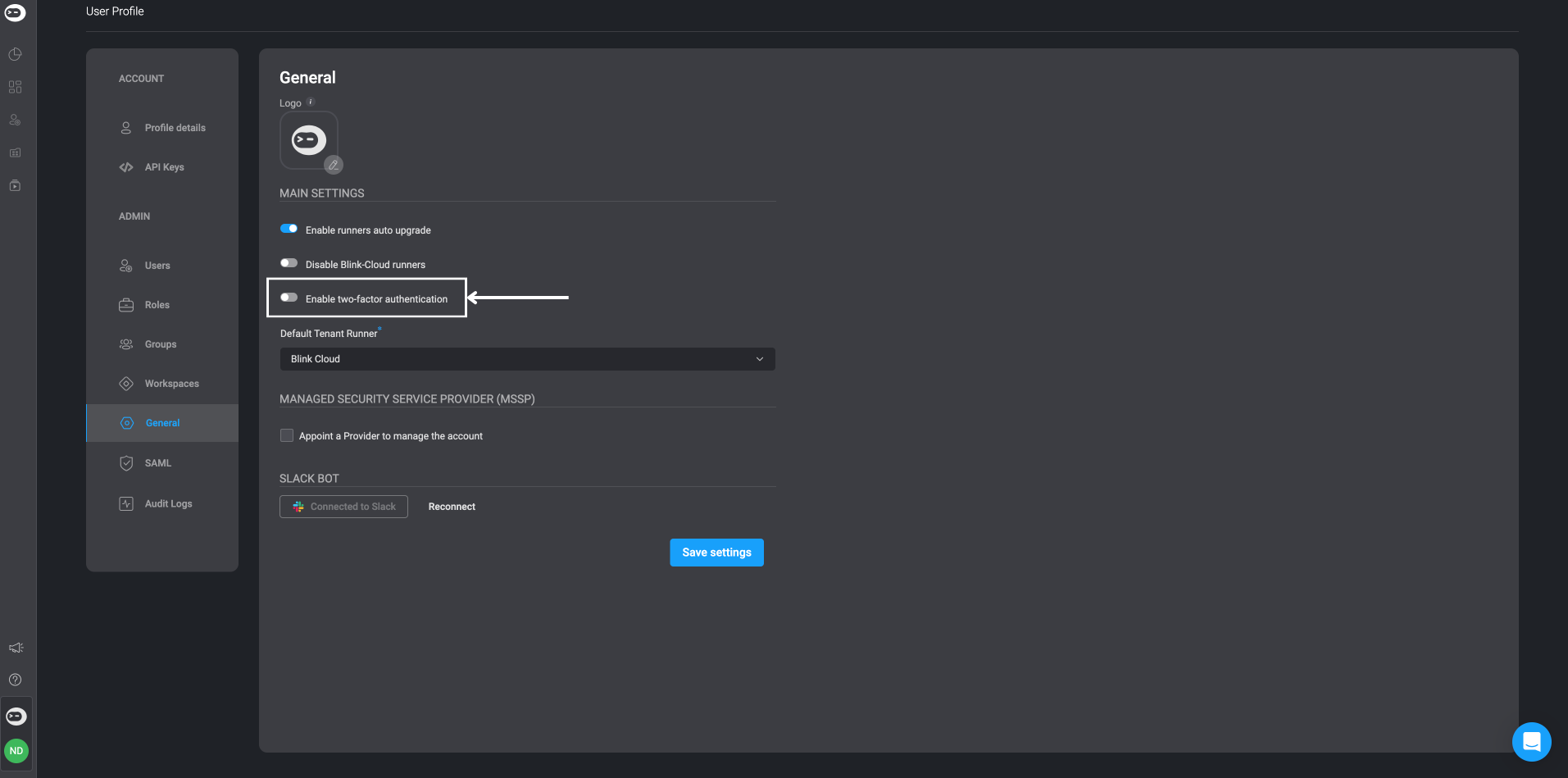Enabling Two Factor Authentication
When signing up for Blink you can also enable the two factor authentication feature for extra protection over your blink account. Two-factor authentication is a security measure that requires users to provide two different forms of identification before accessing their account.
Please note that the Two-Factor Authentication is only available for the email login option .
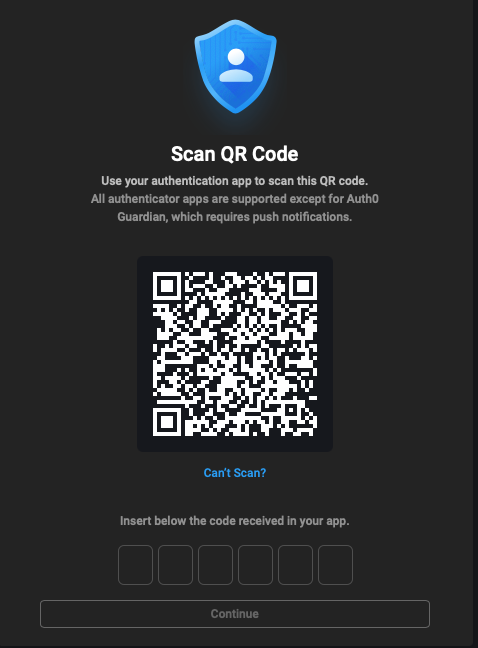
Enabling Two-Factor Authentication for your own personal account
Begin by navigating to the bottom-left corner and locate the circle displaying your initials and then click on it.
Select General from the options provided in the User Settings.
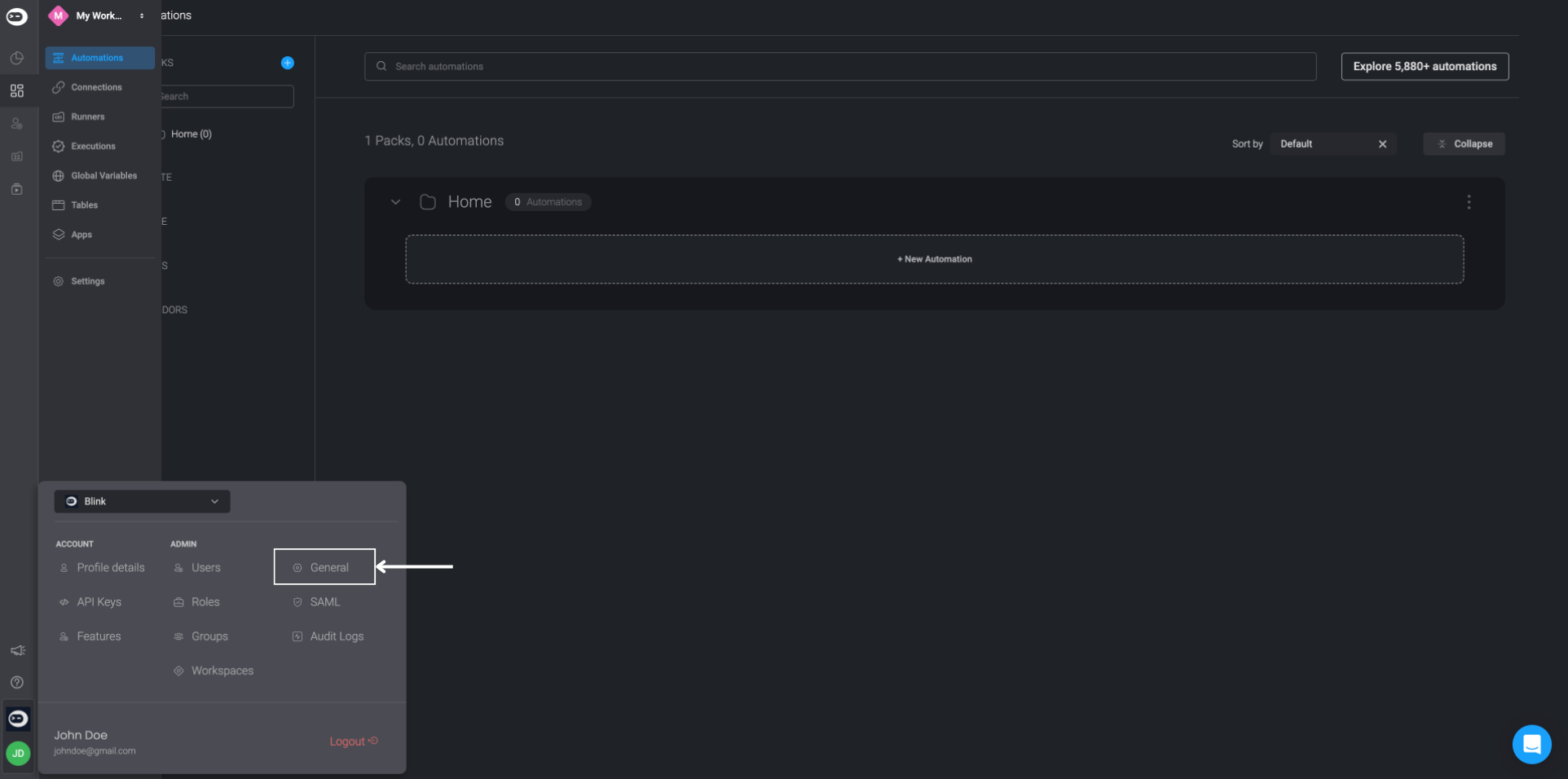
- In the General Settings page navigate to the Enable Two Factor Authentication option menu and proceed to activate the Enable Two Factor Authentication feature by selecting the toggle button.
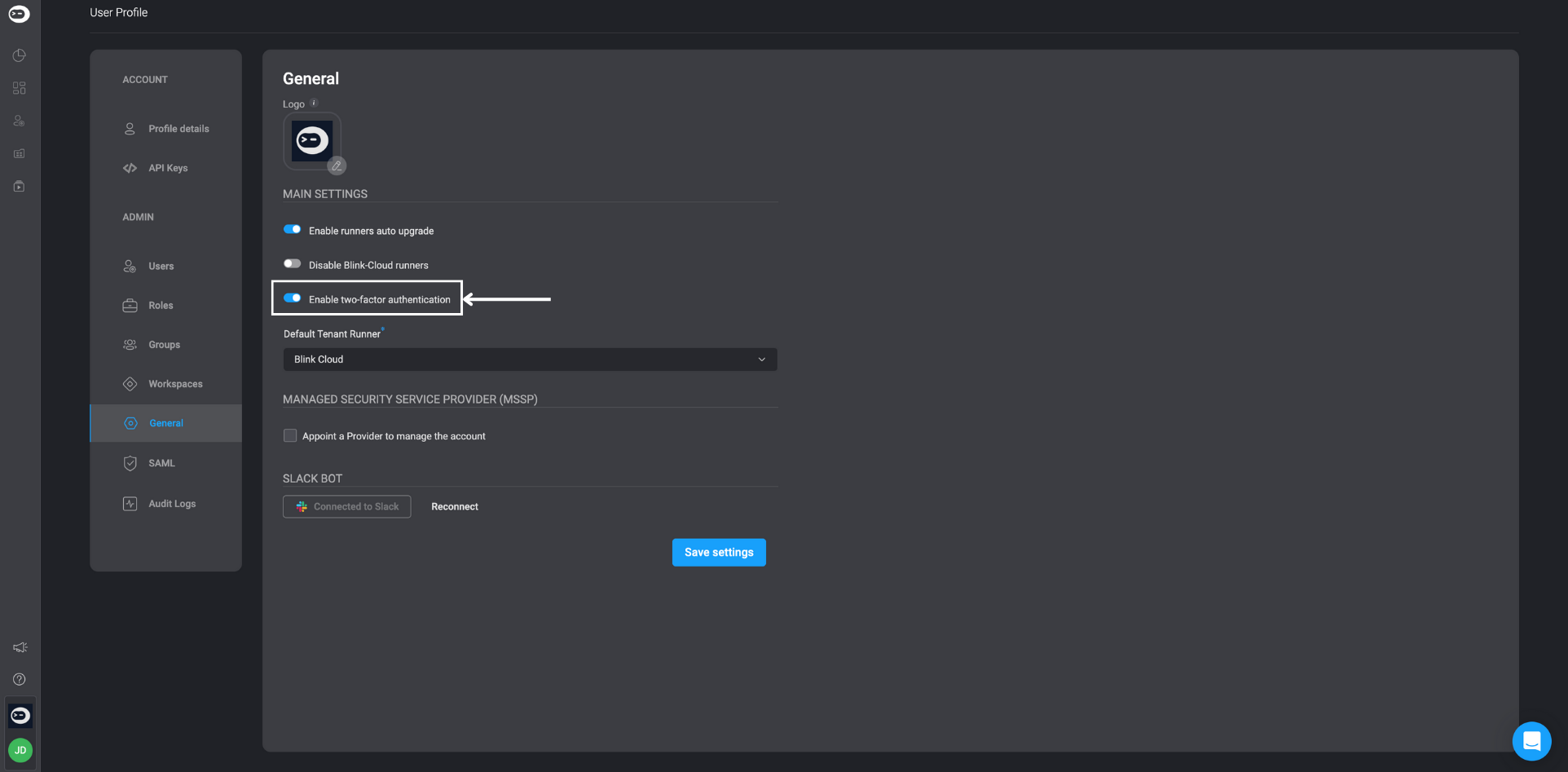
Select Save Settings.
Scan the barcode.
Utilize any preferred authenticator app to receive a unique 6-digit code. Enter this code in the designated password field, then click Continue.
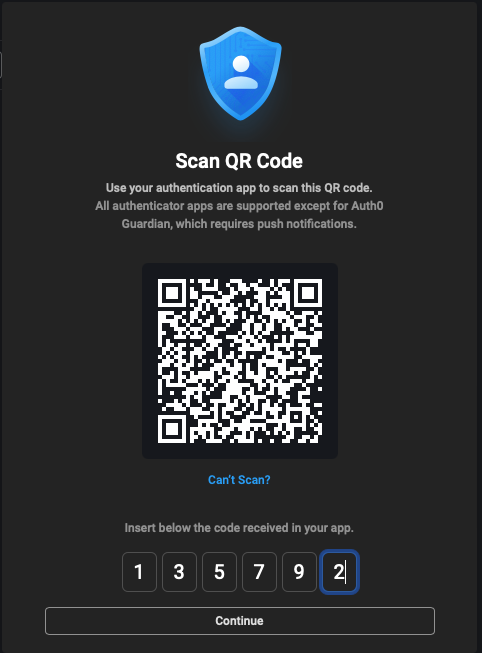
- You will be redirected to the Sign-In page, where you must sign back into your account.
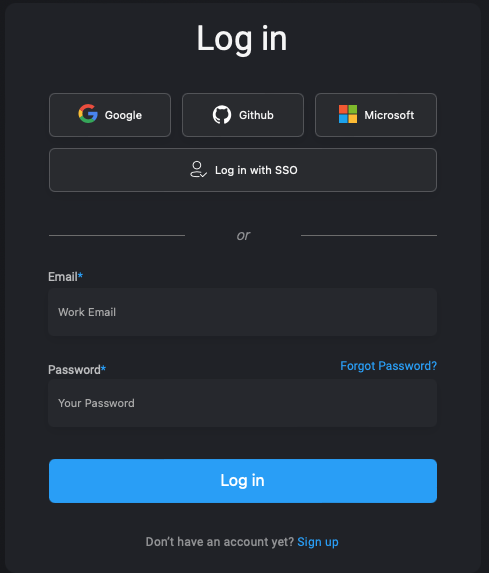
Follow the prompt to enter a new authentication code. Retrieve this code from the same authenticator app used to save the initial 6-digit password.
After successfully logging in, you will have successfully activated Two-Factor Authentication for your Blink Account.
At any time, you can choose to Disable Two-Factor Authentication by turning the toggle button off, if you no longer wish to use this security feature.