Subflow Actions
Using an Automation as a Subflow
The Automation Action enables you to trigger another Automation and use it as a subflow. You can quickly and easily re-use a previously created and exposed Automation. This capability is only supported for on-demand automations that are published and active. To call another Automation, click on the Automation icon from the Action panel in the Automation edit mode. Select an Automation from the dropdown menu.
There are two run modes for subflows:
Synchronous mode means the parent Automation will wait for the completion of the subflow before running other steps.
Asynchronous mode means that the parent Automation will run the subflow and continue to the next step without waiting for the subflow to finish.
Synchronous mode is the default option. However, if you would like to run the automation Asynchronously , click the toggle button next to Run async.
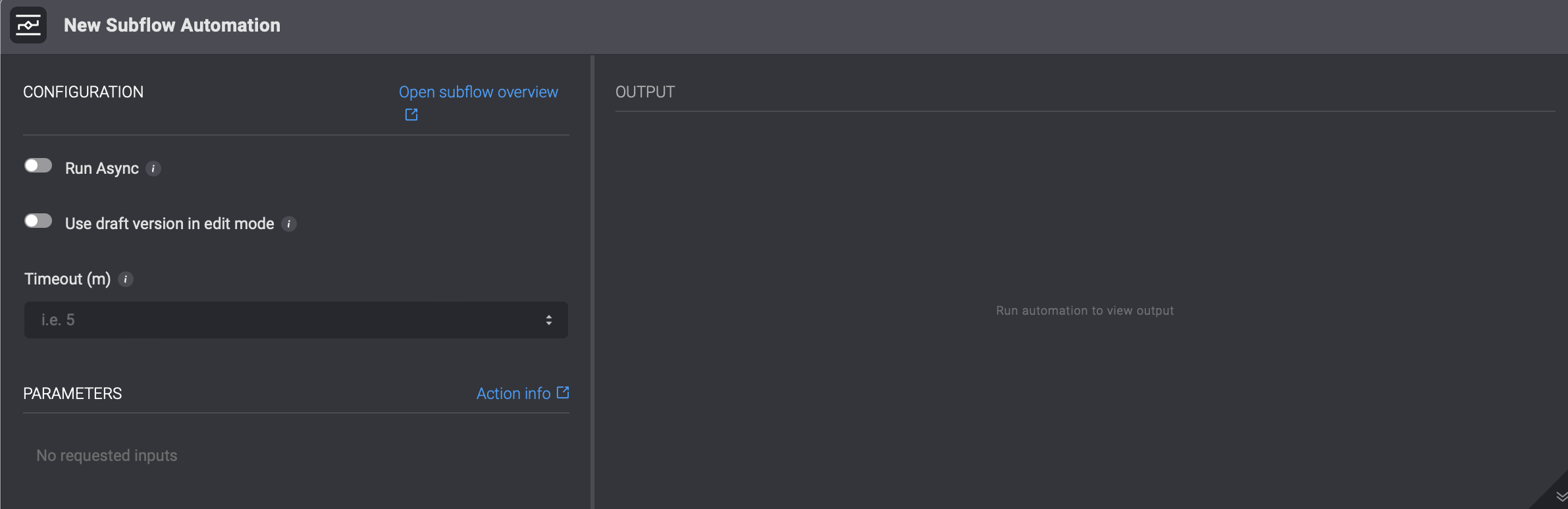
You also have the Use draft version in edit mode. This option allows you to use the latest saved draft version of the subflow automation, instead of the latest published version. This configuration applies to edit mode only. To select this option, click the toggle mode button.
Running a subflow asynchronously increases the efficiency as the Automation doesn't have wait for other steps to execute first. Change the run mode of the subflow when editing your step.
You can opt to wait for steps in your Automation that execute other Automations asynchronously. See Wait Action. Use the Wait Action to configure a step to wait for the completion of one or more async subflow executions, and based on their status or results decide how the parent Automation will continue its run.
Additionally, you have the option to access the details of your subflow automation by selecting the Open subflow overview hyperlink. This action will direct you to the following subflow overview page.
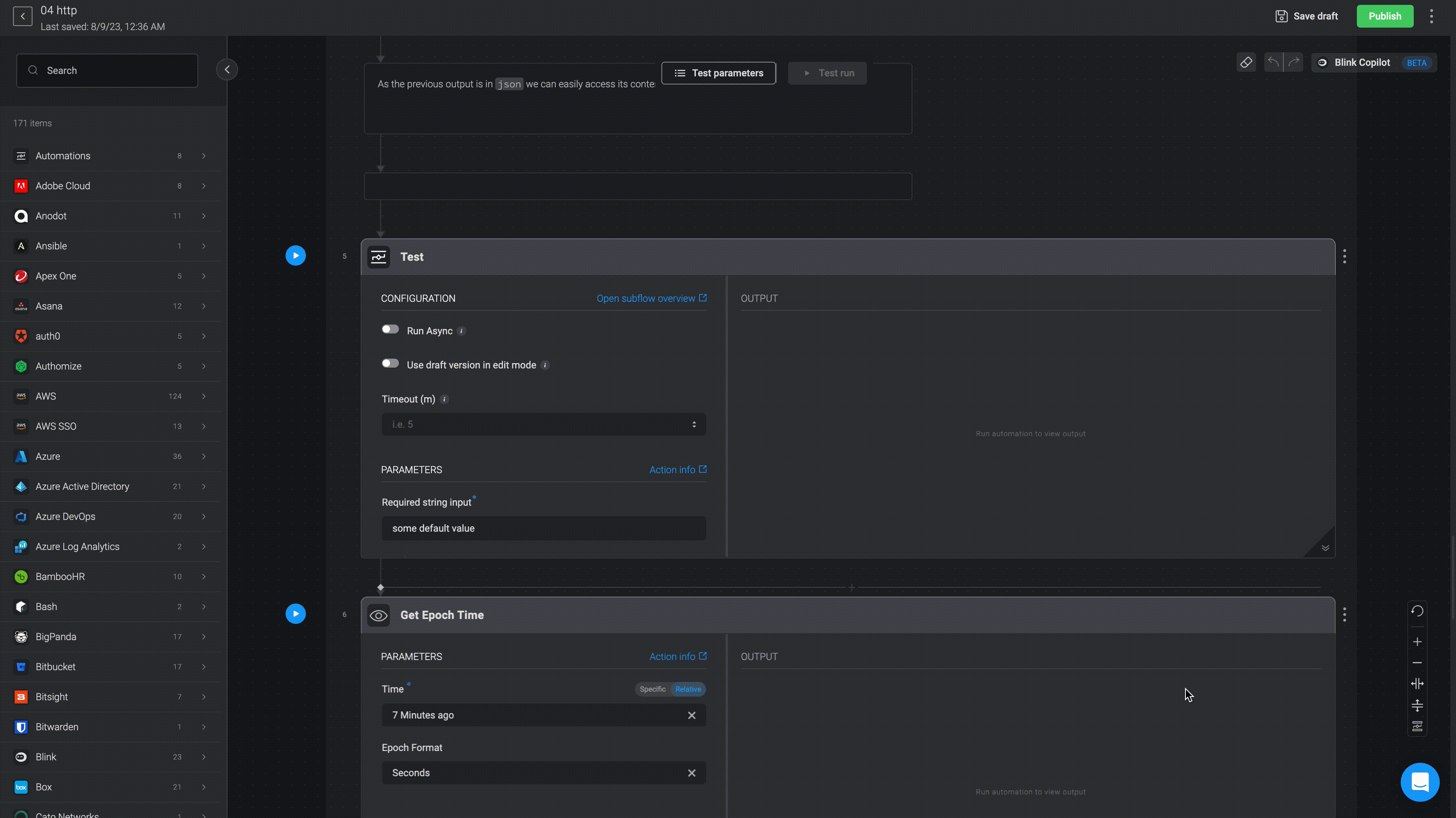
Maximum nesting level: Up to 10 levels.
It is possible to have deep nesting levels within Automations. However, trying to call subflows with a depth of more than 10 automations, will result in failure.
Note: Input parameters of Automations used as subflows cannot be changed or deleted, as this breaks the Automations using them.