Sharing Packs
Sharing Packs Across Different Workspaces
You can share your automation packs across different workspaces:
To share a pack with a different workspace, locate the pack you wish to share, and click on the three dots button
in the top-right corner.
A dialogue box will appear with a few options: edit info, share pack to tenant, share pack to workspace, deploy pack to workspace, or delete pack.
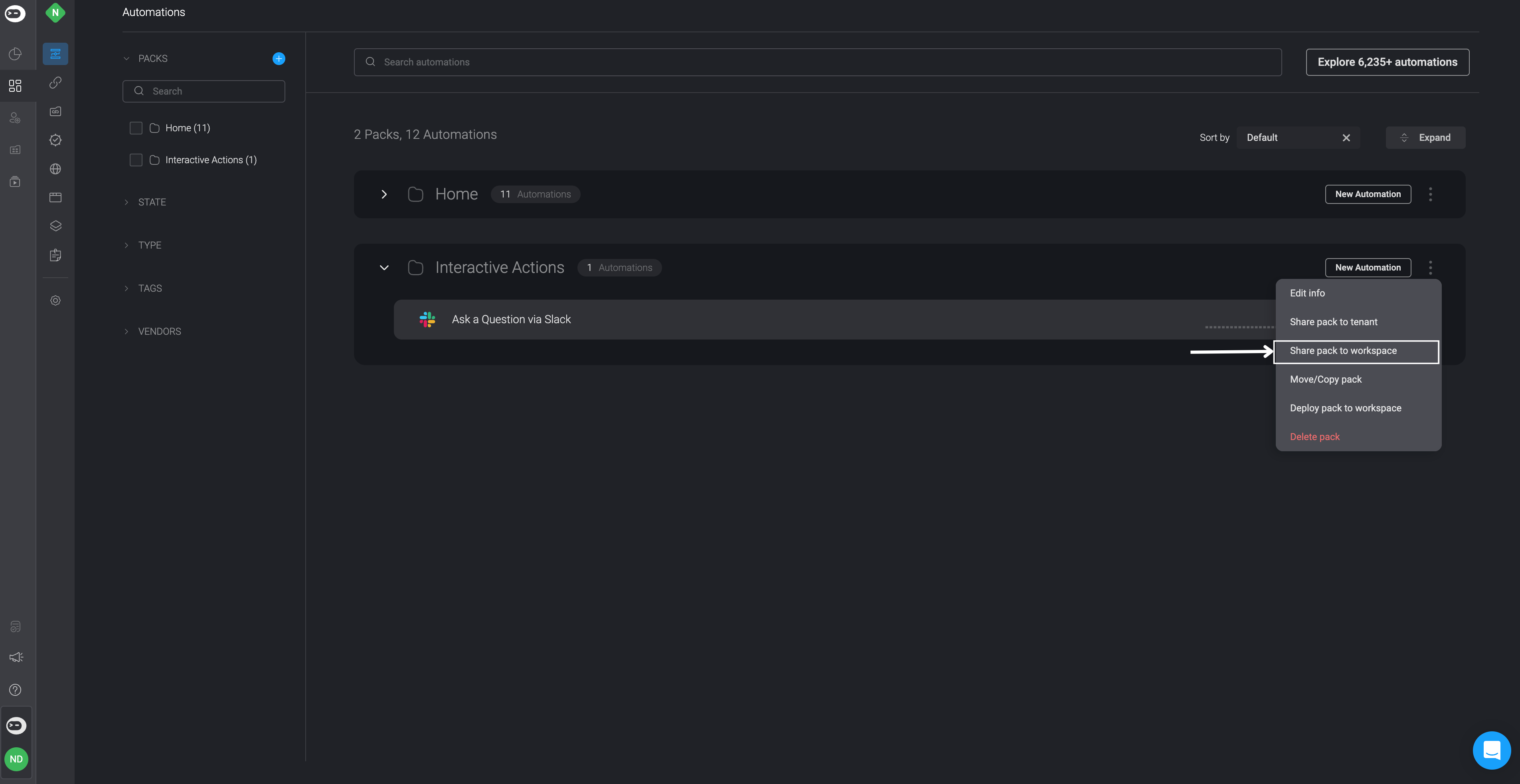
- Choose the share pack to workspace option, and another dialogue box will pop up, showing a list of different workspaces you can share your pack with. Simply select the checkbox next to the workspace you want to share the pack with and then click the apply button.
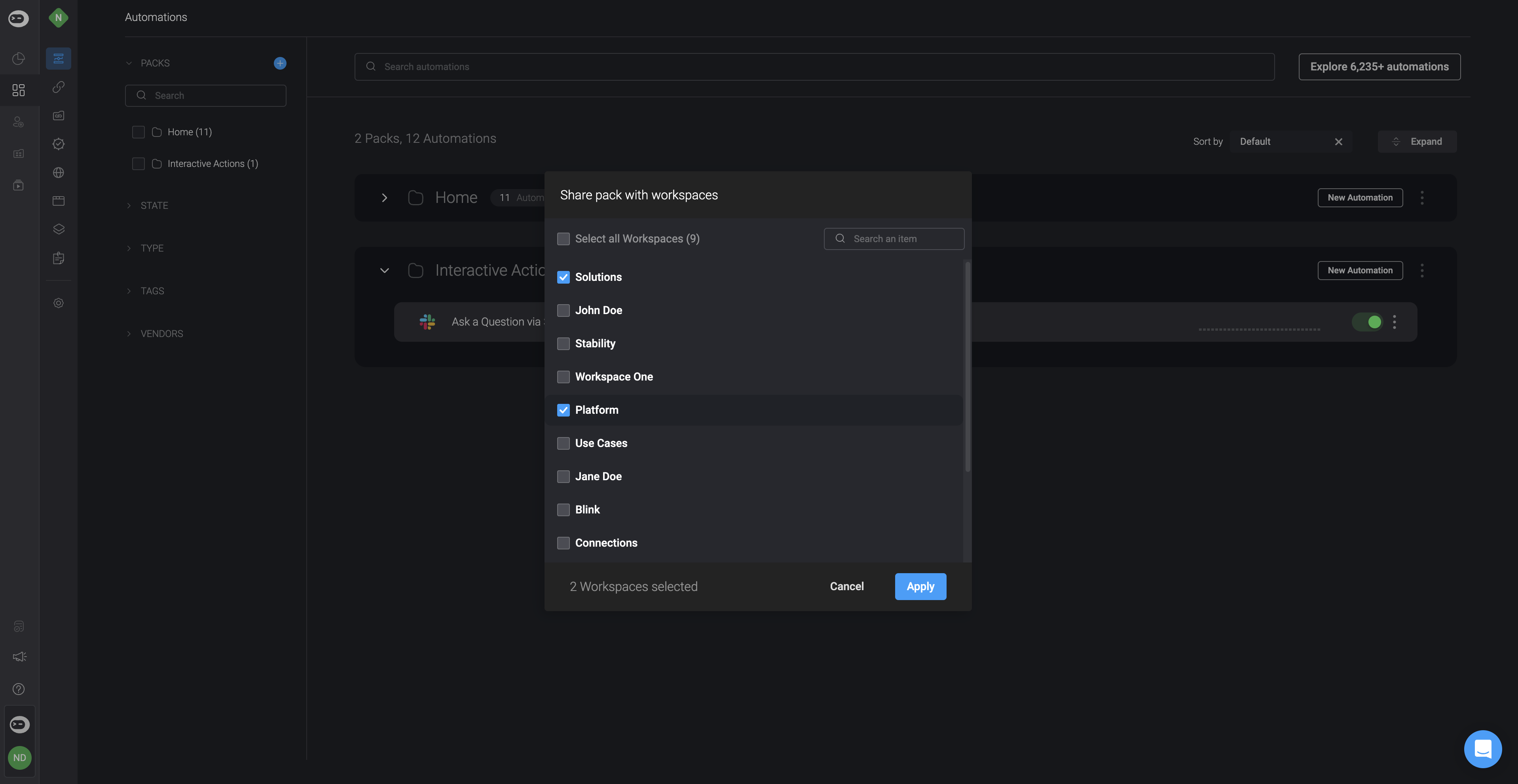
- After selecting the desired Workspace, you will notice that the chosen pack has been successfully shared with it. If you selected multiple Workspaces, the pack will be shared with all of them.
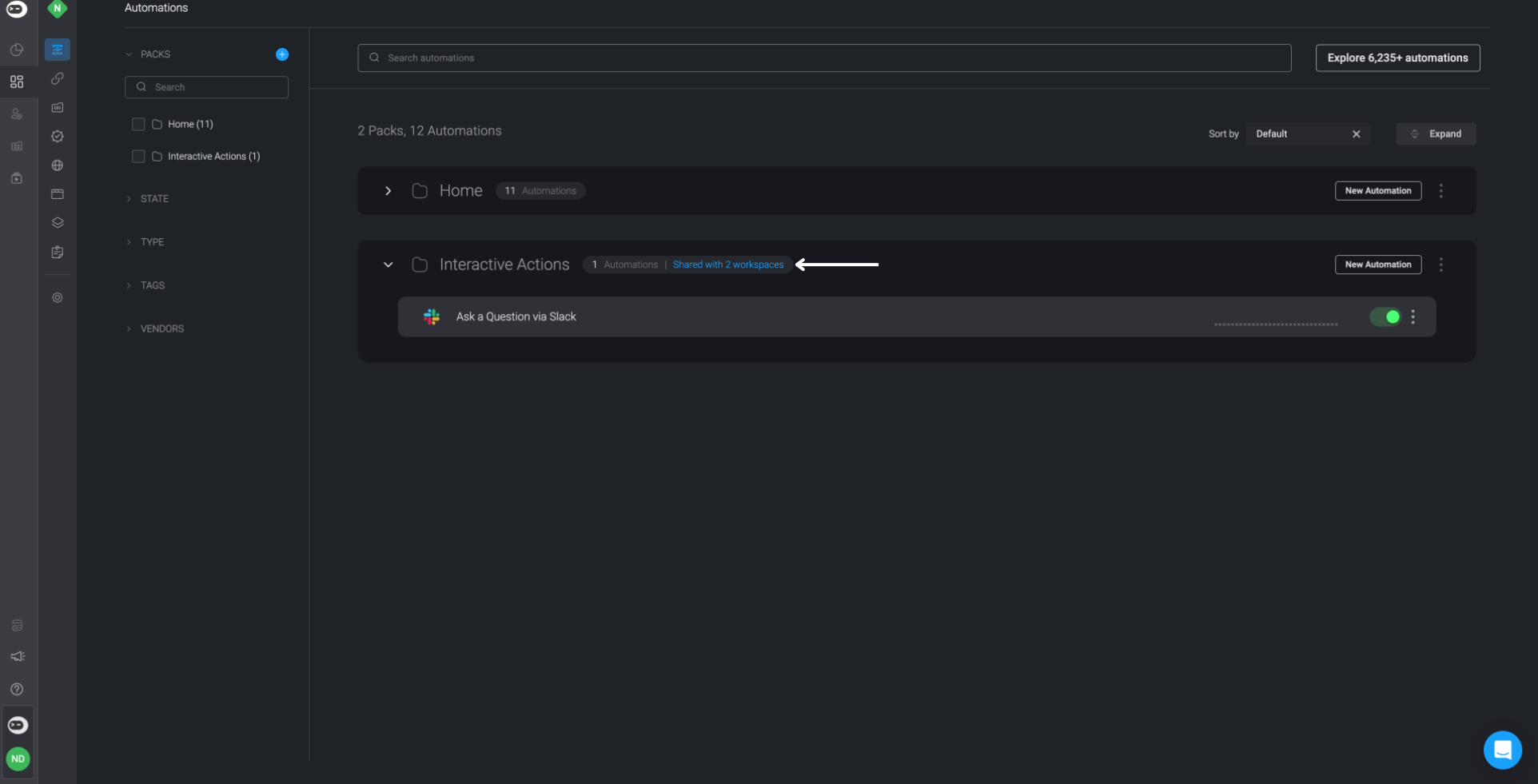
- You will also be able to see who shared the pack to the target workspace.
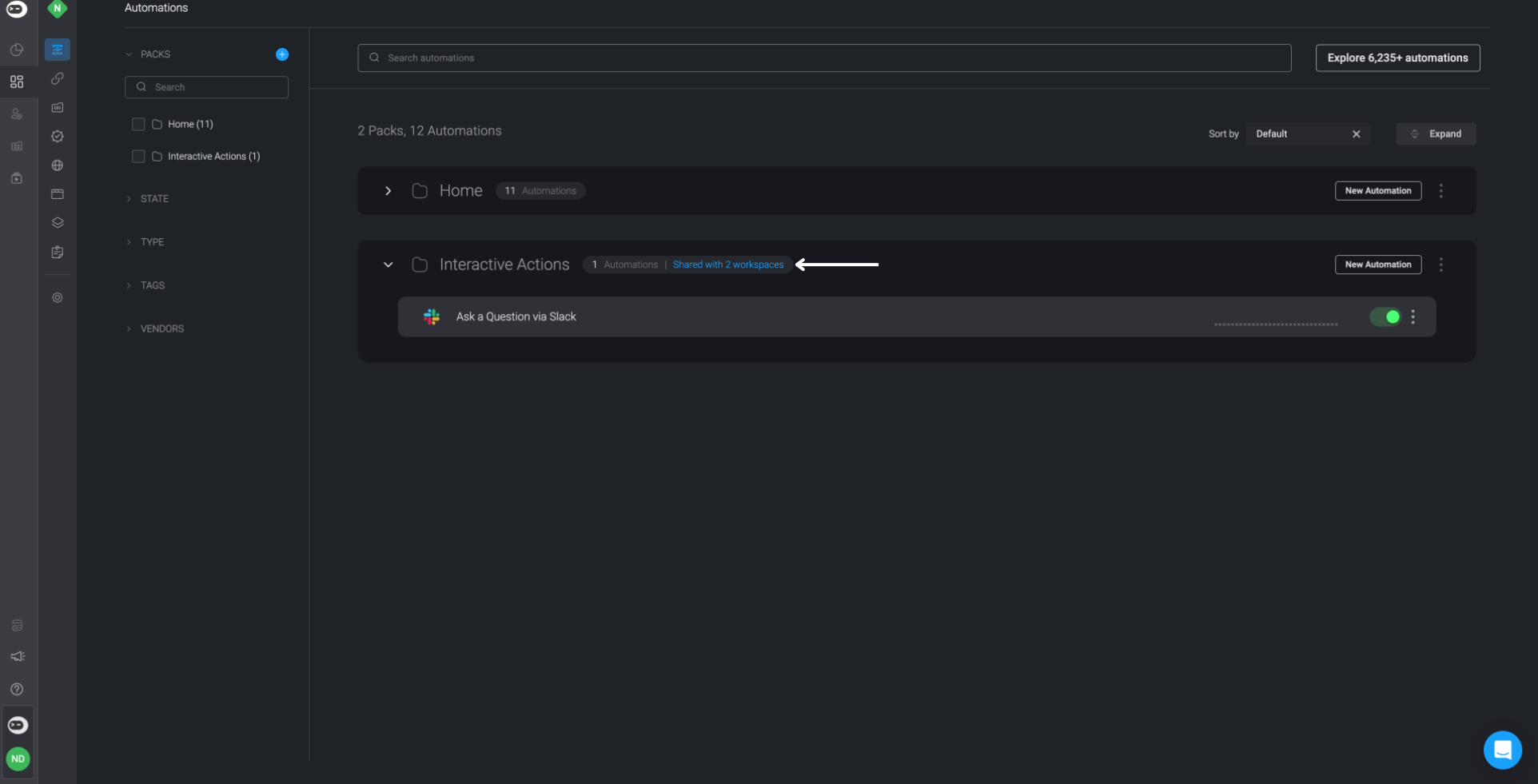
Please note that after sharing a pack with another workspace, it is important to go to the target workspace and set up connections for the pack's automation(s) using the Set Connection option. If a connection isn't configured, a red circle with an exclamation mark inside will appear, indication that the automation requires a connection setup. Failing to complete this step will lead to the automation execution failure and prevent you from saving the automation.
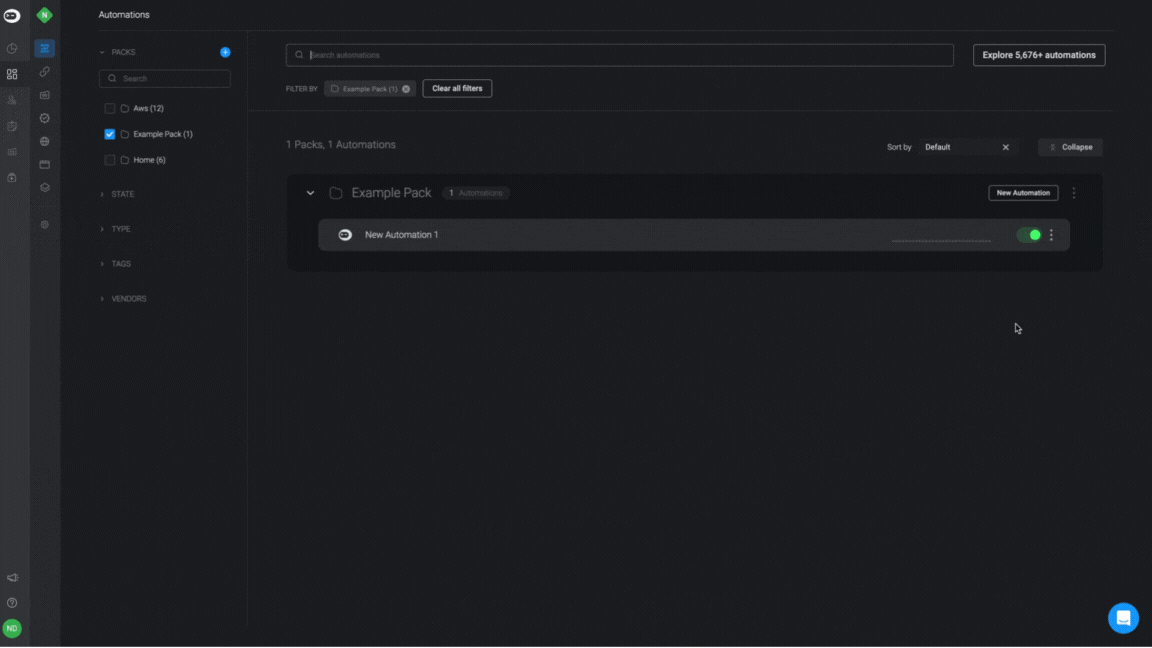
Unshare a Pack
You can also unshare a pack with a target workspace by following these steps:
Repeat the above steps 1 through to 3.
Uncheck the box next to the target workspace from which you would like to remove the pack.
Click the Apply button in the bottom-right corner.
Sharing Packs with Sub-Tenants
Please note that this option can only be performed by Admin Tenants in multi-tenant customers. If you would like to use multi-tenant architecture and don't have this feature, please contact the Blink Customer Success team.
You can share your automation packs to sub-tenants:
Locate the pack you wish to share with a sub-tenant. In the top right corner of your pack, click the
button.
A dialogue box will appear displaying a few action options , select the Share pack to tenant option.
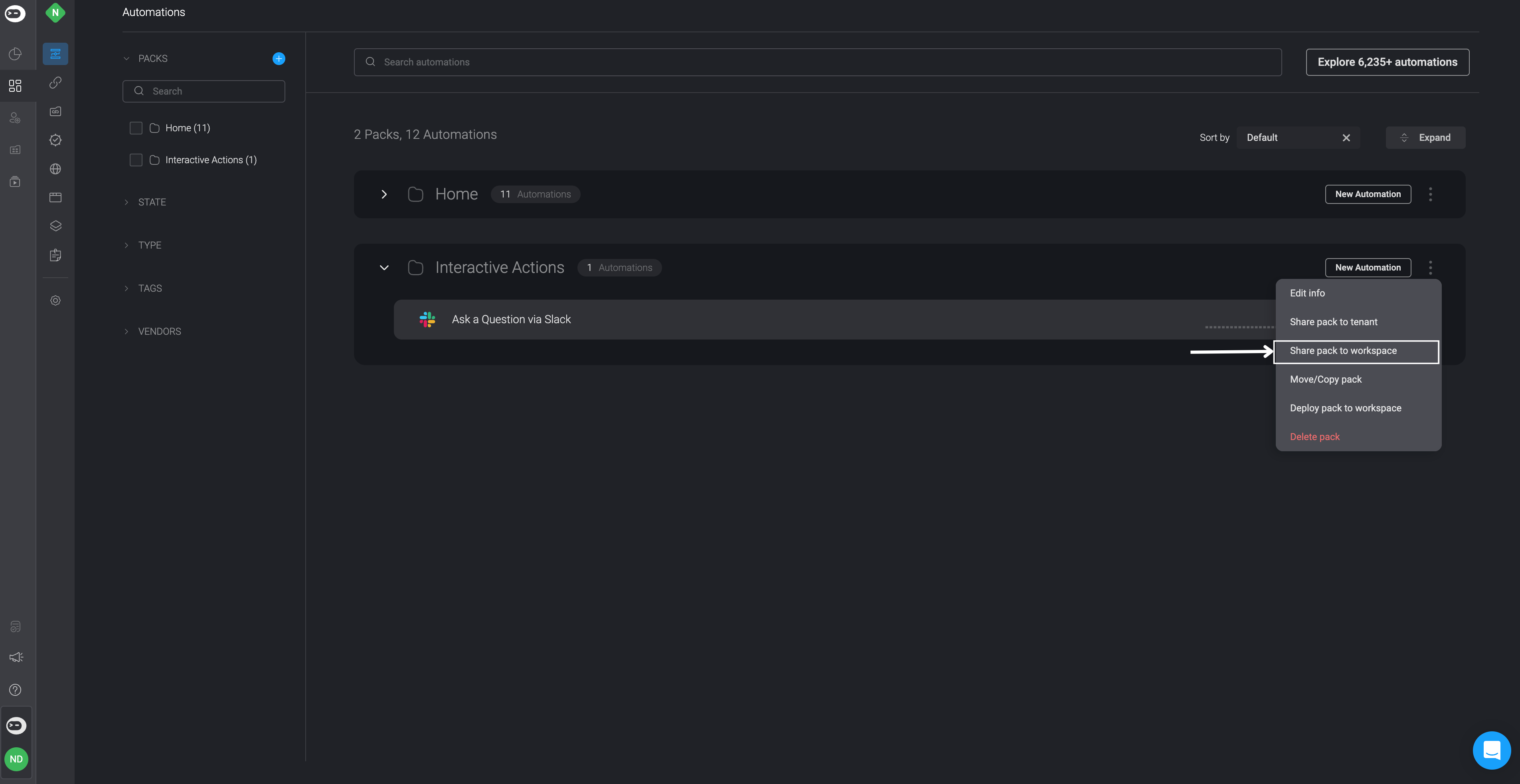
- This will open the Share Pack with Sub-tenants wizard. Simply select the checkboxes next to the sub-tenant(s) you want to share the selected pack with.
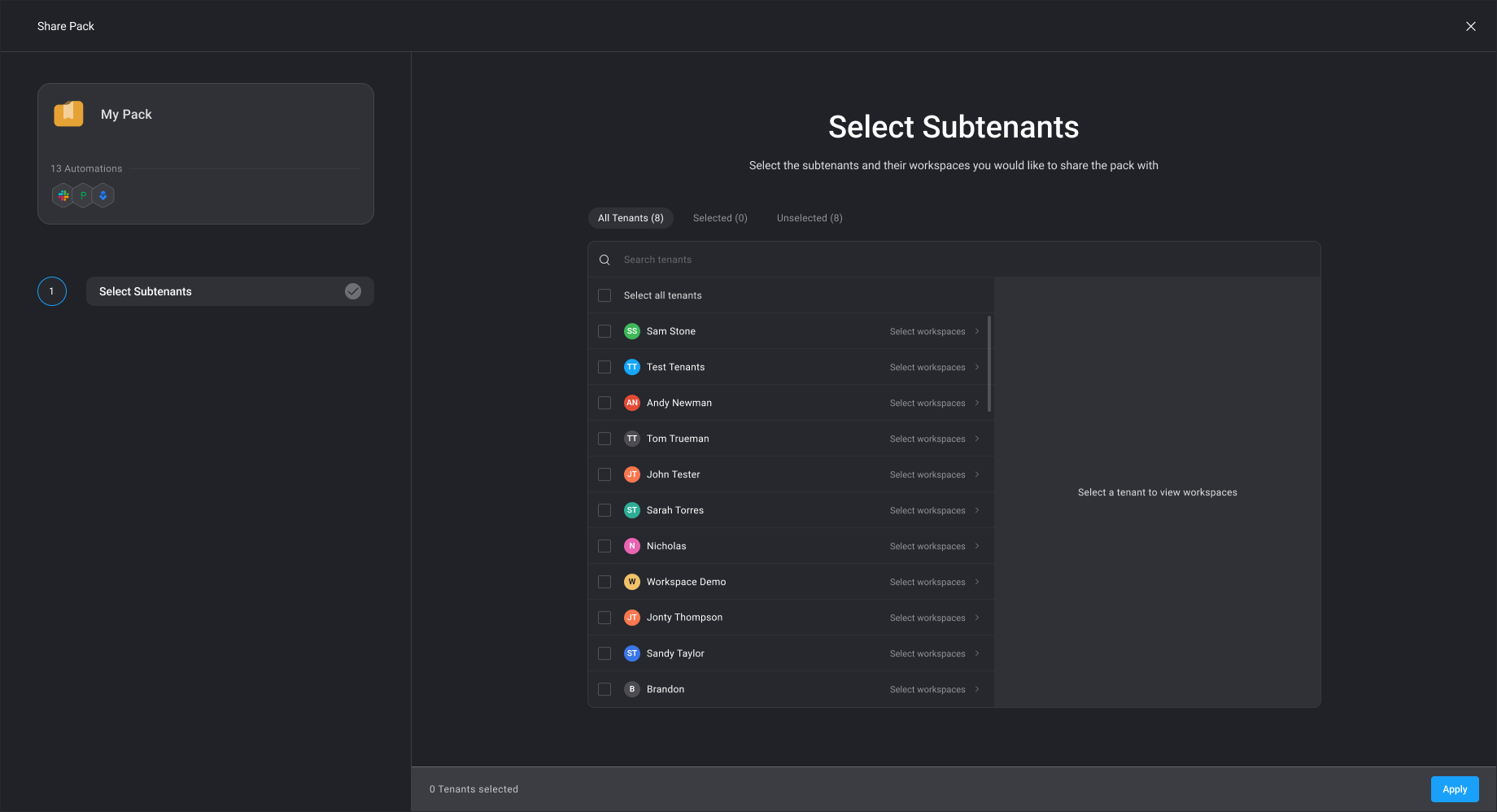
- Next, choose the Workspace(s) where you wish to share the pack, then click the apply button located in the bottom-right corner.
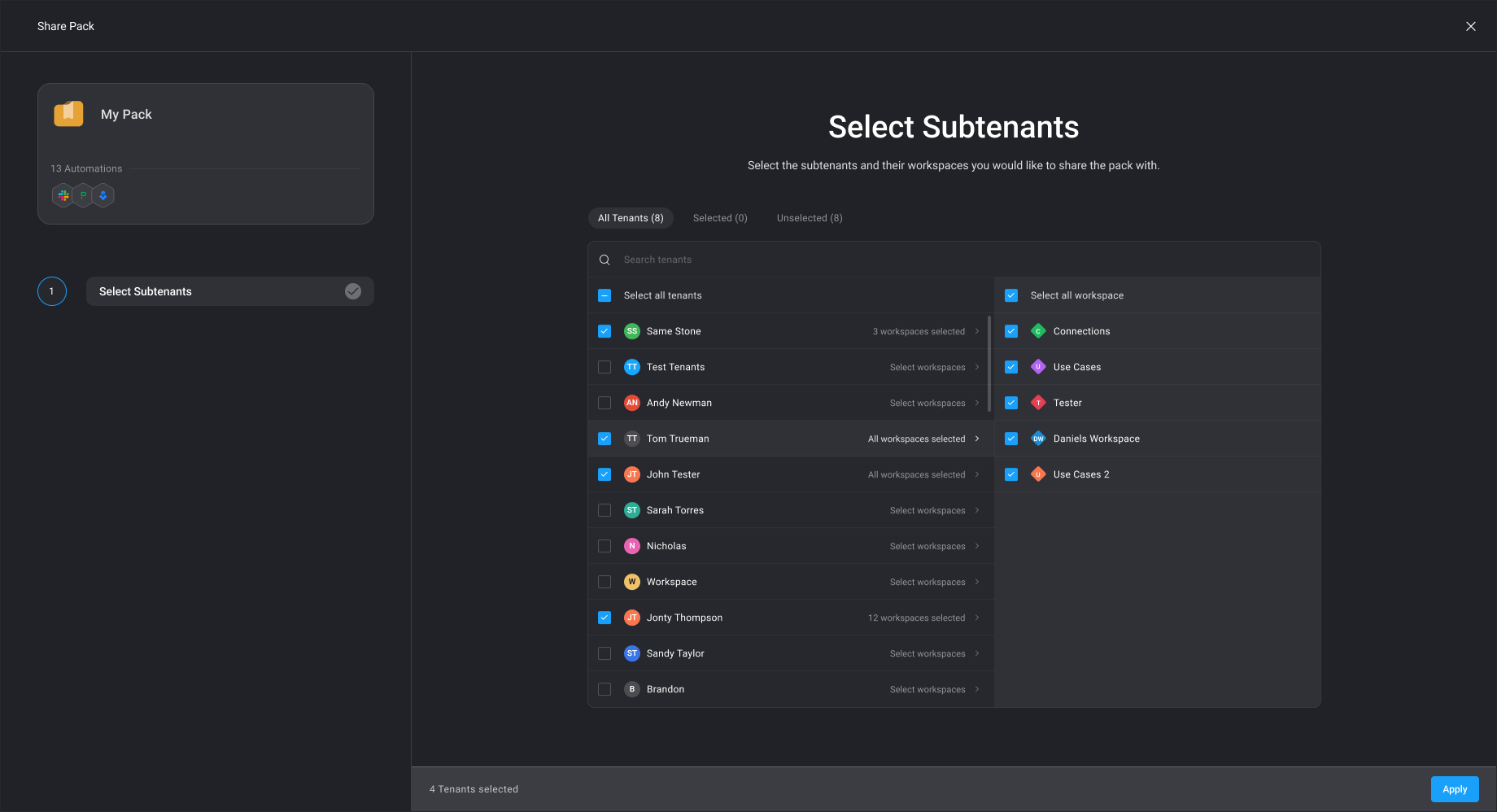
You can use the search bar at the top of the wizard to find specific workspace(s) or tenant(s) making it easier to find.
- Once you've done this, you'll be redirected back to your Workspace. There, you will be able to see that the pack you selected has been successfully shared with the chosen sub-tenant.
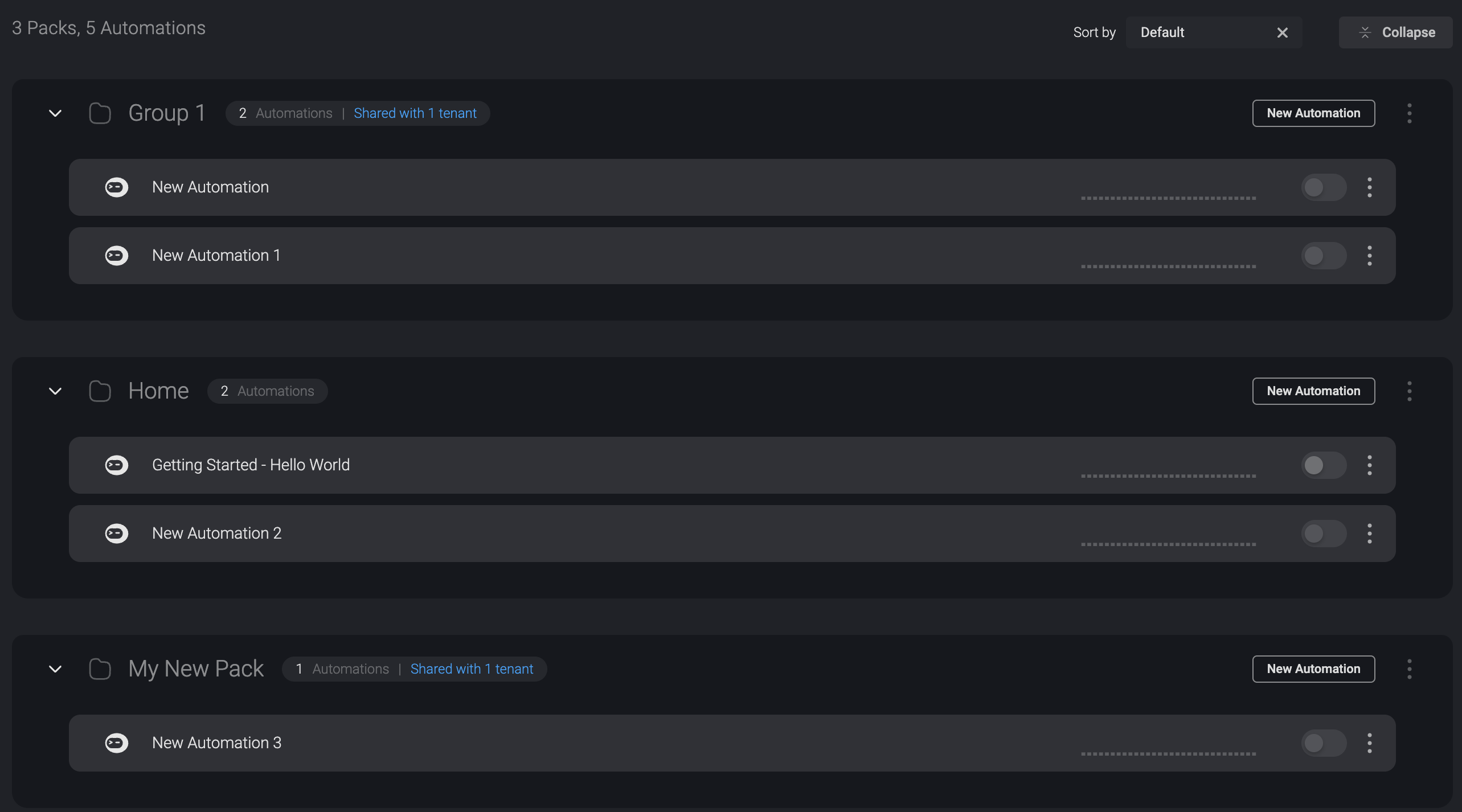
- The sub-tenant you shared the pack with will also be able to view the shared pack in their workspace, along with information about which tenant shared the pack with them.
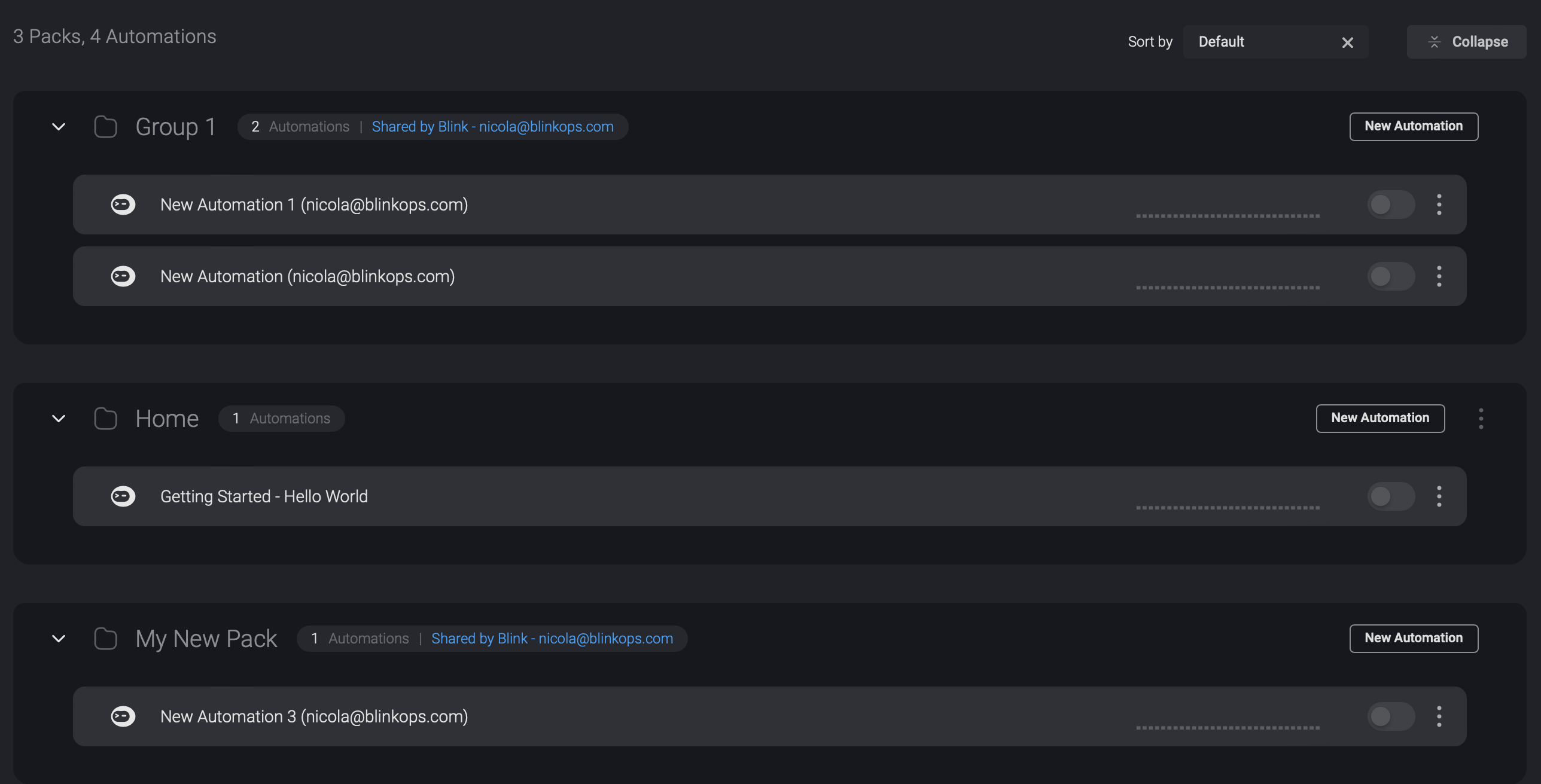
Unshare Packs with Sub-Tenants
You can also unshare a pack with Sub-Tenants by following these steps:
Repeat first two steps mentioned above.
Uncheck the box next to the tenants from who you would like to unshare the pack with.
Click the finish button in the bottom-right corner.