Draft and Published Automations
The top of the Automation page displays what version you are viewing/editing.
Published version
A published Automation is the version that appears in your Automation Pack and in the Self-service portal. If it is active it will respond to preset triggers.
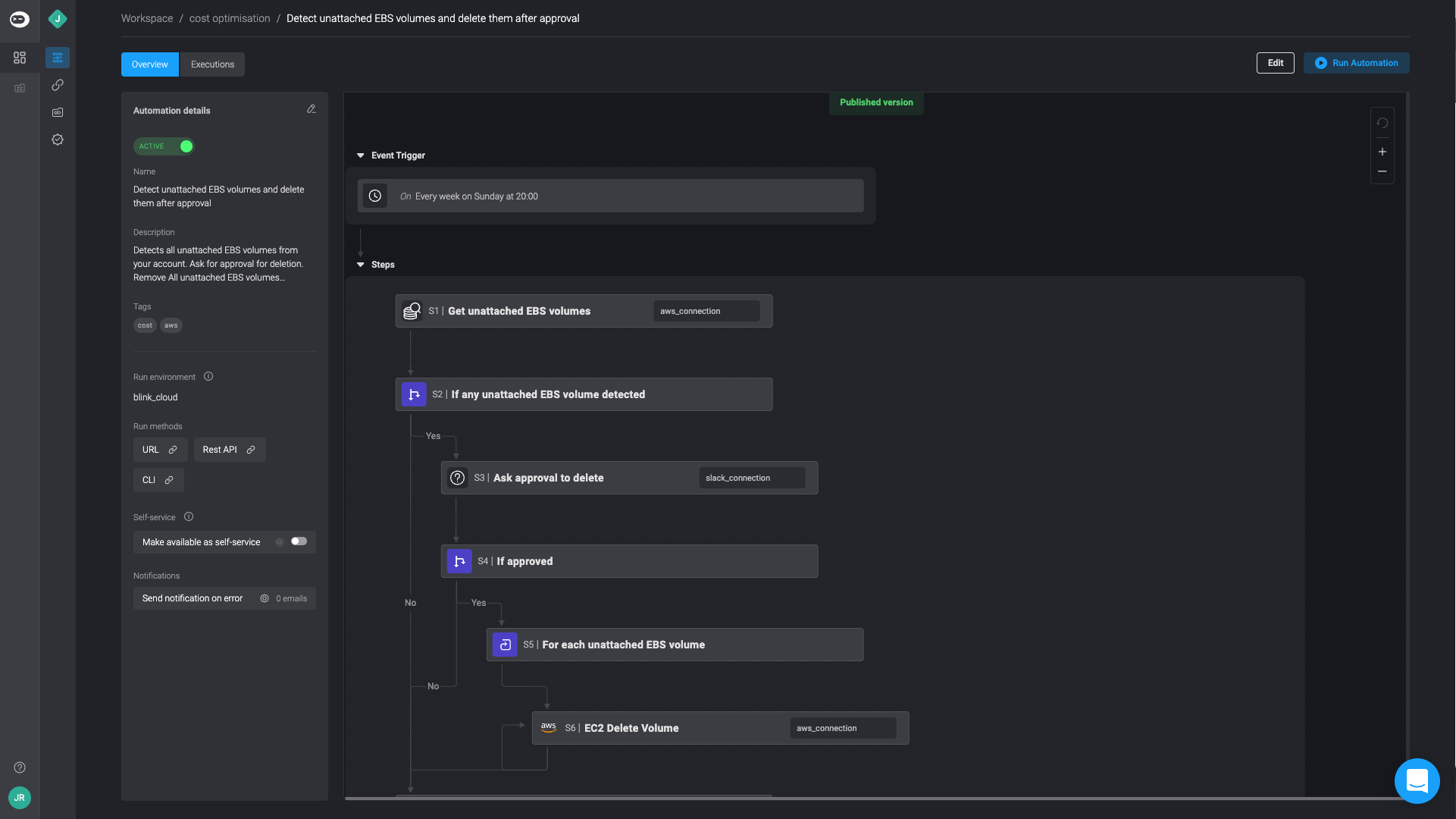
Draft version
A draft is a work in progress and not necessarily the same as the published version. It does not respond to triggers until it is published. A draft version can be edited and tested using test parameters.
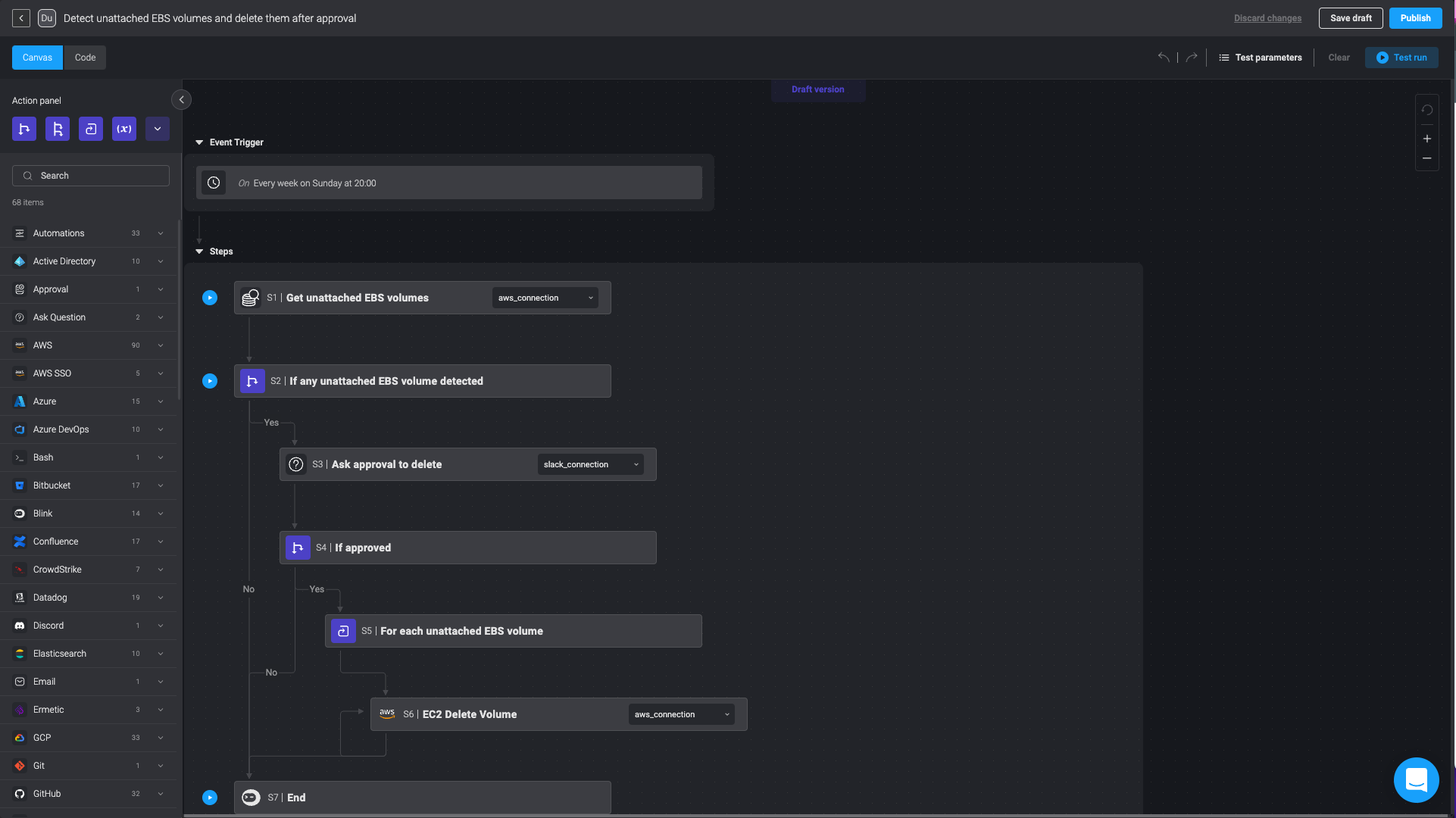
When editing an Automation you automatically work on the draft version. After editing and executing test runs, you can Publish your Automation. If publishing edits on an existing Automation a dialog window will open. It inform you of other Automations that are using the previously published version and the that will be affected by your changes. You can choose to publish or cancel.
By default, all manual automations are exposed as subflows in the self-service portal. This function allows you to quickly and easily re-use a previously exposed Automation while creating a new one.
Controlling the availability of a published Automation
The Active/Inactive toggle, which appears in the Overview page of your Automation, controls the availability of a published Automation. The toggle is only be enabled for published Automations. Unpublished Automations show the Active/Inactive toggle is disabled and set to Inactive.
When set to Active:
- Publishing an active Automation will not change the current state of the Automation. The publish button shows Publish.
When set to Inactive:
- Automations cannot be executed by CLI, API, or a trigger (manual, event-based, or scheduled).
- Self-service toggle in overview tab will be disabled.
- Automation will be removed from self-service portal.
- The Run Automation button in the overview tab is shown, but disabled. Hovering over it will show this tooltip: Automation is Inactive and cannot be executed.
- Automations currently running will not be stopped.
- Automations can still be executed from the edit screen.
- The Publish button in the edit mode is Publish & Activate. Publishing an Inactive automation automatically activates the Automation.
- Attempts to run an inactive Automation from the API returns Automation is Inactive and cannot be executed.