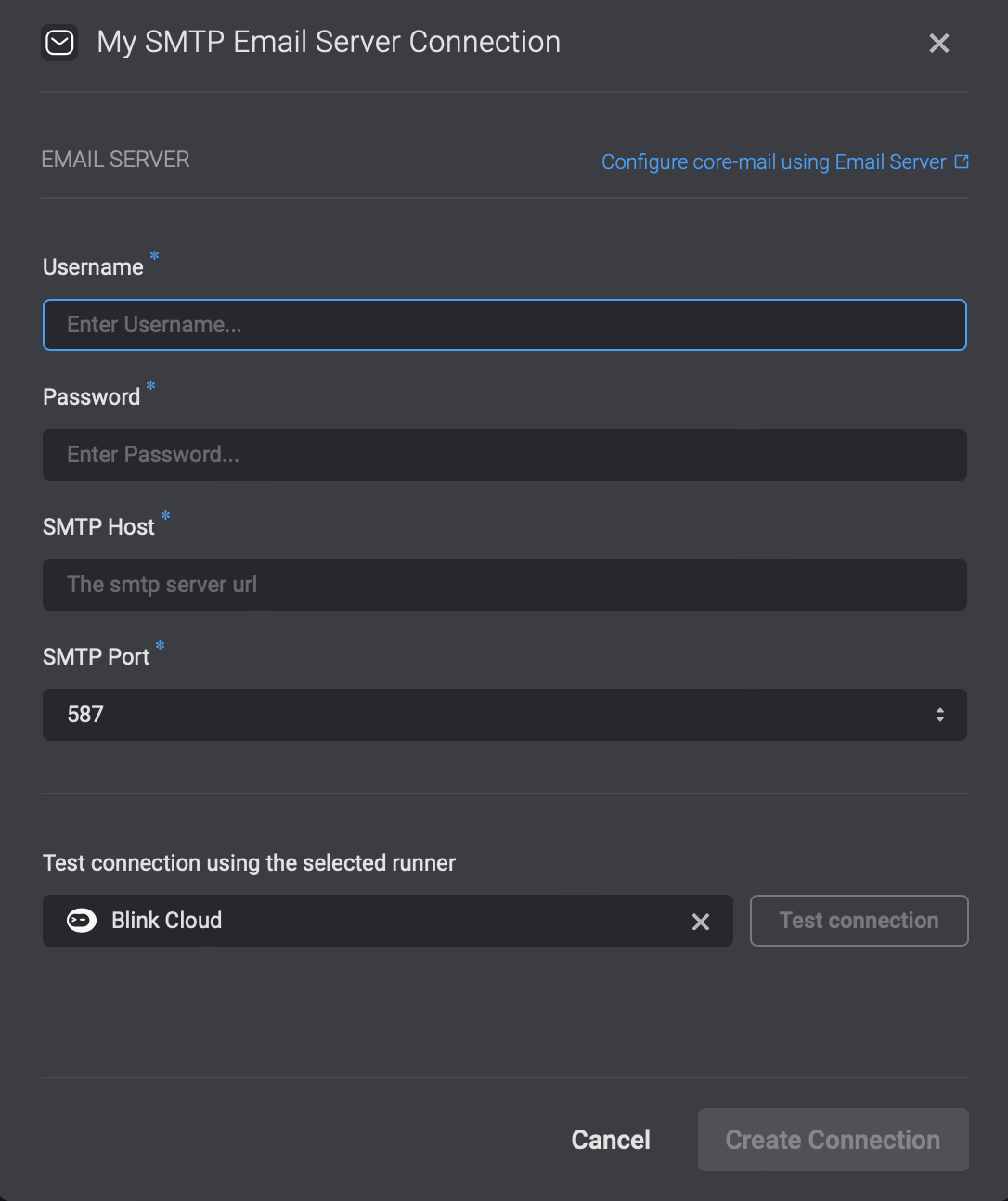Ask a Question via email
Creating an Ask a question Step via email
In the New section block, click to open the Action panel. Alternatively, you can drag Actions to your flow, from the menu on the left side of your Edit screen.
Search and select the Ask a question via email option.
A Step will be added to the Automation workflow.
Enter the following parameters in your step.
Parameter Description To The recipients email address Subject Emails subject Question Questions to be answered Answers Possible answers separated by a comma Timeout in minutes (optional) Timeout in minutes for the recipient to respond Default timeout response (optional) The default answer if the recipient does not respond
Asking a questions via email:
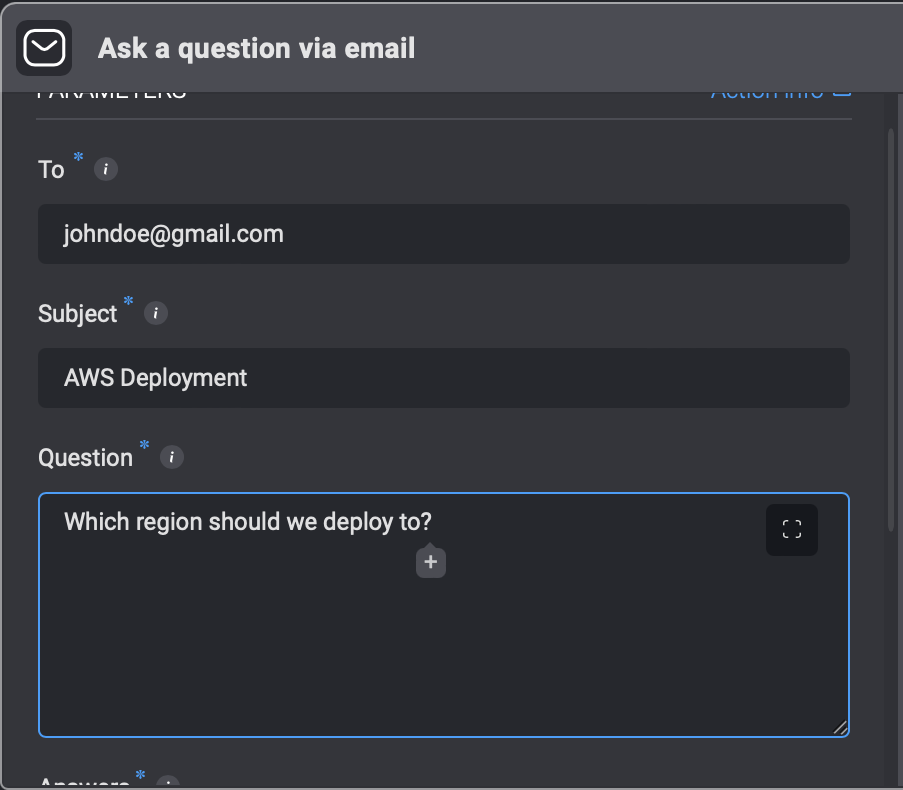
While the Automation user is waiting for a response, the Step output shows Automation execution paused.
The recipient receives an email with a question and possible answers. An answer is selected and the Automation continues to run in accordance with the answer.
- A question is then received via email.
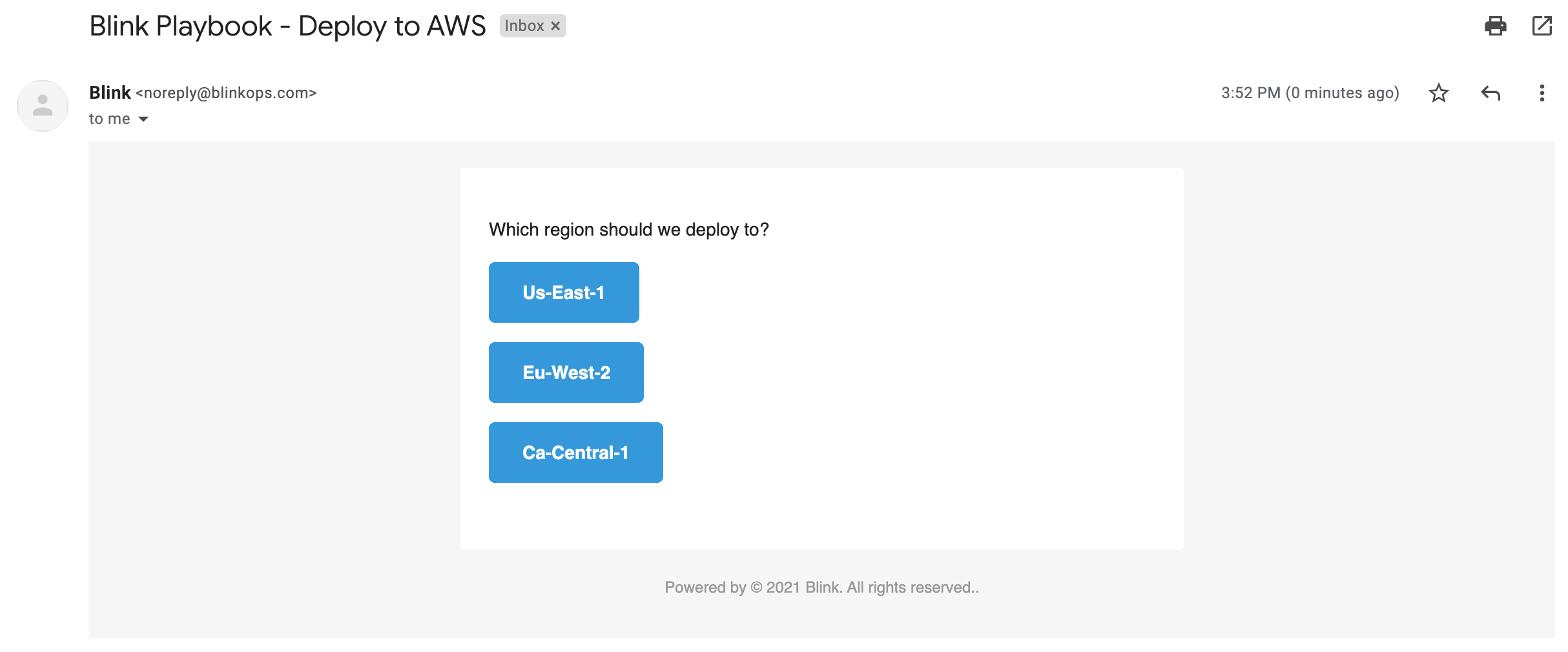
Ask a question via email using an SMPT server
This action works the exact same way as the Ask a question via E-mail however it allows you to ask a question via email using a SMPT Server
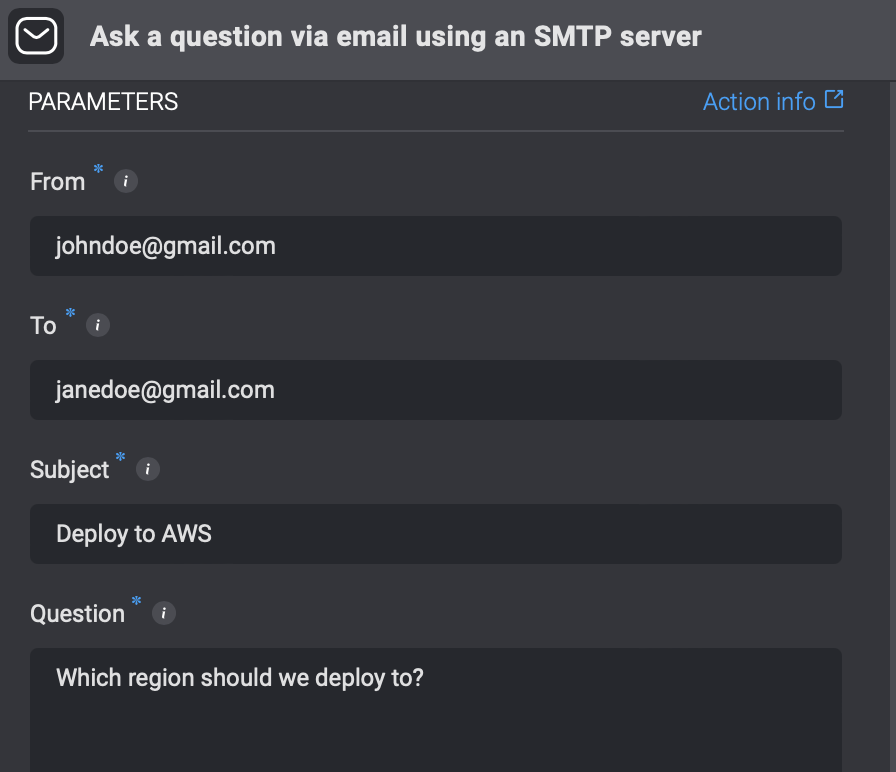
In order to use this action, you need to create a connection by navigating to the top-right hand corner of your Step, select Connection required and then select an existing connection or create a new connection by selecting Create new connection. Select the SMPT Server option and fill out all the necessary fields and then click create connection