Ask a Question via Microsoft Teams
Creating an Ask a question Step via Microsoft Teams
In the New section block, click to open the Action panel. Alternatively, you can drag Actions to your flow, from the menu on the left side of your Edit screen.
Search and select the Ask a question via Microsoft Teams option. This requires a Microsoft Teams connection created with Client Secret or OAuth. If you do not have one already follow this link to create a connection.
A Step will be added to the Automation workflow.
Enter the following parameters in your step.
Parameter Description To The recipients email address Subject Emails subject Question Questions to be answered Answers Possible answers separated by a comma Response message A message the recipient of the question will receive after responding Timeout in minutes (optional) Timeout in minutes for the recipient to respond Default timeout response (optional) The default answer if the recipient does not respond Next, you need to create a connection with Microsoft Teams. On the right-hand corner of your Step, go to Connection required , then select create new connection and choose between two connection methods: Microsoft Teams or App Registration and enter any required information. Then proceed by clicking create connection.
Once you have established a connection with Microsoft teams, head over to the Microsoft Teams application, select the app icon. Navigate to the search bar and enter Blink into the search bar.
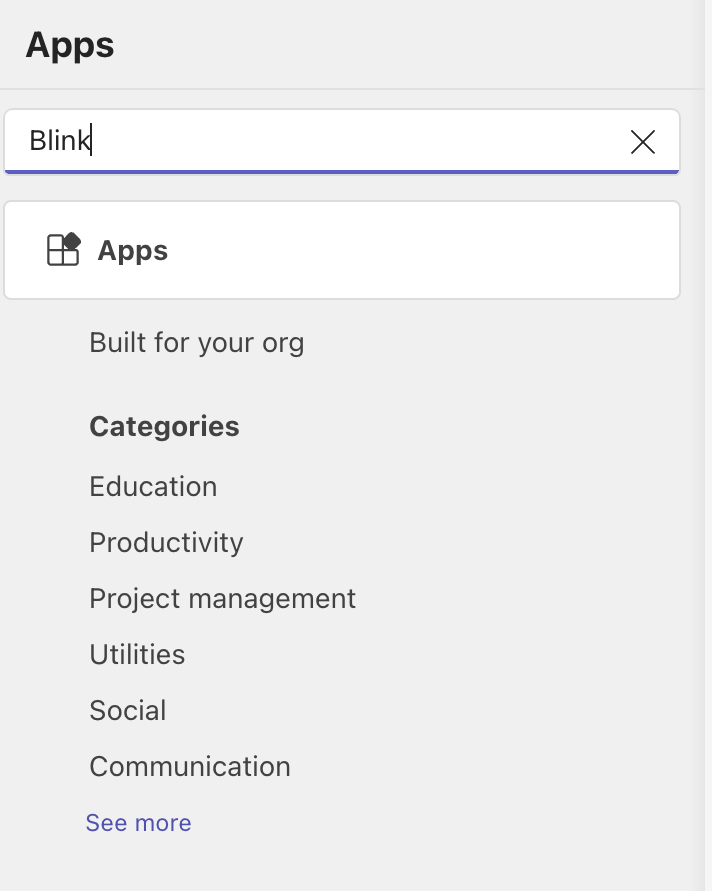
- Select the middle option:
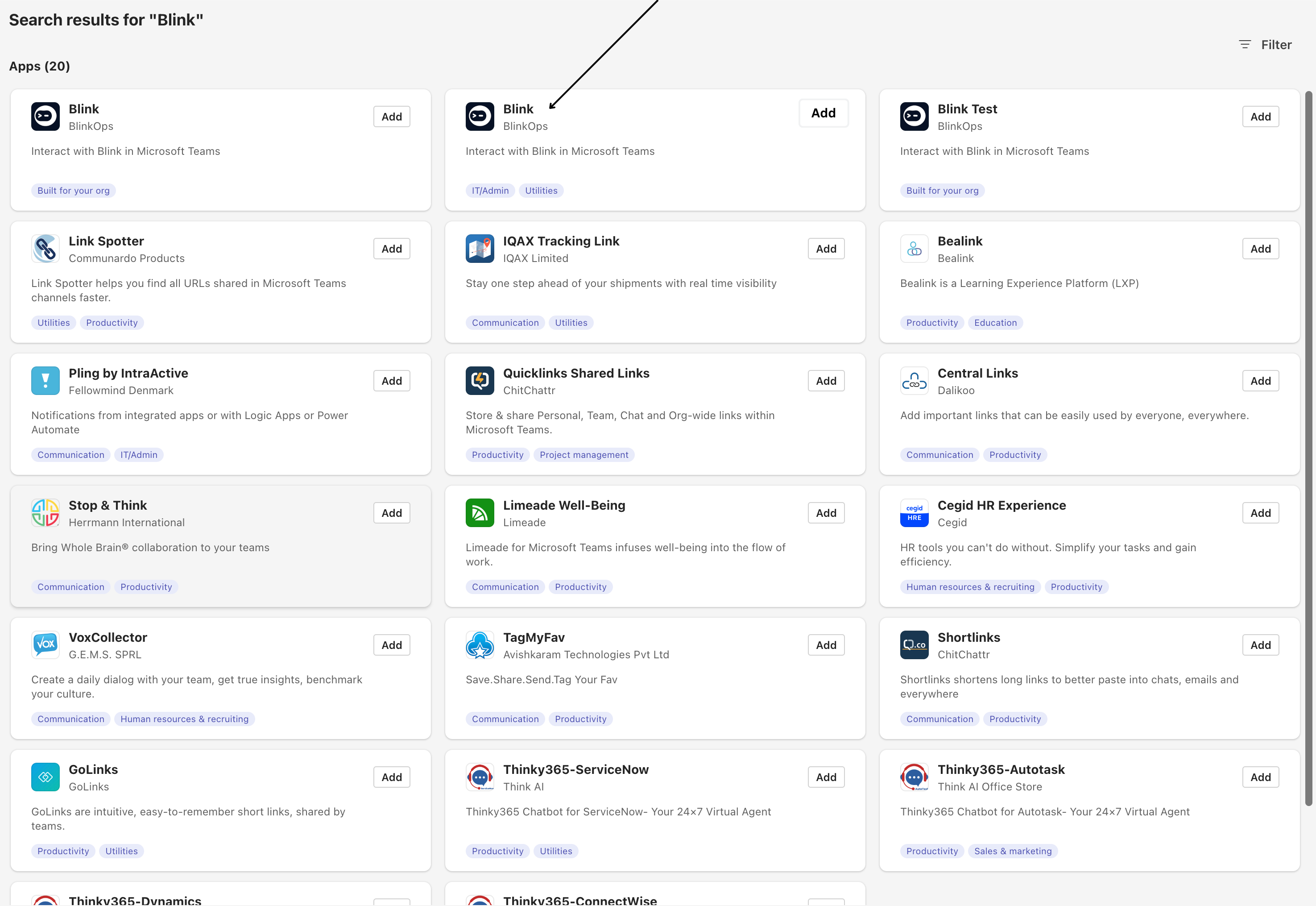
- Following that, select and copy the link as illustrated in the image below:
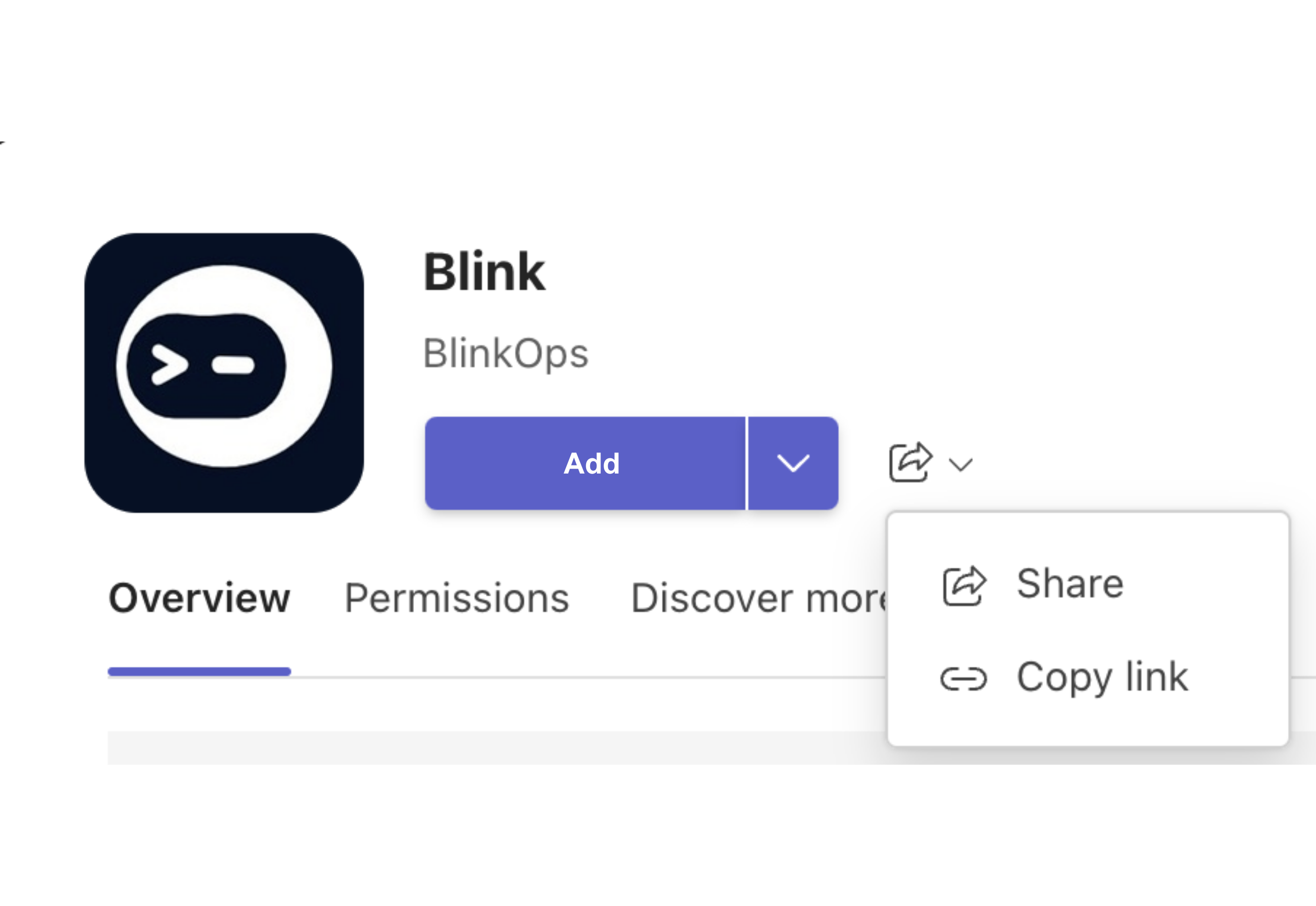
Paste the link into your web browser's search engine, and then follow the provided instructions, ensuring to complete all required information.
Return to the Blink App option you previously selected within the Microsoft Teams Application, and click the "open" button.
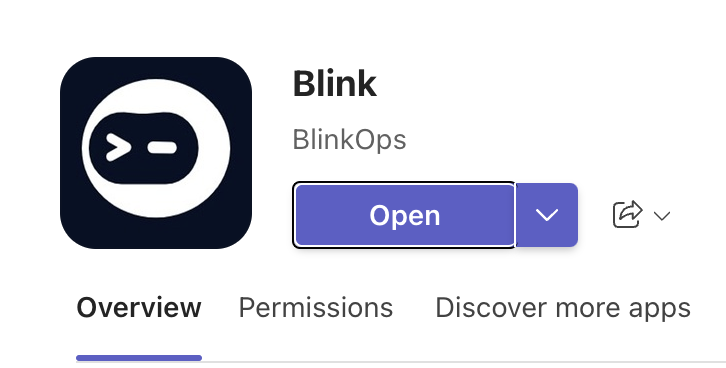
- You will receive the following message from the Blink App, confirming that you have successfully integrated the Blink App with your Microsoft Teams:
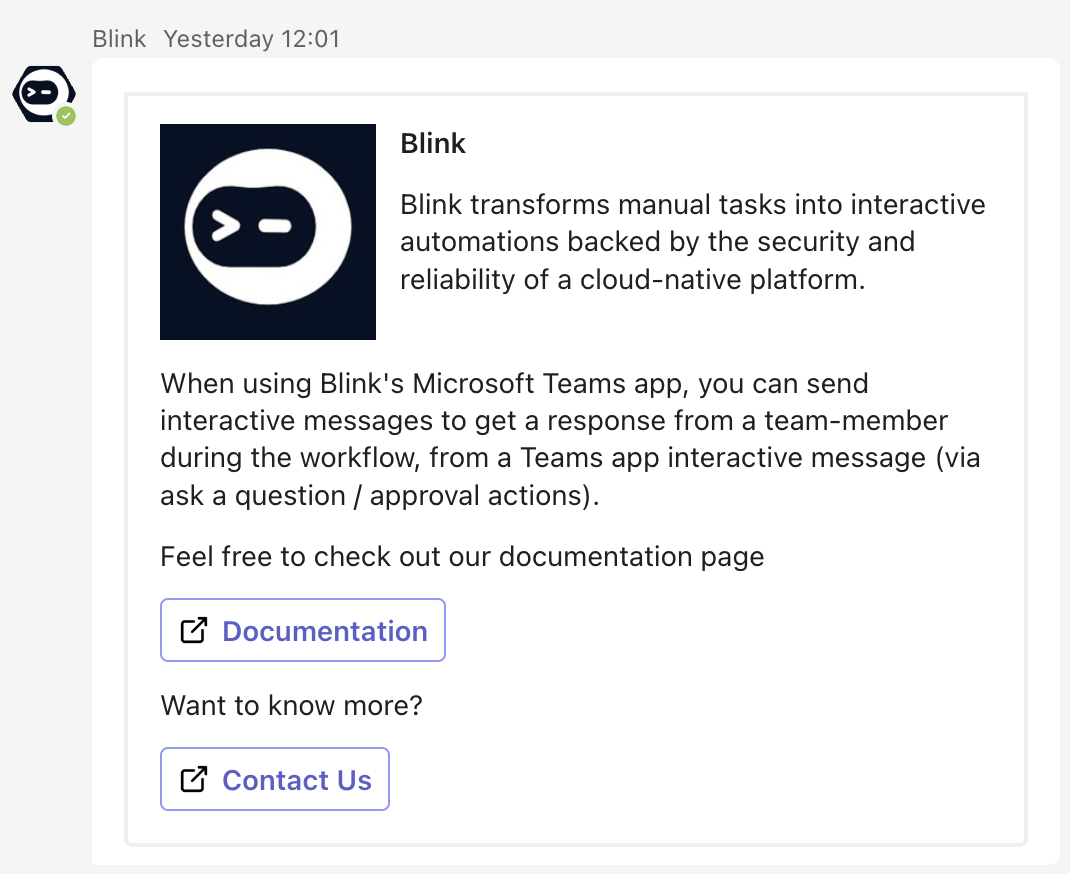
- You can now proceed by interacting with Microsoft Teams by Asking a question via Microsoft teams:
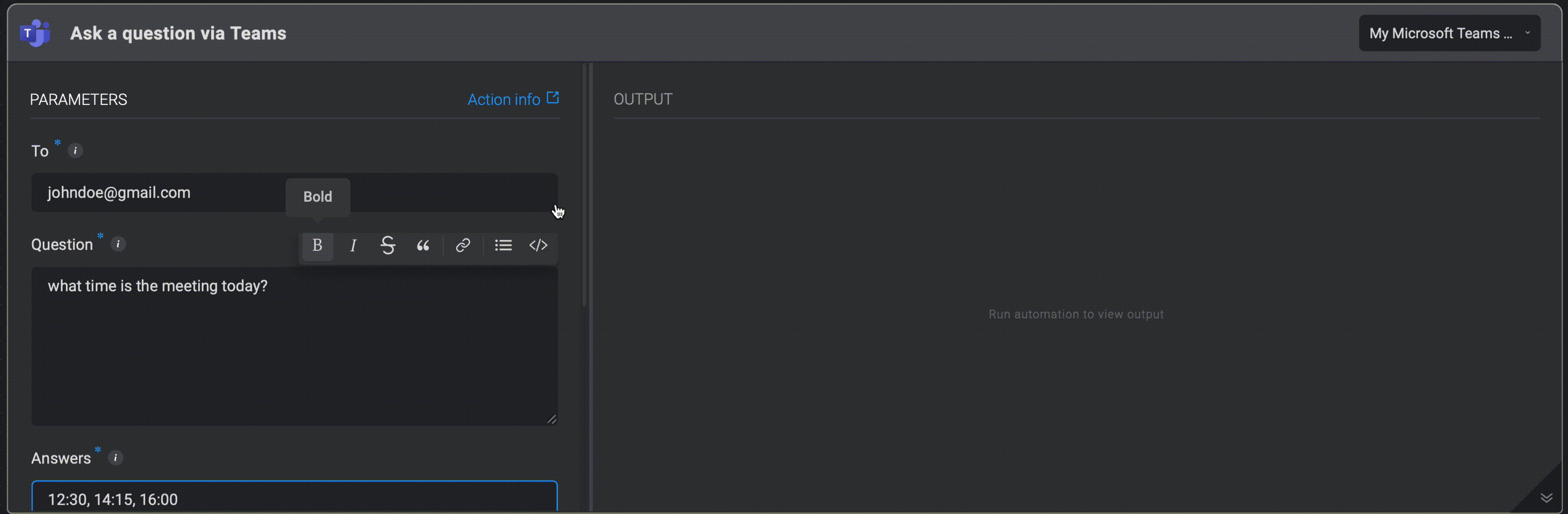
While the Automation user is waiting for a response, the Step output shows Automation execution paused.
The recipient receives a Slack notification, a teams notification, or an email with a question and possible answers. An answer is selected and the Automation continues to run in accordance with the answer.
- A question is then received via Microsoft Teams.
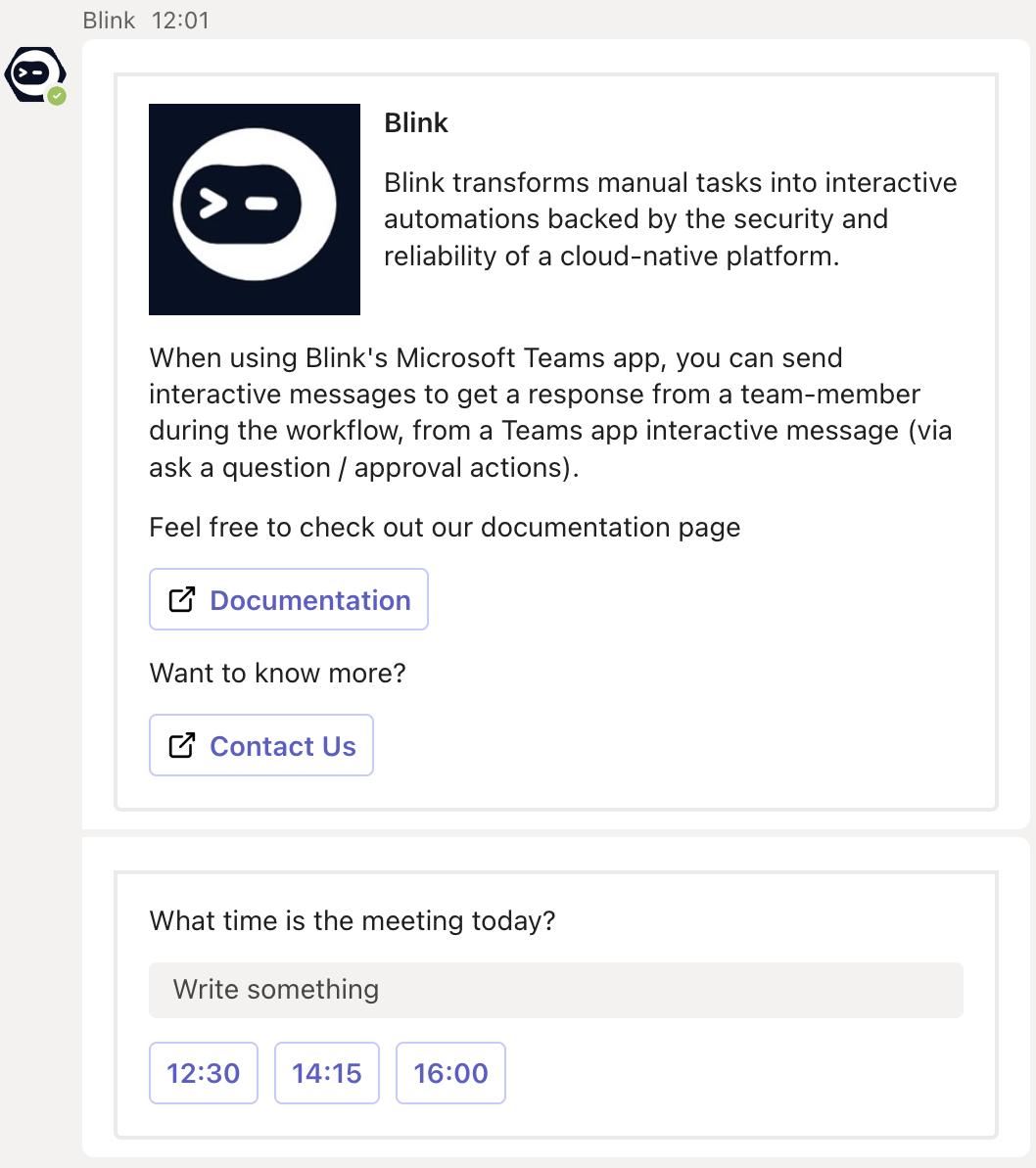
- If the recipient does not respond before the timeout, the Automation uses the default timeout response.