Ask a Question via Google Chat
Creating an Ask a question Step via Google Chat
In the New section block, click to open the Action panel. Alternatively, you can drag Actions to your flow, from the menu on the left side of your Edit screen.
Search and select the Ask a question via Google Chat option. Using the fetcher in the space parameter requires a Google Chat connection created with Service Account or OAuth. If you do not have one already follow this link to create a connection.
A Step will be added to the Automation workflow.
Enter the following parameters in your step.
Parameter Description Space The space resource name Subject The question subject Question Questions to be answered Answers Possible answers separated by a comma Response message A message the space of the question will receive after responding Timeout in minutes (optional) Timeout in minutes for the recipient to respond Default timeout response (optional) The default answer if the recipient does not respond Head over to the Google Chat application, click + and then click Find apps.
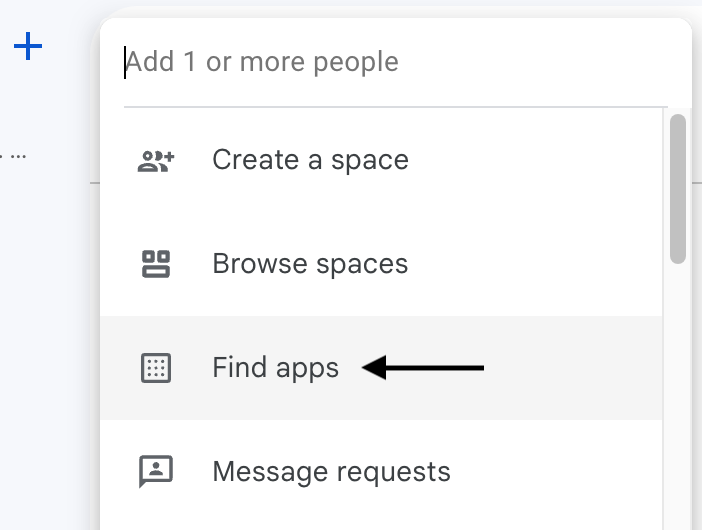
Navigate to the search bar and enter Blink into the search bar.
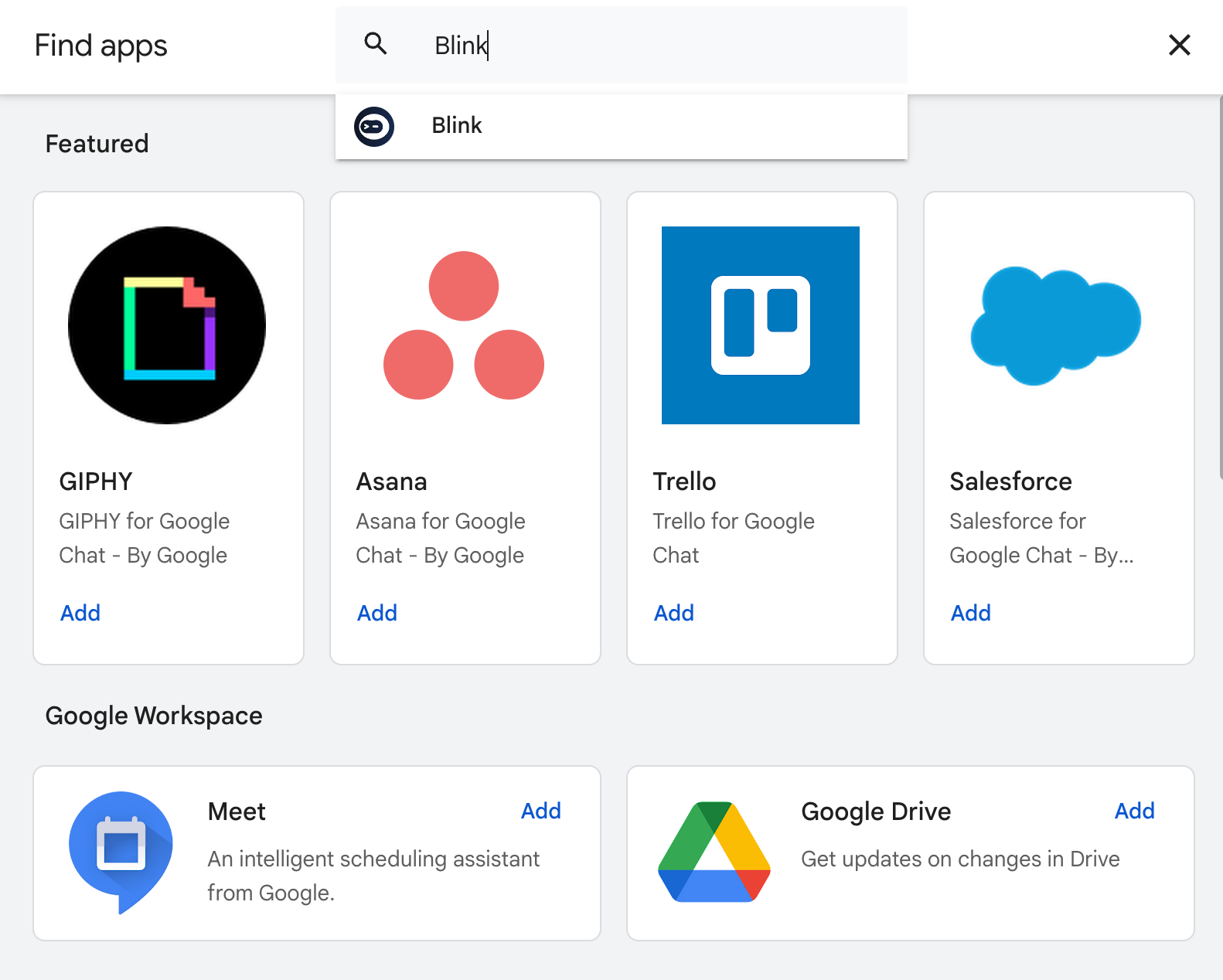
Click the Chat option.
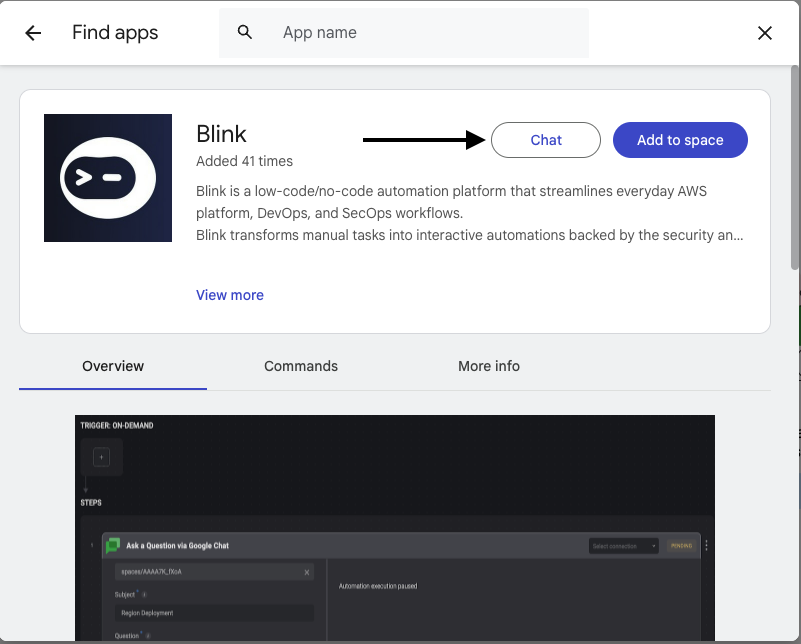
In the new 1:1 chat with the bot, send a
Configuremessage and click Configure.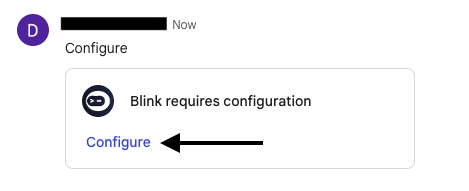
Click Allow.
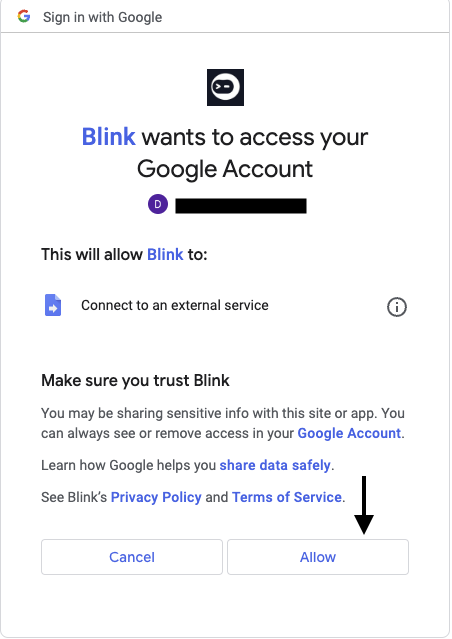
On the top left side of the page, click + > Find apps.
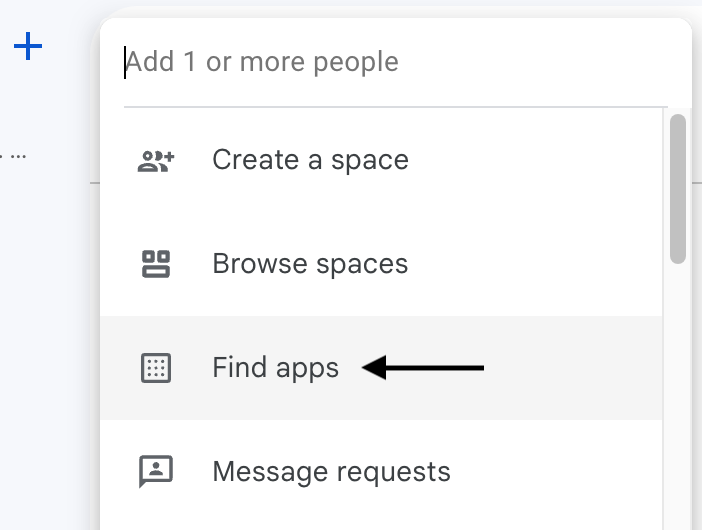
Navigate to the search bar and enter Blink into the search bar.
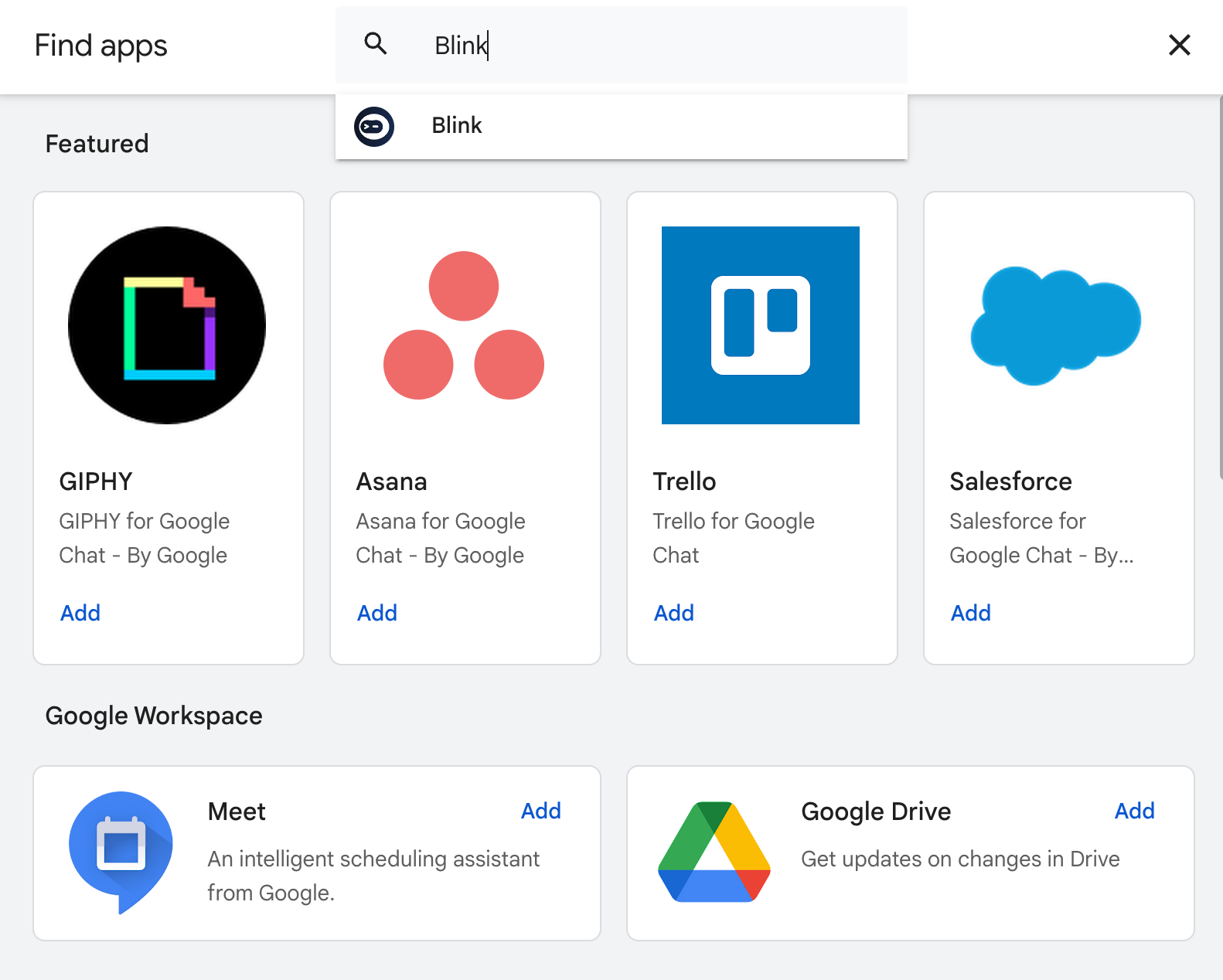
Select if you want to add the Blink app to an existing space or start a 1:1 chat.
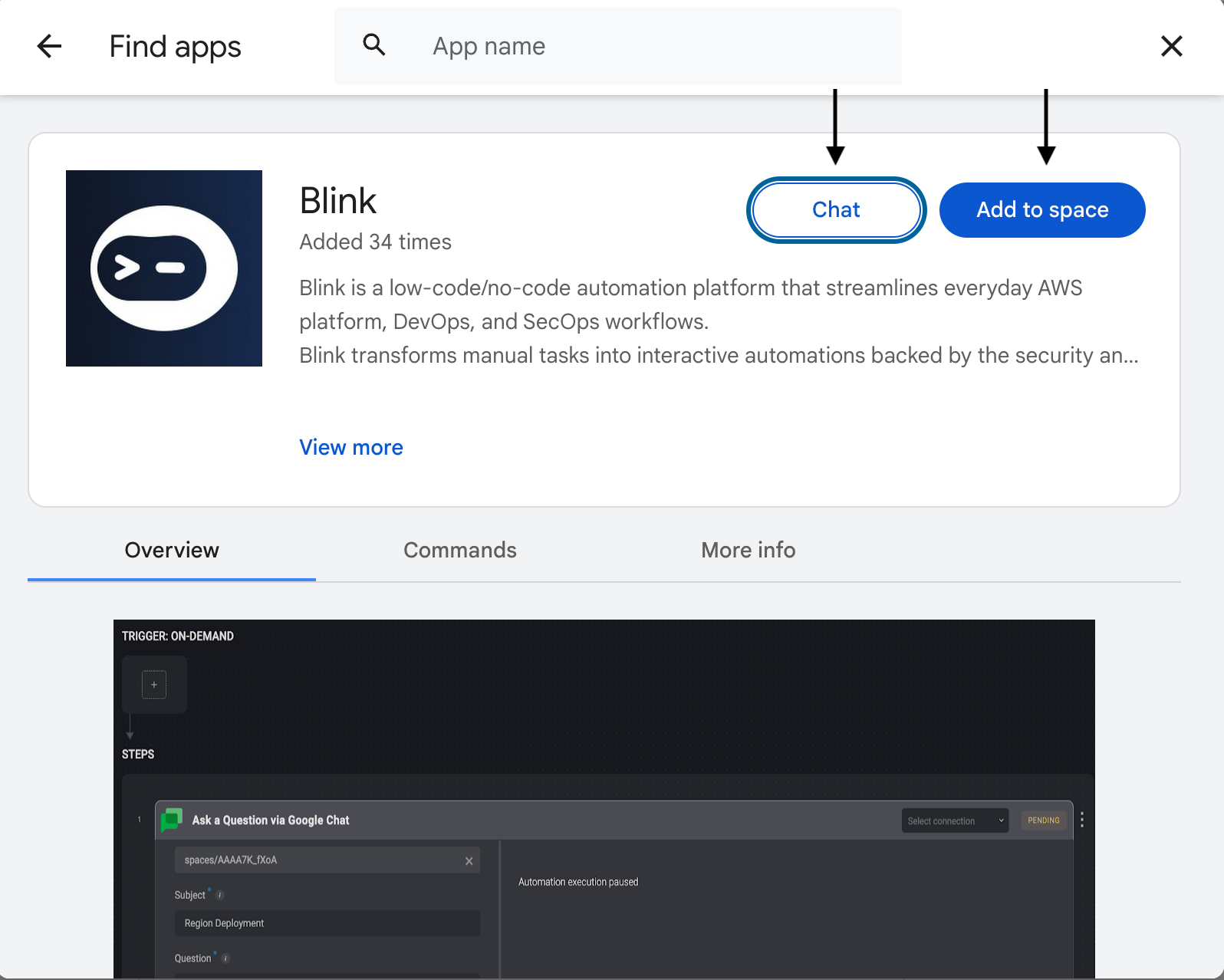
Select the space you want to add the Blink app to and click Add.
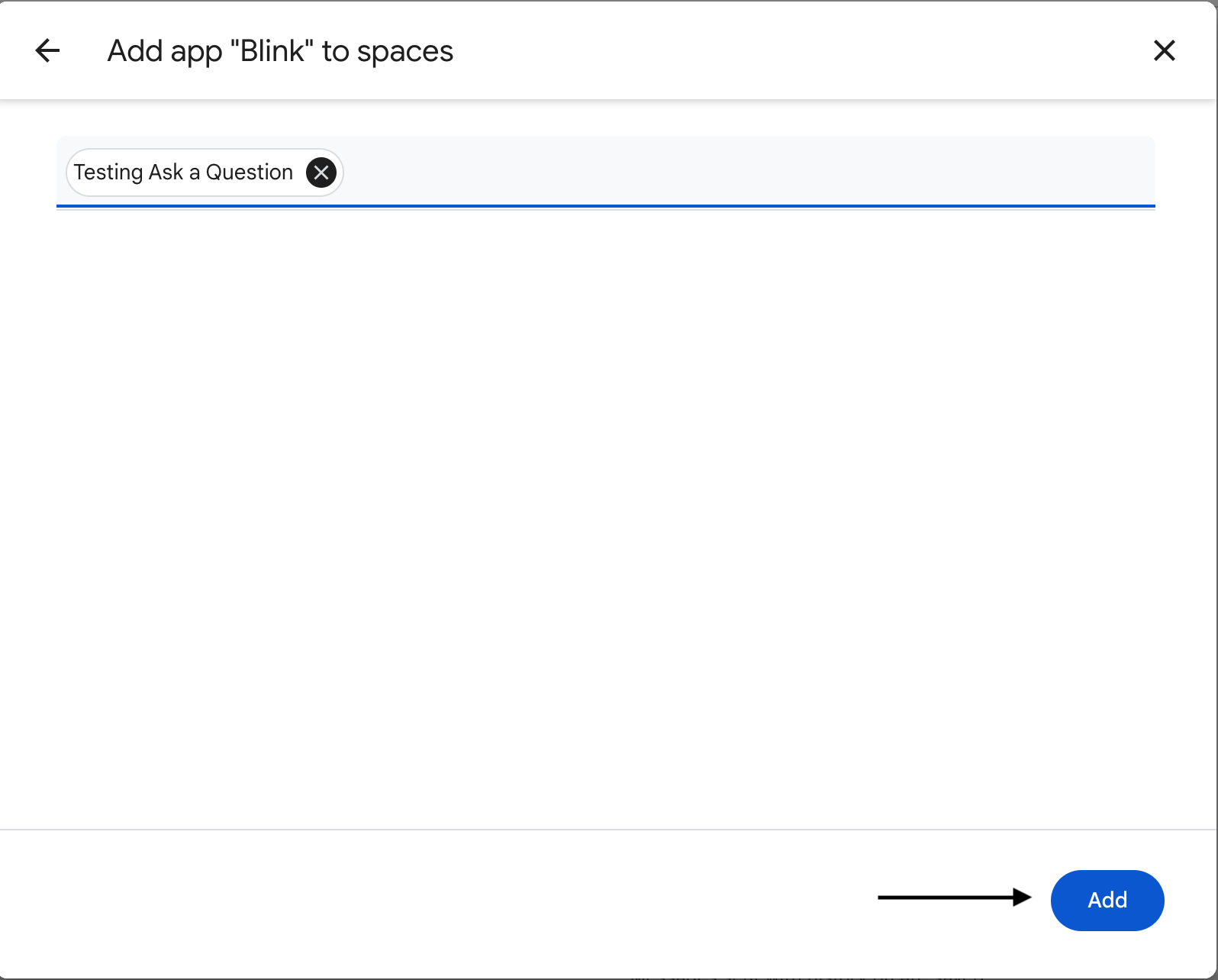
You will receive the following message from the Blink App, confirming that you have successfully integrated the Blink App with your Google Chat:

You can now proceed by interacting with Google Chat by using the Ask a Question via Google Chat action:
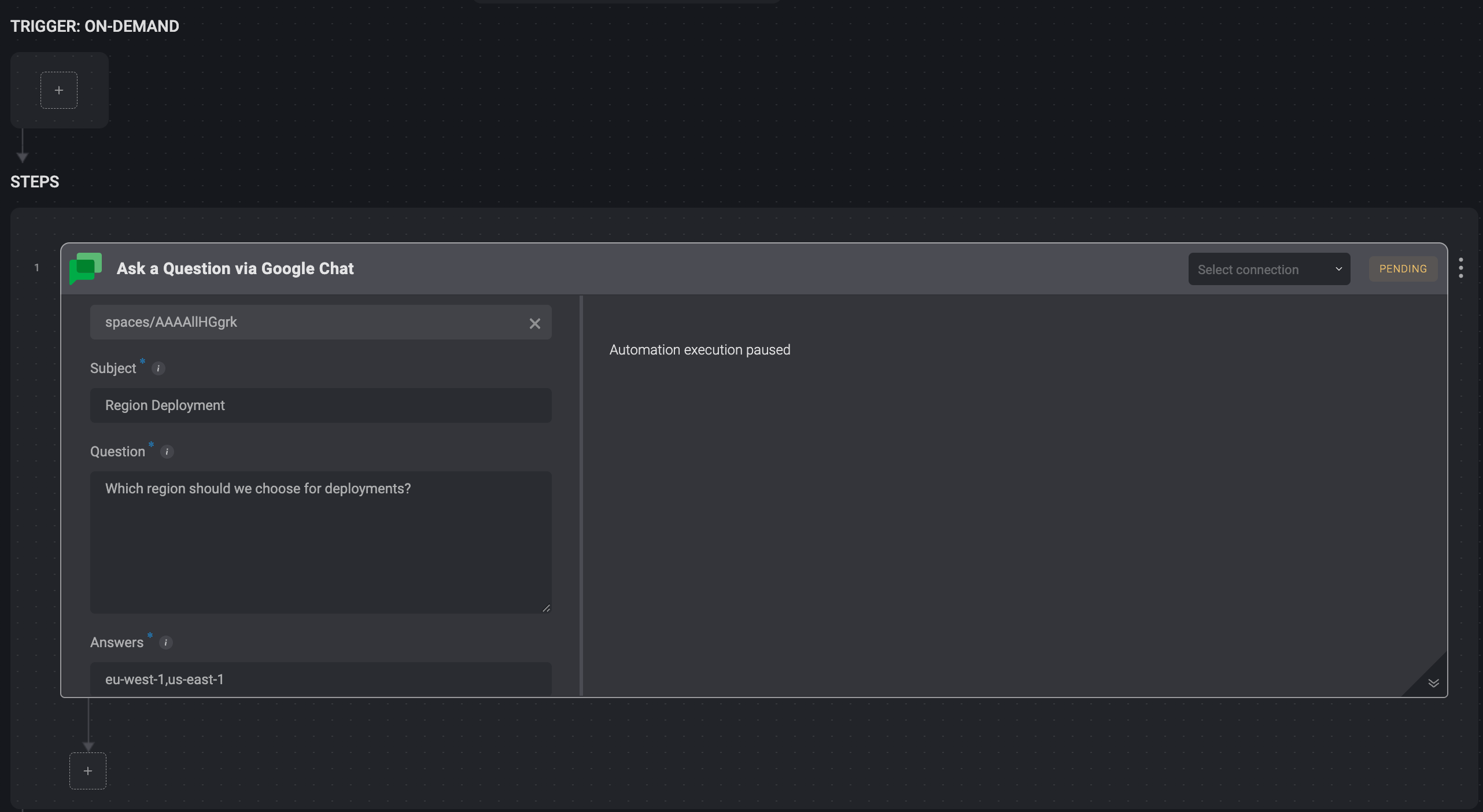 info
infoWhile the Automation user is waiting for a response, the Step output shows Automation execution paused. The recipient receives a Google Chat notification with a question and possible answers. An answer is selected and the Automation continues to run in accordance with the answer.
A question is then received via Google Chat.
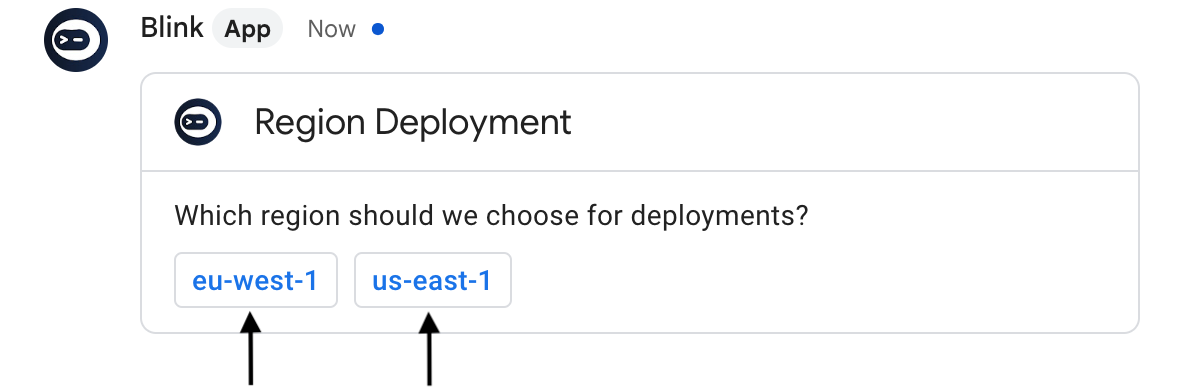
Once the recipient selects an answer, the answer will be sent back to the Ask a Question via Google Chat action.
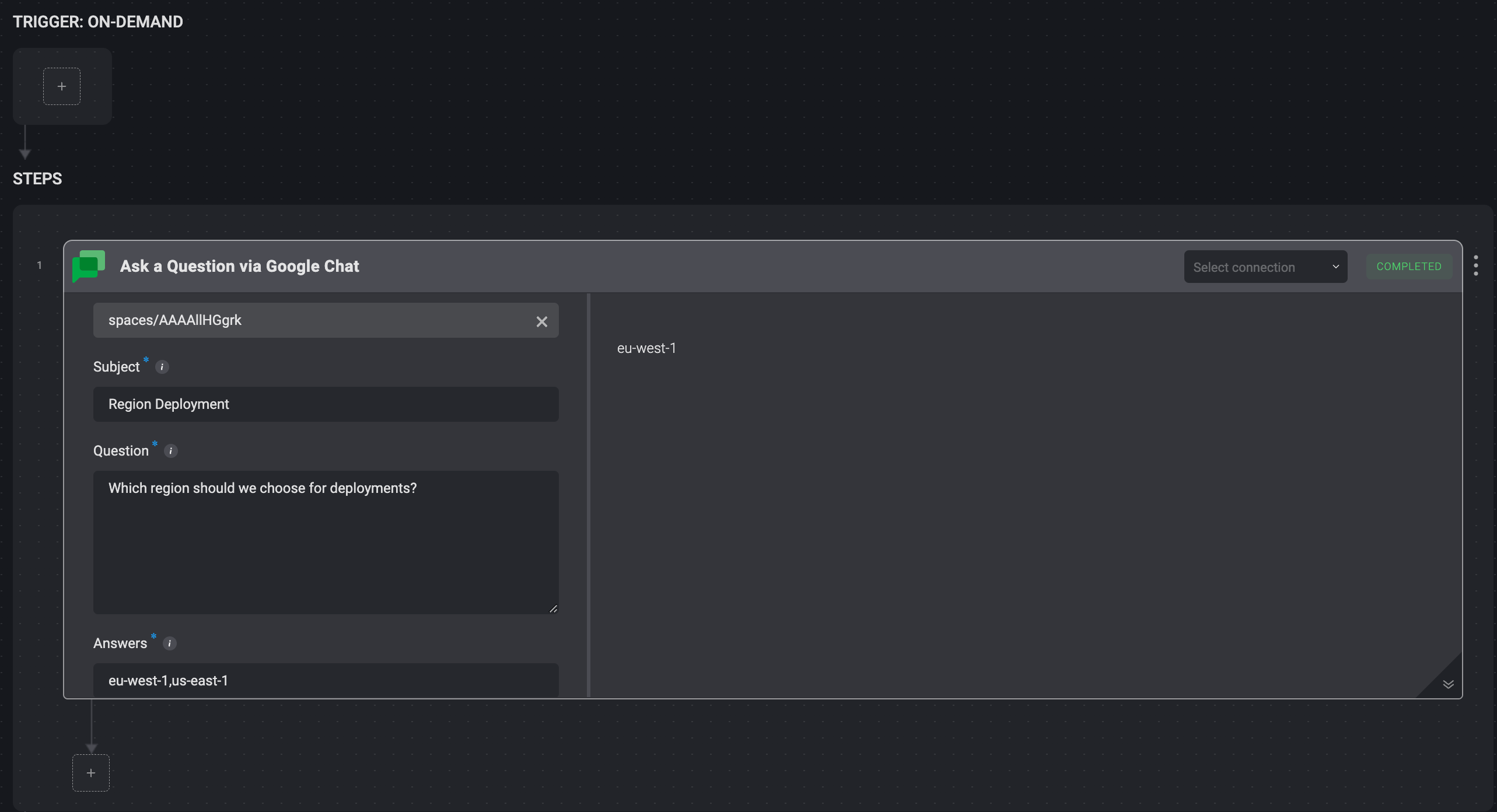
If the recipient does not respond before the timeout, the Automation uses the default timeout response.