Ask a Question via Slack
Creating an Ask a question Step via Slack
In the New section block, click to open the Action panel. Alternatively, you can drag Actions to your flow, from the menu on the left side of your Edit screen.
Search and select the Ask a question via Slack option. This requires a Slack connection created with OAuth. If you do not have one already follow this link to create a connection.
A Step will be added to the Automation workflow.
Enter the following parameters in your step.
Parameter Description To The recipients email address Subject Emails subject Question Questions to be answered Answers Possible answers separated by a comma Response message A message the recipient of the question will receive after responding Timeout in minutes (optional) Timeout in minutes for the recipient to respond Default timeout response (optional) The default answer if the recipient does not respond Next you need to create a connection with Slack. On the right-hand corner of your Step, go to Connection required then select create new connection and select the slack option. Then proceed by clicking create connection.
Asking a question via Slack:
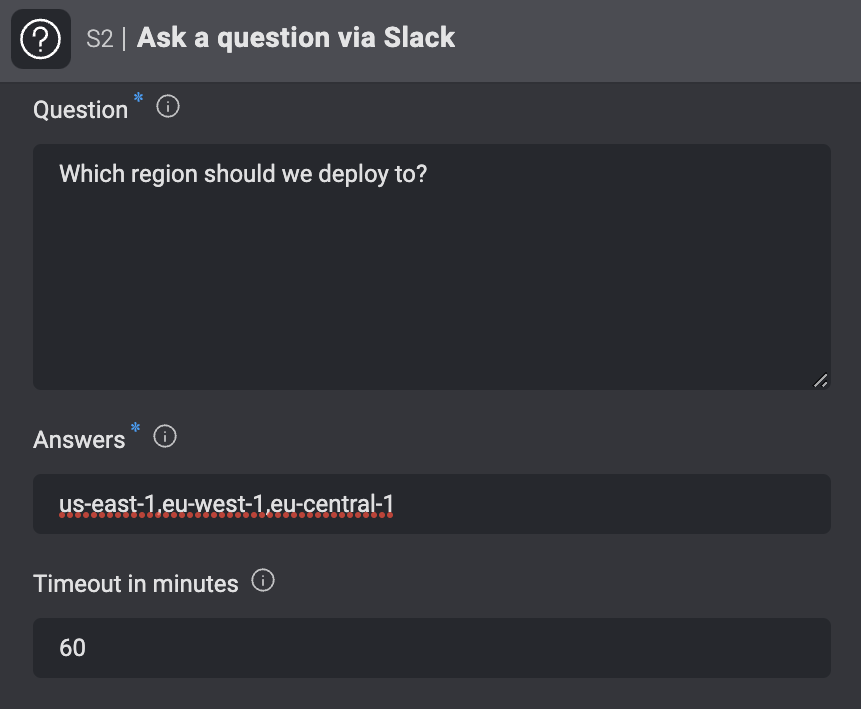
While the Automation user is waiting for a response, the Step output shows Automation execution paused.
The recipient will receive a Slack notification. An answer is then selected and the Automation continues to run in accordance with the answer.
- A question is then received via Slack.
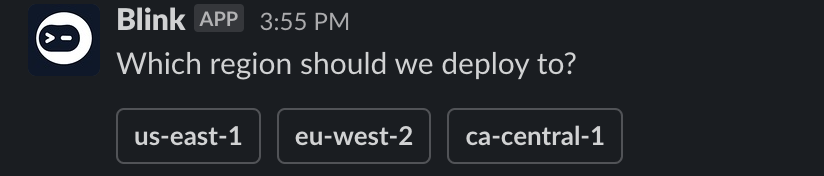
- If the recipient does not respond before the timeout, the Automation uses the default timeout response.
Using Ask a question- Advanced
The advanced version of Ask a question via Slack, is also very similar to Ask a question via Slack and works the exact same way.
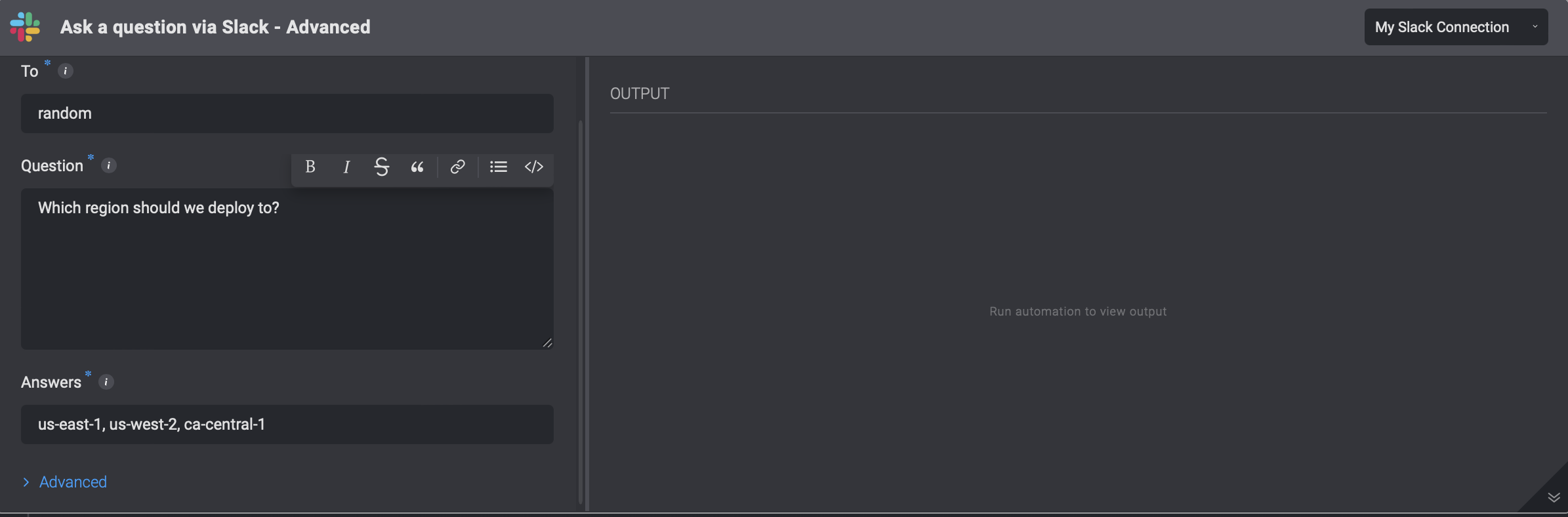
However, they have additional fields:
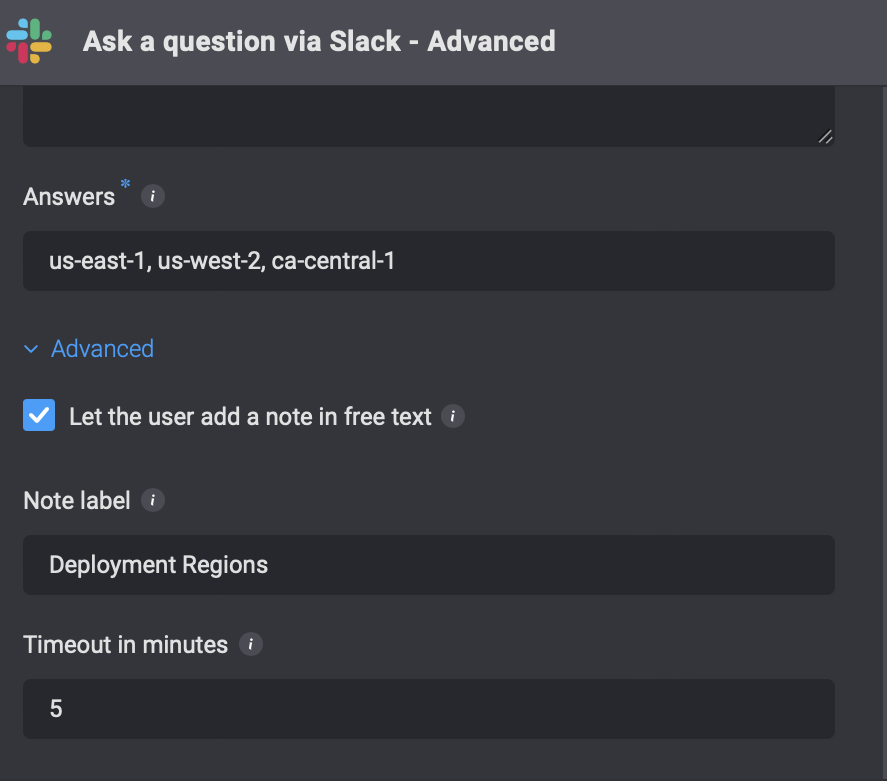
The output (after the answer is submitted by the recipient) is similar to the one of Slack Interactivity.
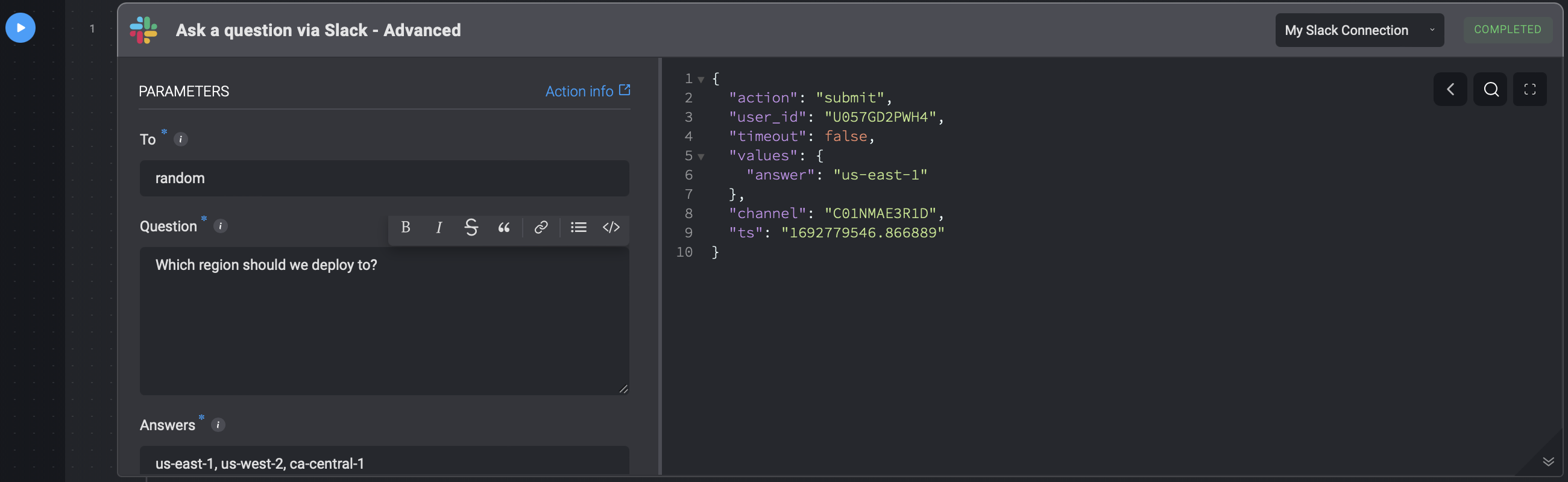
The
answerwill be found at{{steps.Sn.output.values.answer}}.The
reasonvalue, if requested by the creator of the automation and filled by the recipient, will be found at{{steps.Sn.output.values.reason}}.