 BigPanda
BigPanda
BigPanda is a software platform that helps IT operations teams to detect, investigate, and resolve IT incidents faster. It does this by aggregating and correlating data from various monitoring and management tools, such as Nagios, Zabbix, New Relic, and Splunk, and turning that data into actionable insights.
Creating a BigPanda connection
Using Access Token
To create the connection you need:
- An Access Token
Obtaining the credentials
Login to your BigPanda account
On the right side of your screen, click Roles Management
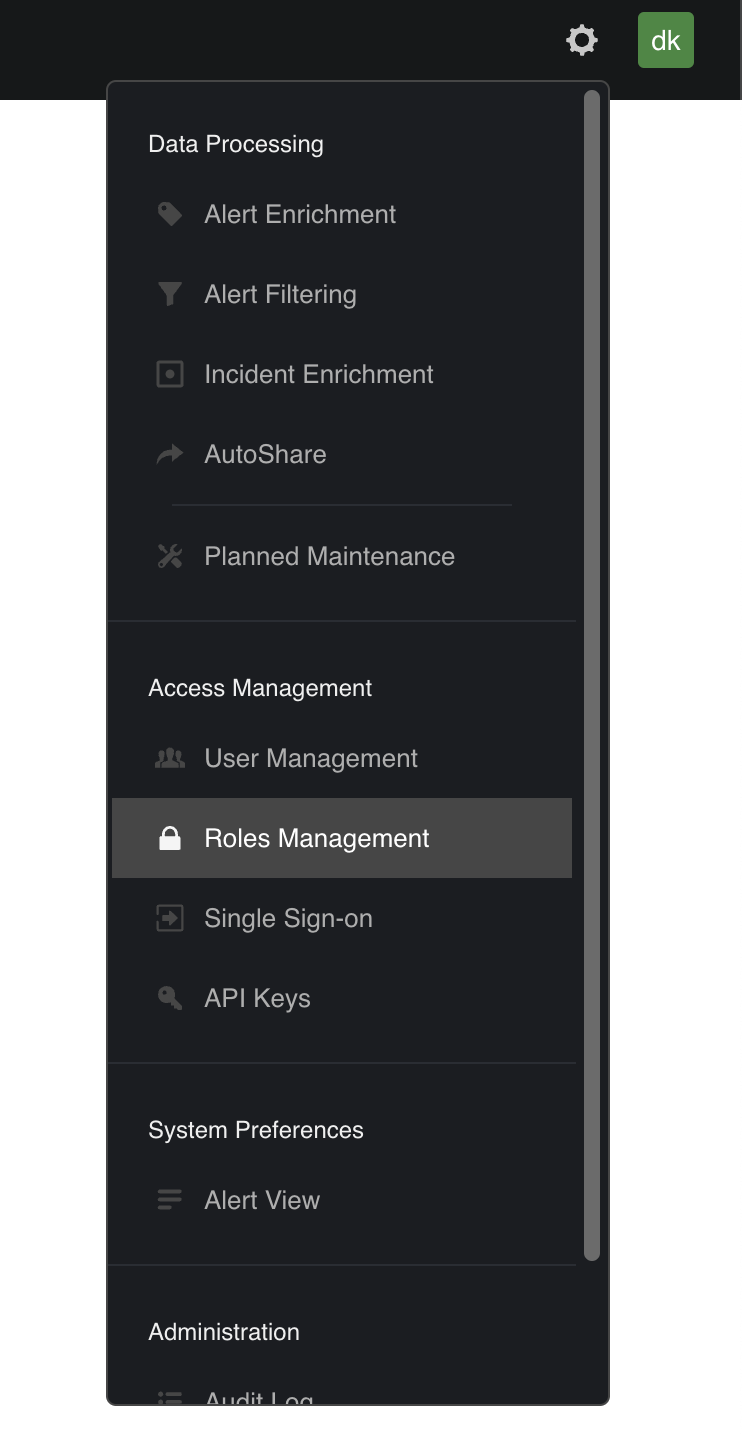
Click New Role
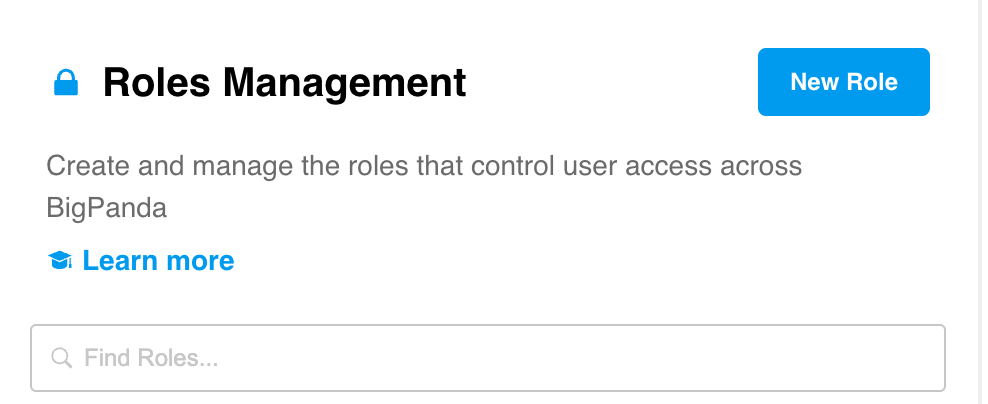
Name your new role and add permissions
NoteSelect the next permissions with the full access option:
- API Keys
- User Management
- Manage Environments
- Dashboards
- Unified Search
- Alert View Customization
- Alert Filtering & Planned Maintenance
- Alert Enrichment
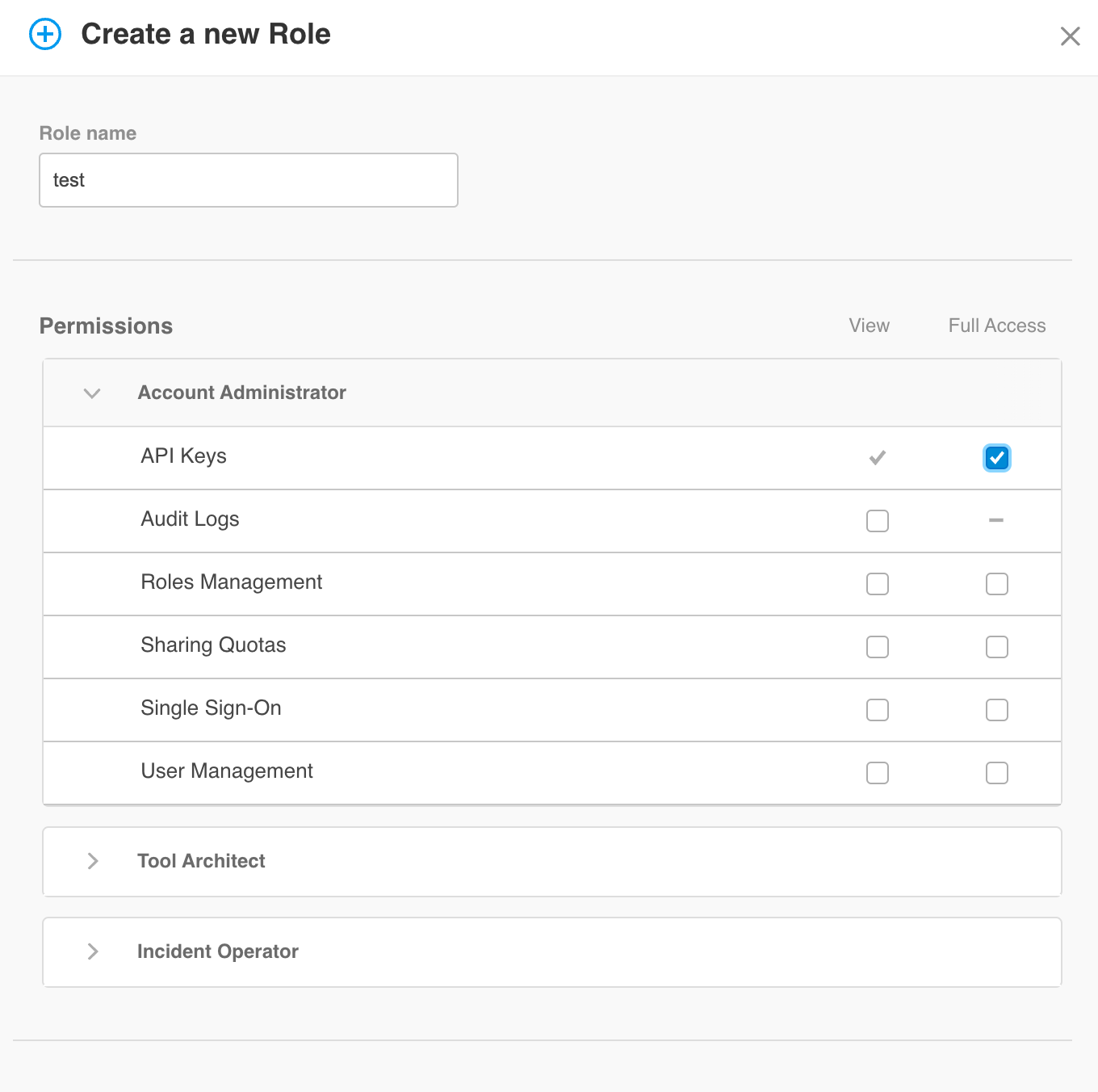
On the right side of your screen, click API Keys

Click New Key

Add a name to your new key and select an associated user

Copy your newly generated API key
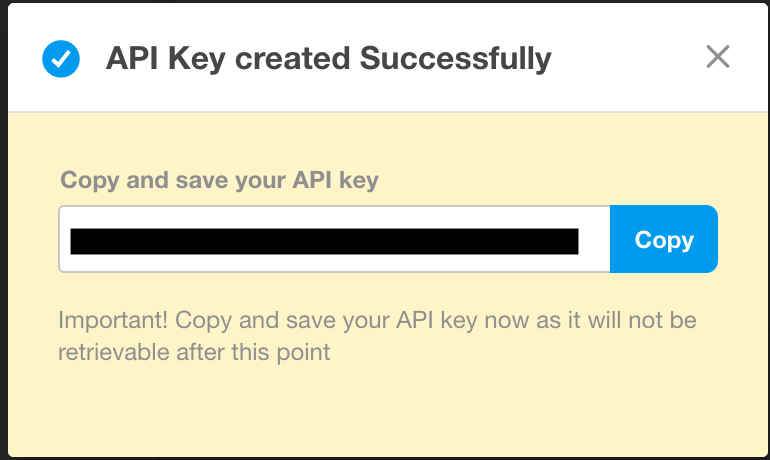
Creating your connection
- In the Blink platform, navigate to the Connections page > Add connection. A New Connection dialog box opens displaying icons of external service providers available.
- Select the BigPanda icon. A dialog box with name of the connection and connection methods appear.
- (Optional) Edit the name of the connection. At a later stage you cannot edit the name.
- Select Access Token as the method to create the connection.
- Fill in the parameters:
- The Access Token
- (Optional) Click Test Connection to test it.
- Click Create connection. The new connection appears on the Connections page.