 Salesforce
Salesforce
Salesforce is a cloud-based Customer Relationship Management (CRM) software for managing customer relationships and integration with other systems. This SaaS tool helps to create custom solutions for marketing, sales, services and ecommerce as per business requirements. Salesforce has now expanded from just CRM to offer multiple products.
Creating a Salesforce connection
Create the connection by using one of the following methods:
Using OAuth
Creating your connection
- In the Blink platform, navigate to the Connections page > Add connection. A New Connection dialog box opens displaying icons of external service providers available.
- Select the Salesforce icon. A dialog box with name of the connection and connection methods appear.
- (Optional) Edit the name of the connection. At a later stage you cannot edit the name.
- Click Salesforce to authenticate using OAuth.
- Sign in using your credentials.
Using Client Secret
To create the connection you:
- Salesforce instance URL (e.g. https://<my_instance_name>.my.salesforce.com).
- Salesforce username and password. (The one used to connect your Salesforce developer account.)
- To create an app in Salesforce and get consumer ID and secret.
- Your Salesforce security token.
Obtaining the credentials
In your Salesforce account, in the upper right corner next to user icon, click Setup.
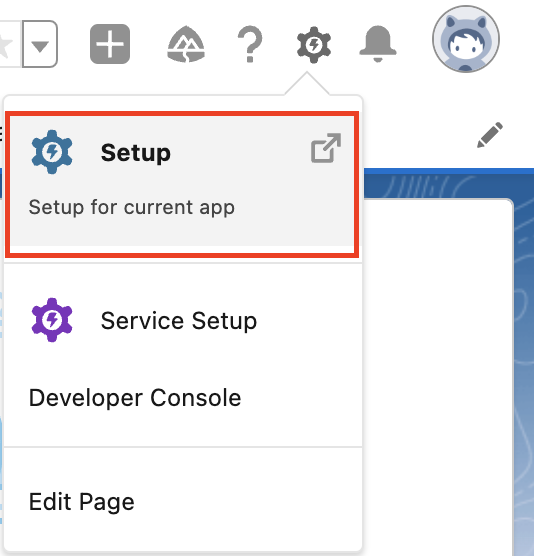
In the left panel, navigate to Apps > App Manager.
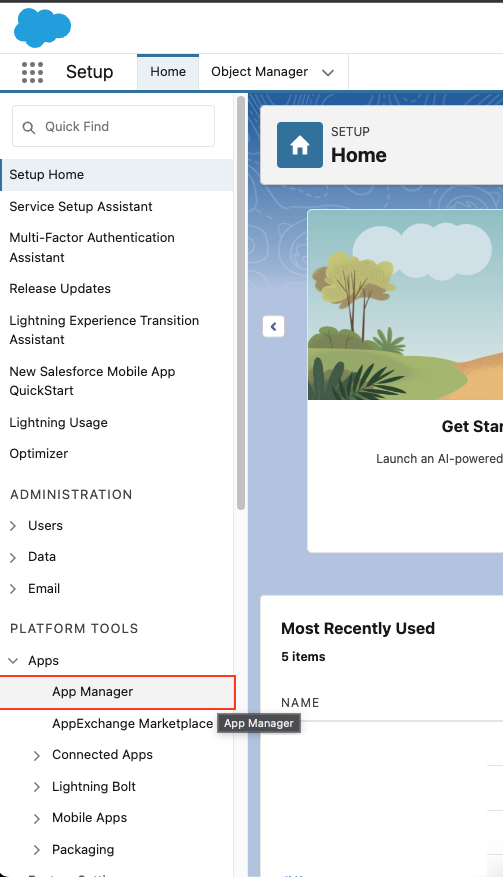
In the upper-right corner, click New Connected App.
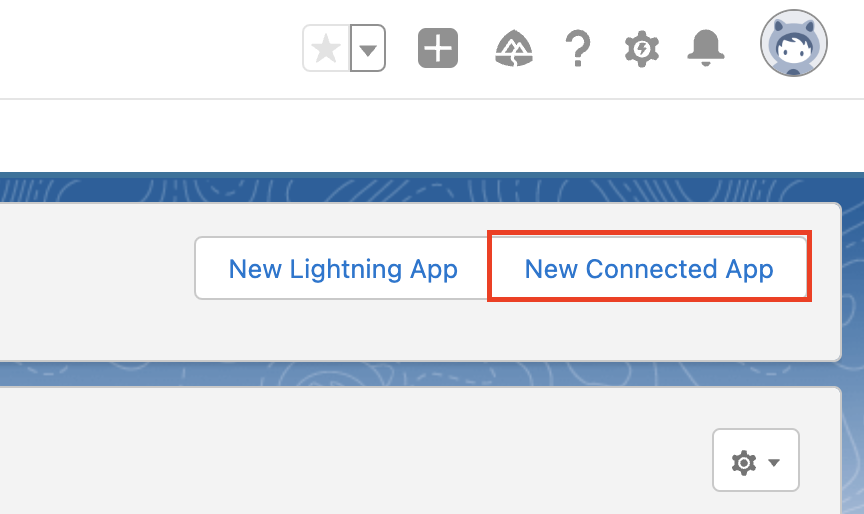
In the API (Enable OAuth Settings) tab:
- Select Enable OAuth Settings
- Select Enable for Device Flow
- Select Manage user data via APIs (api) in OAuth scopes

Click Save. A summary page is displayed.
Click Manage Consumer Details.

Copy the Consumer key and Secret.
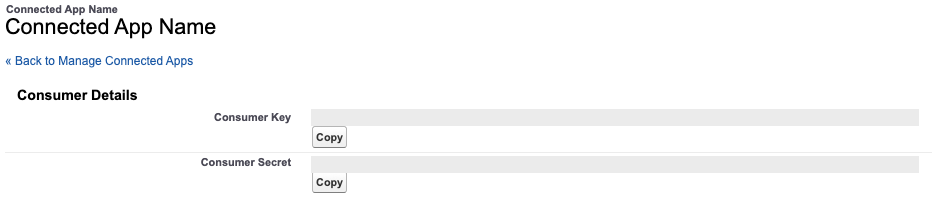
In the upper right-corner, click on your profile and click Settings.
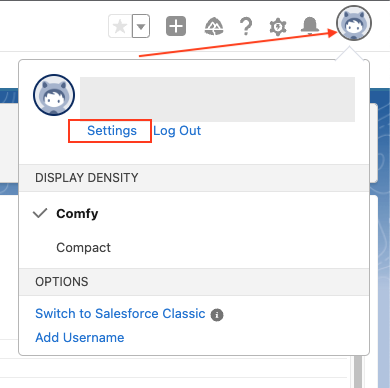
In the left panel, navigate to My Personal Information > Reset My Security Token.
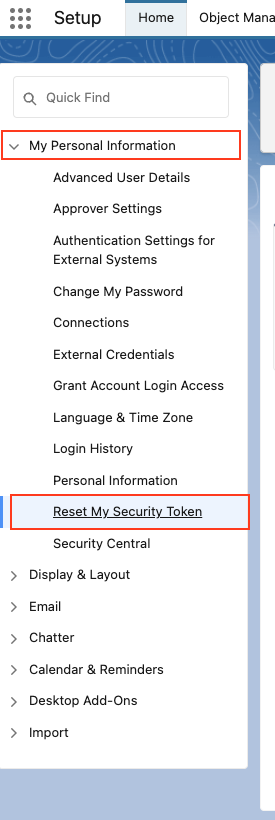
Click Reset Security Token.
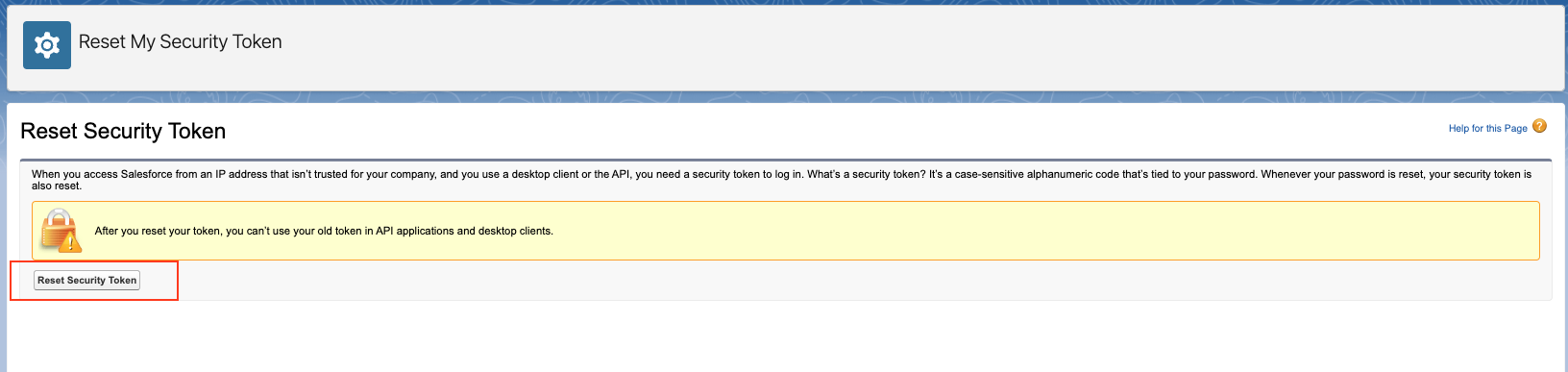
Go to your email inbox and copy the Security token.

Creating your connection
- In the Blink platform, navigate to the Connections page > Add connection. A New Connection dialog box opens displaying icons of external service providers available.
- Select the Salesforce icon. A dialog box with name of the connection and connection methods appears.
- (Optional) Edit the name of the connection. At a later stage you cannot edit the name.
- Select Client Secret as the method to create the connection.
- Fill in the parameters:
- The API address
- The consumer ID and secret
- The username and password
- The security token
- (Optional) Click Test Connection to test it.
- Click Create connection. The new connection appears on the Connections page.