 Shopify
Shopify
The Shopify platform offers online retailers a suite of services including payments, marketing, shipping and customer engagement tools.
Creating a Shopify connection
To create the connection you need:
- Access to your Shopify store
- An access token
Obtaining the credentials
From your store admin page, click Apps and sales channels.

Click Develop apps for your store.
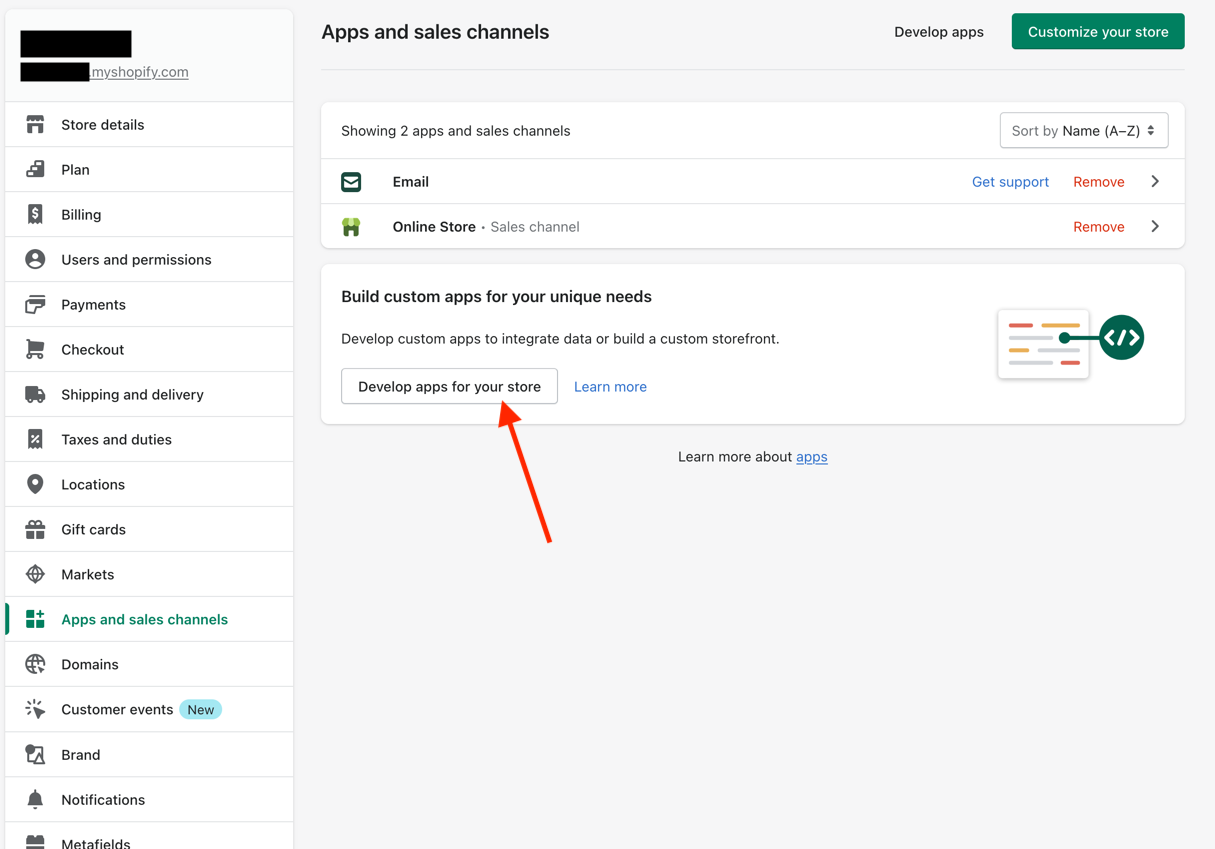
Select Allow custom app development.
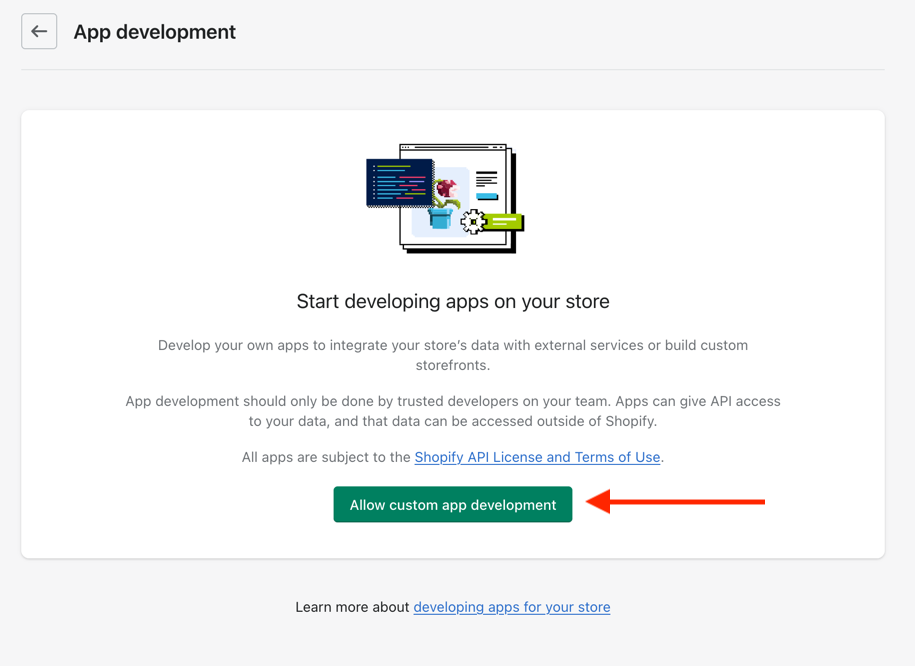
Confirm that you wish to Allow custom app development.
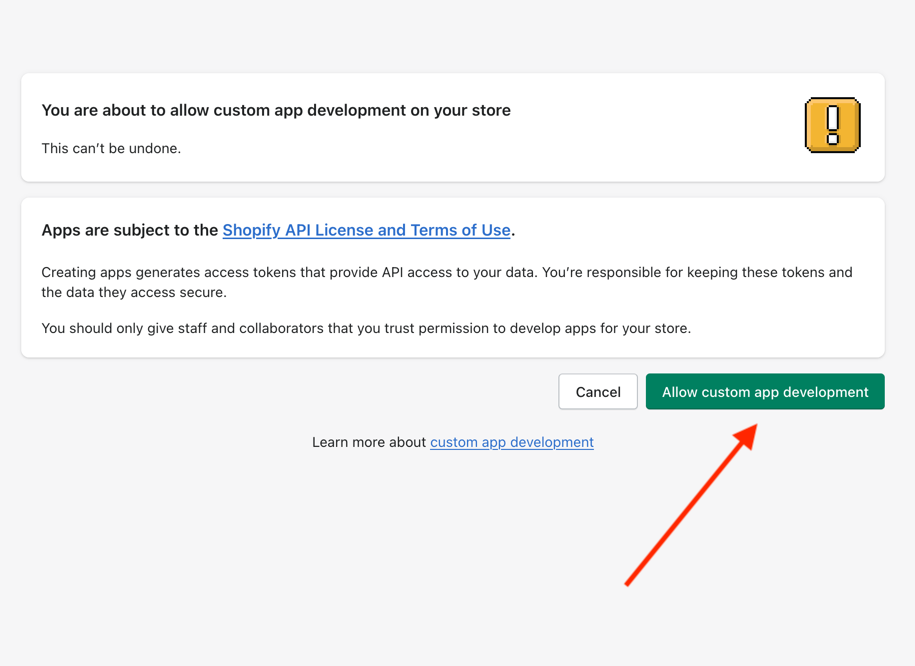
Click Create an app.
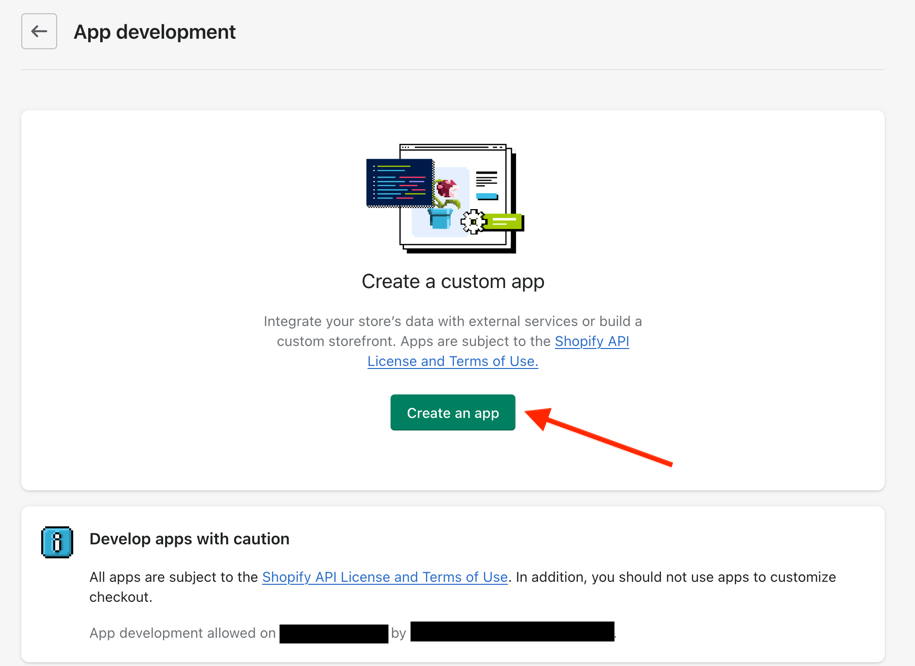
Name your app. (i.e., Blink Integration) > Create App.
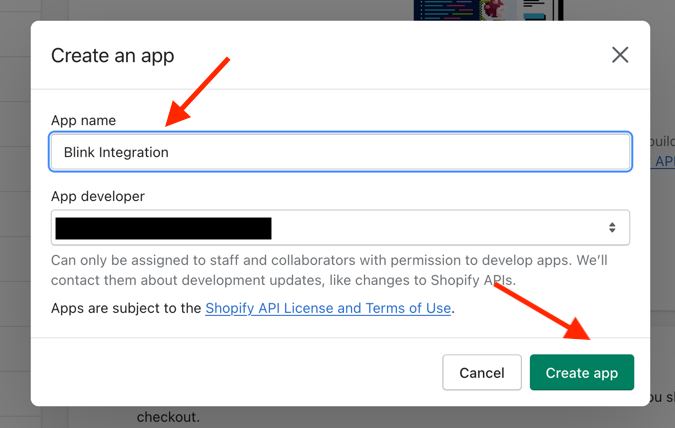
On the app's dashboard, select Configure Admin API scopes.
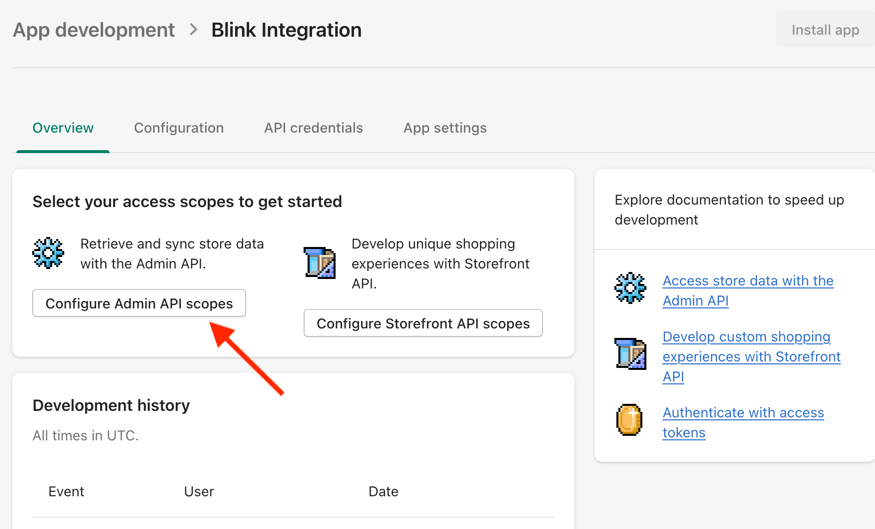
When prompted to configure Admin API access scopes, make sure to select the scopes
read_customersandwrite_customers. Save your selections. If you only wish to search for customers, you only need theread_customersscope.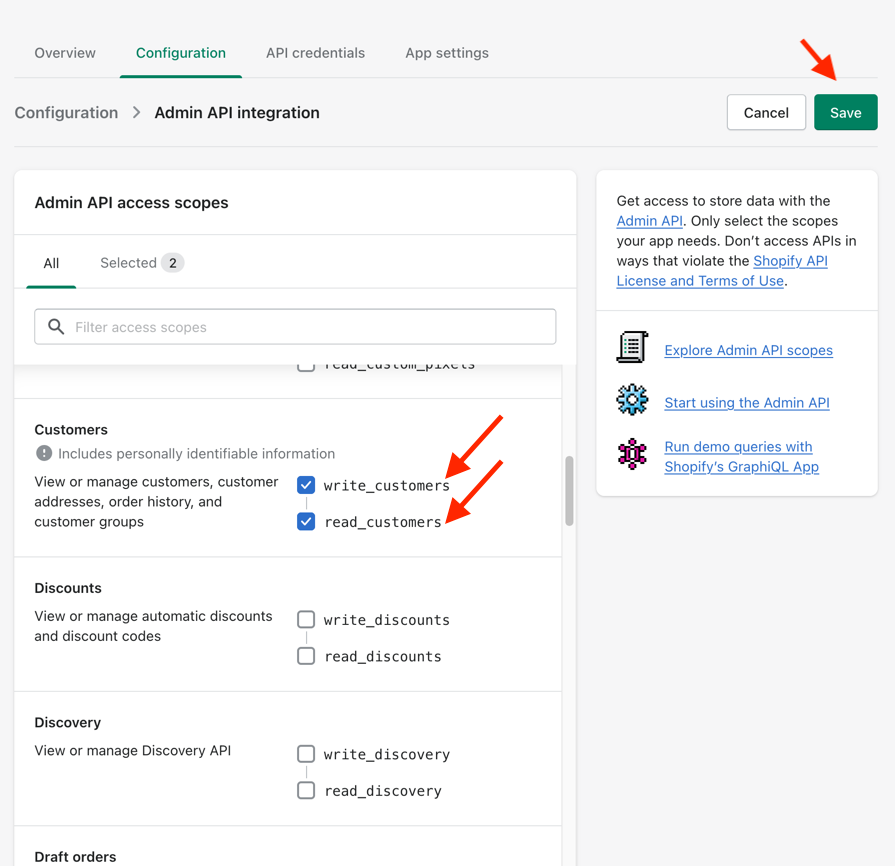
Click the API credentials tab near the top.
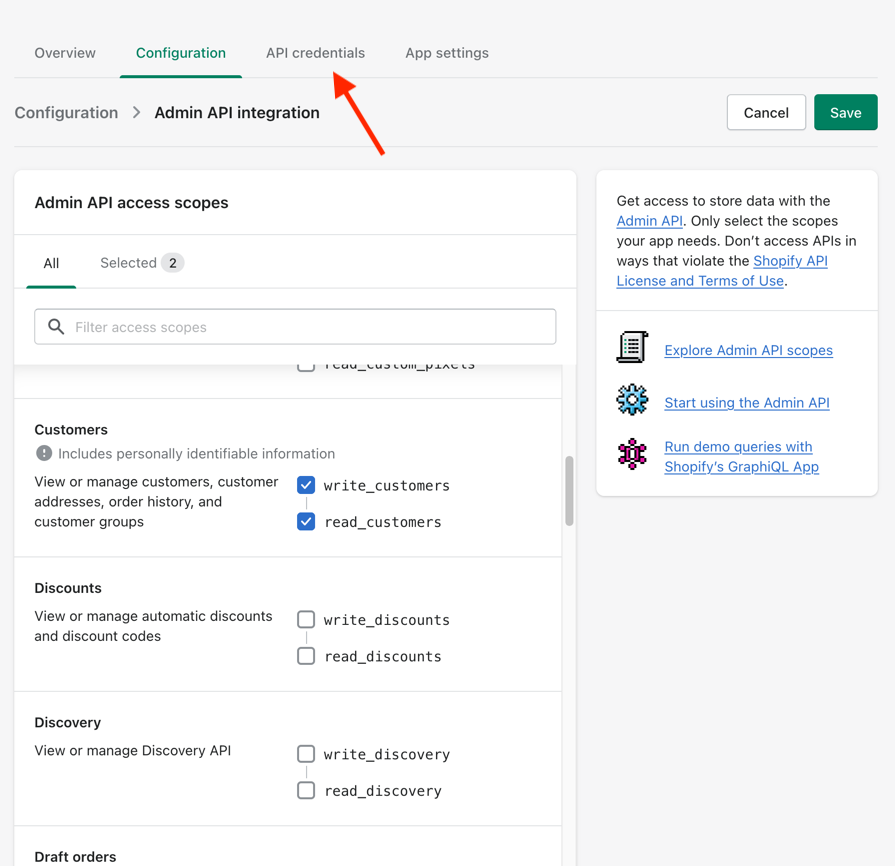
Click Install app.
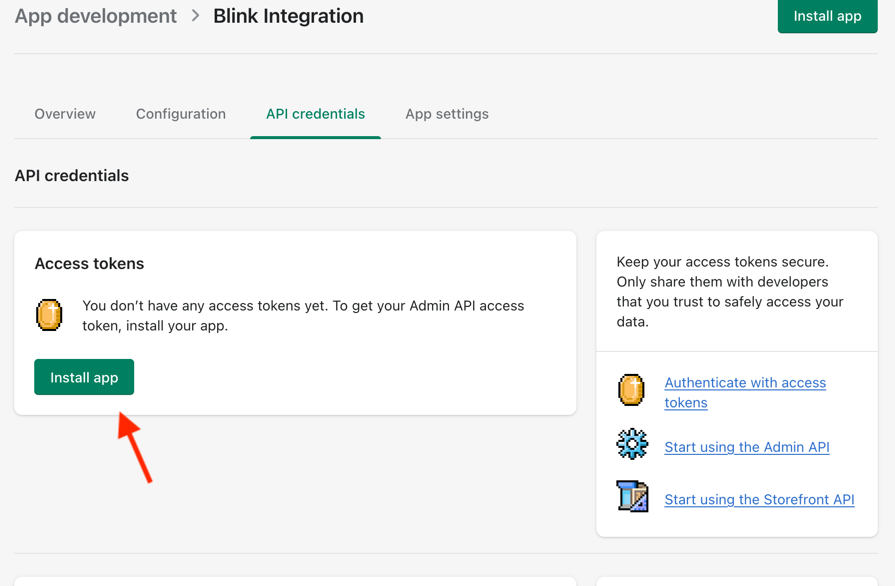
Confirm the installation by pressing Install.
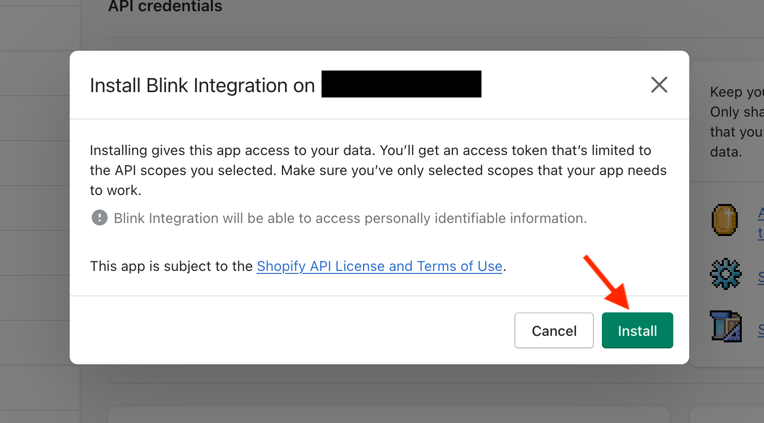
It should now display a new section called Admin API access token. Press Reveal token once and save the access token in a secure location.
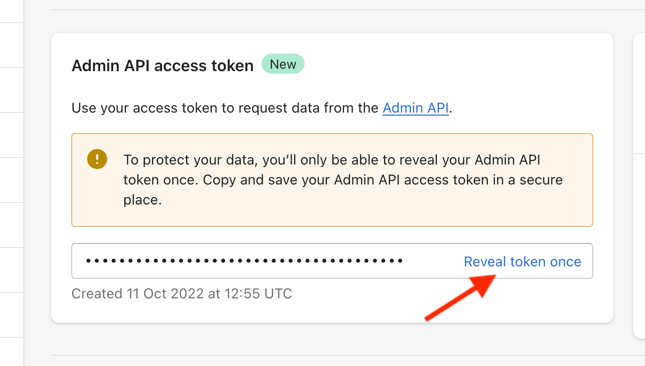
Creating your connection
- In the Blink platform, navigate to the Connections page > Add connection. A New Connection dialog box opens displaying icons of external service providers available.
- Select the Shopify icon. A dialog box with name of the connection and connection methods appears.
- (Optional) Edit the name of the connection. At a later stage you cannot edit the name.
- Select API Token as the method to create the connection.
- Fill in the parameters:
- The full URL to your store in the format
https://<your-store>.myshopify.com. - The Admin API access token.
- The full URL to your store in the format
- (Optional) Click Test Connection to test it.
- Click Create connection. The new connection appears on the Connections page.