 Sumo Logic
Sumo Logic
The Sumo Logic platform helps you make data-driven decisions and reduce the time to investigate security and operational issues so you can free up resources for more important activities.
Creating a Sumo Logic connection
To create the connection you need:
- An access ID
- An access key
- An API endpoint
Obtaining the credentials
Create an access key
If you have the Create Access Keys role capability, use the Preferences page to create access keys.
To create your own access keys:
In the Sumo Logic web app, click your name in the left sidebar and open the Preferences page.
In My Access Keys, click + Add Access Key.
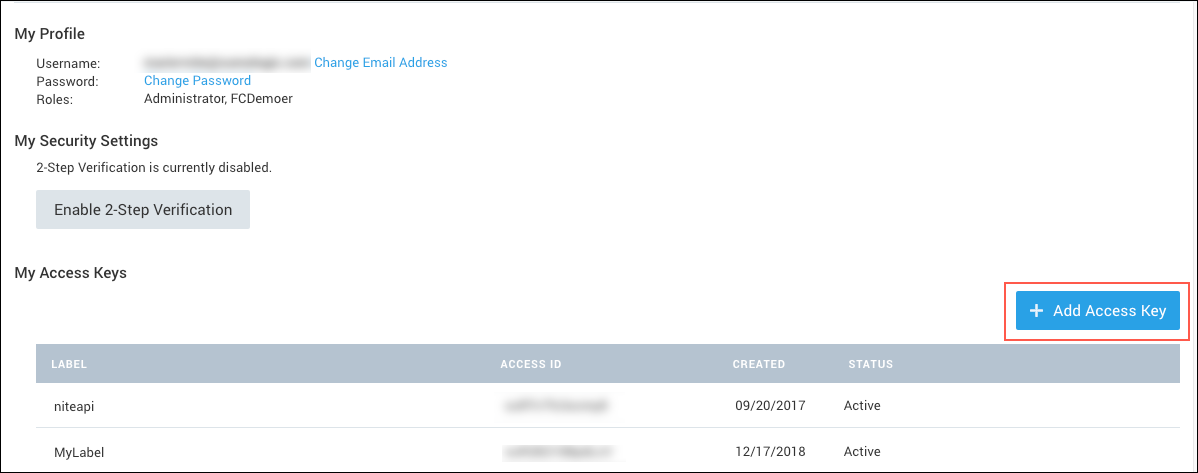
The Create an Access Key window opens.
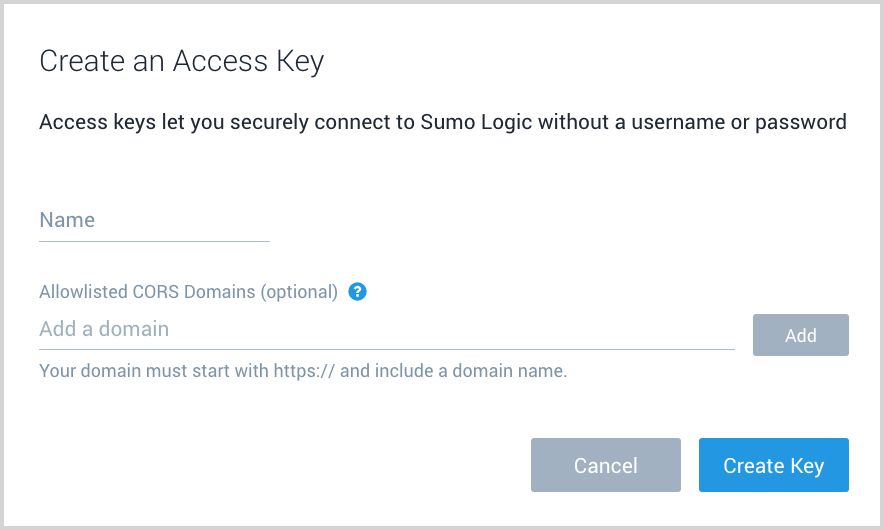
Enter a name for the access key in the Name field. If you do not wish to create an allow list of domains from which the access key can be used to access Sumo APIs, go to step 6.
Define one or more domains that may use the access key to access Sumo APIs. Enter
https://app.blinkops.comin the Allow-listed CORS Domains field and click Add.Click Create Key to generate the key.
The window displays the generated access ID and access key. Copy both before clicking Close. After you press Close, you will not be able to recover the Access ID and Access Key.
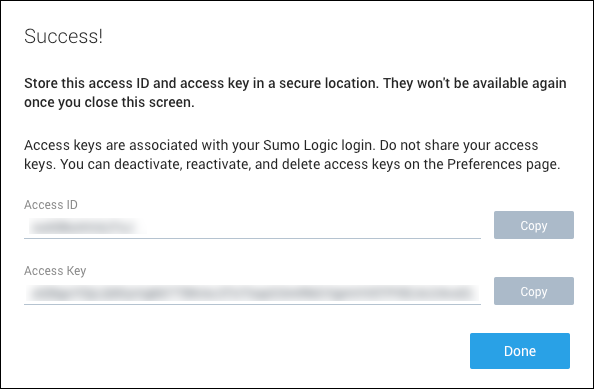
Getting your API endpoint
Sumo Logic has several deployments in different geographic locations. You will need to use the Sumo Logic API endpoint corresponding to your geographic location. See the table below for the different API endpoints by deployment location.
Creating your connection
- In the Blink platform, navigate to the Connections page > Add connection. A New Connection dialog box opens displaying icons of external service providers available.
- Select the Sumo Logic icon. A dialog box with name of the connection and connection methods appears.
- (Optional) Edit the name of the connection. At a later stage you cannot edit the name.
- Select Access Key as the method to create the connection.
- Fill in the parameters:
- The access ID
- The access key
- The API endpoint
- (Optional) Click Test Connection to test it.
- Click Create connection. The new connection appears on the Connections page.