 Prisma Cloud CWP
Prisma Cloud CWP
Prisma Cloud is a cloud native security platform that provides comprehensive visibility, threat prevention, compliance assurance and data protection consistently across the entire lifecycle of software and infrastructure delivery for an organization in hybrid, multi-cloud environments.
Creating a Prisma Cloud CWP connection
To create the connection you need:
- An access key
- The path to your Console
Obtaining the credentials
Creating The Access Key
Go to Settings > Access Control.
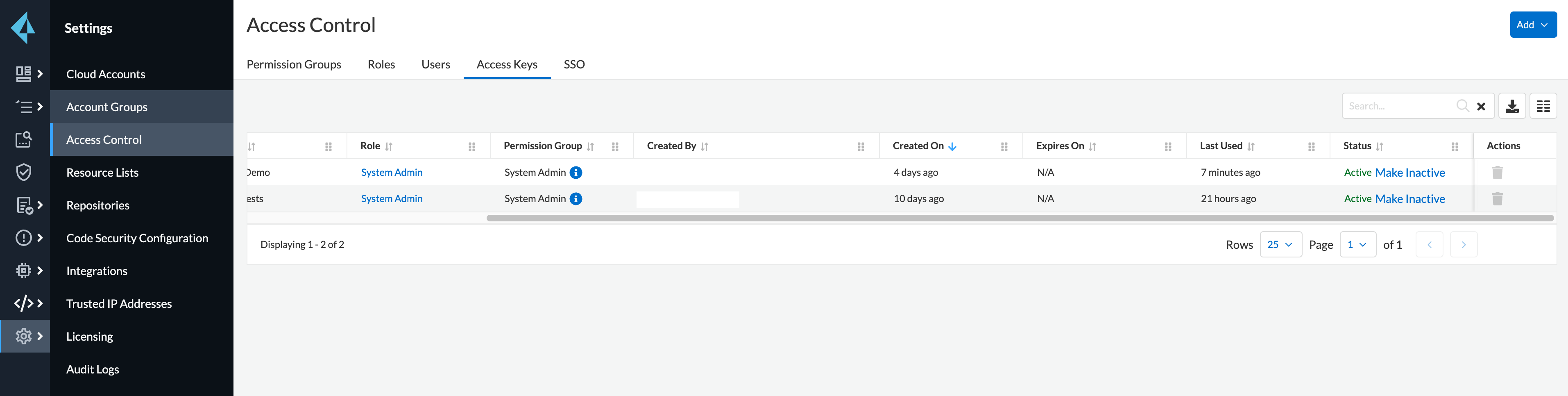
Click Add > Access Key.
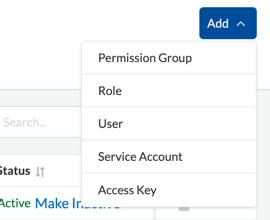
Note: You can have a maximum of two access keys at any time per user on a Prisma Cloud account.
Name your access key.
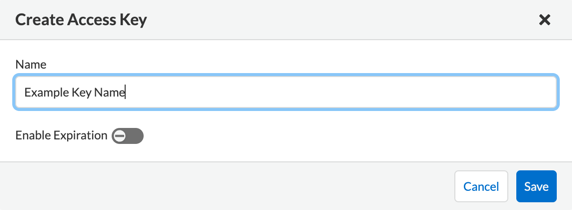
Click Save & Copy your Access Key ID and Secret Access Key.
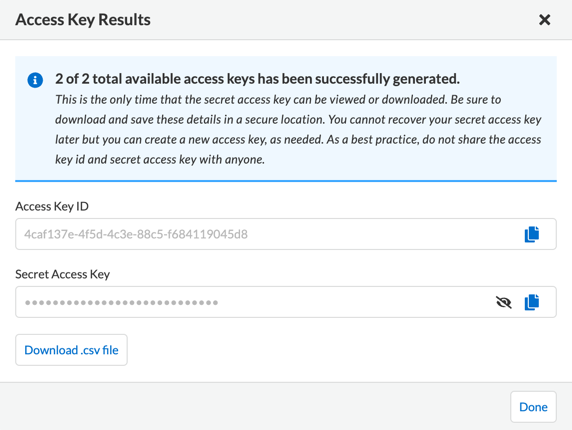
Find The Path To Your Console
- Go to Compute > Manage > System > Utilities.
- Under Path to Console, click Copy.
Creating your connection
- In the Blink platform, navigate to the Connections page > Add connection. A New Connection dialog box opens displaying icons of external service providers available.
- Select the Prisma Cloud CWP icon. A dialog box with name of the connection and connection methods appears.
- (Optional) Edit the name of the connection. At a later stage you cannot edit the name.
- Select Access Key as the method to create the connection.
- Fill in the parameters:
- The previously copied Prisma Cloud CWP Console Path
- The Prisma Cloud CWP API version - You can find it in Compute > Radars > Settings by clicking on the bell icon
- The previously copied access key ID
- The previously copied secret access key
- (Optional) Click Test Connection to test it.
- Click Create connection. The new connection appears on the Connections page.