 Microsoft Intune
Microsoft Intune
Microsoft Intune is a Microsoft cloud-based unified endpoint management service for both corporate and BYOD devices. It extends some of the "on-premises" functionality of Microsoft Endpoint Configuration Manager to the Microsoft Azure cloud.
Creating a Microsoft Intune connection
Create the connection by using one of the following methods:
Using OAuth
Creating your connection
- In the Blink platform, navigate to the Connections page > Add connection. A New Connection dialog box opens displaying icons of external service providers available.
- Select the Microsoft Intune icon. A dialog box with name of the connection and connection methods appear.
- (Optional) Edit the name of the connection. At a later stage you cannot edit the name.
- Click Microsoft Intune to authenticate using OAuth.
- Sign in using your credentials.
Using App Registration
To create the connection you need:
- A Client ID
- A Client Secret
- A Tenant ID
Obtaining the credentials
Log into the Azure Portal.
Go to the Azure Active Directory resource.
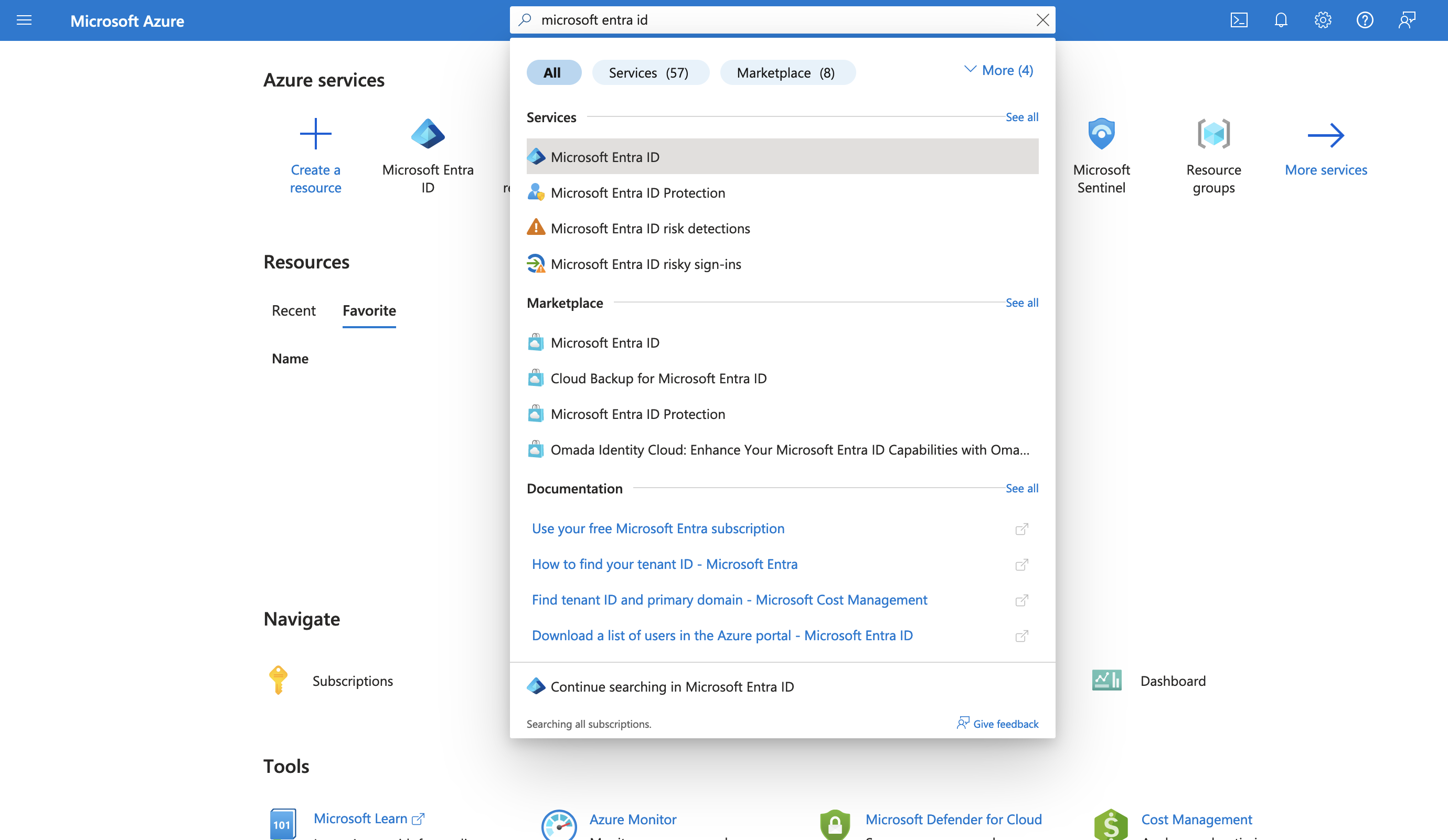
In the left-hand menu, click App registrations.
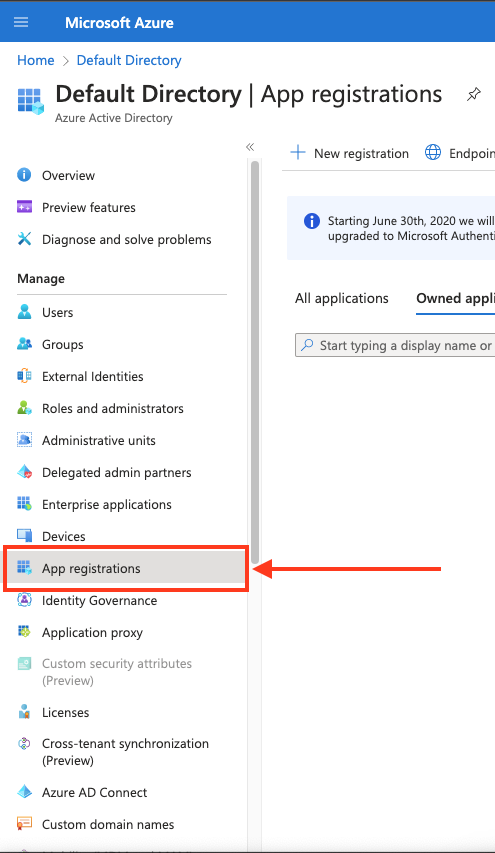
Select the app for which you want to grant permission.

In the left-hand menu, click API permissions.

Click Add a permission and select Microsoft Graph.

Click Application permissions and select the following permission:
Device.Read.AllDeviceManagementApps.Read.AllDeviceManagementApps.ReadWrite.AllSites.ReadWrite.AllDevice.CommandDeviceManagementManagedDevices.PrivilegedOperations.AllDeviceManagementManagedDevices.ReadWrite.AllUser.Read
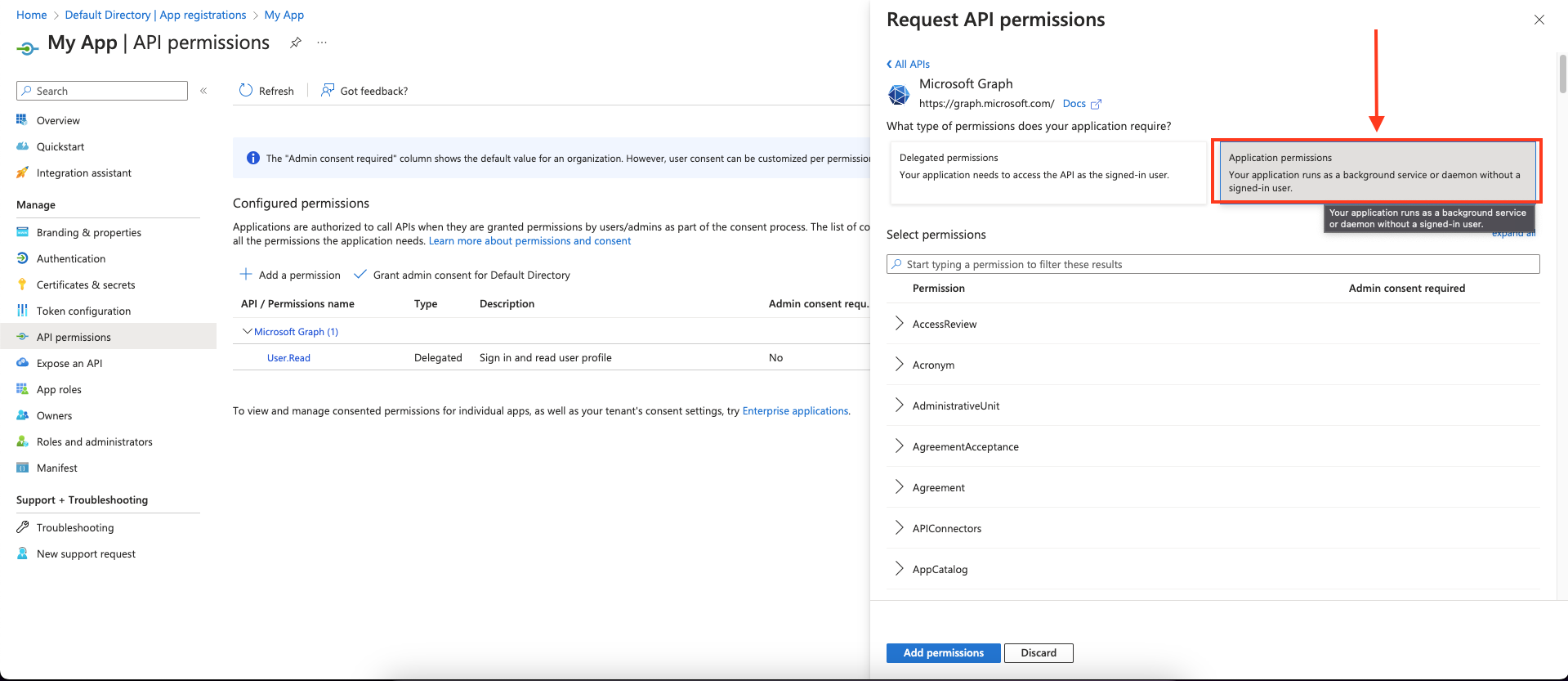
Click Add permissions to save the changes.
Click Grant admin consent for
<your tenant>on the API permissions page.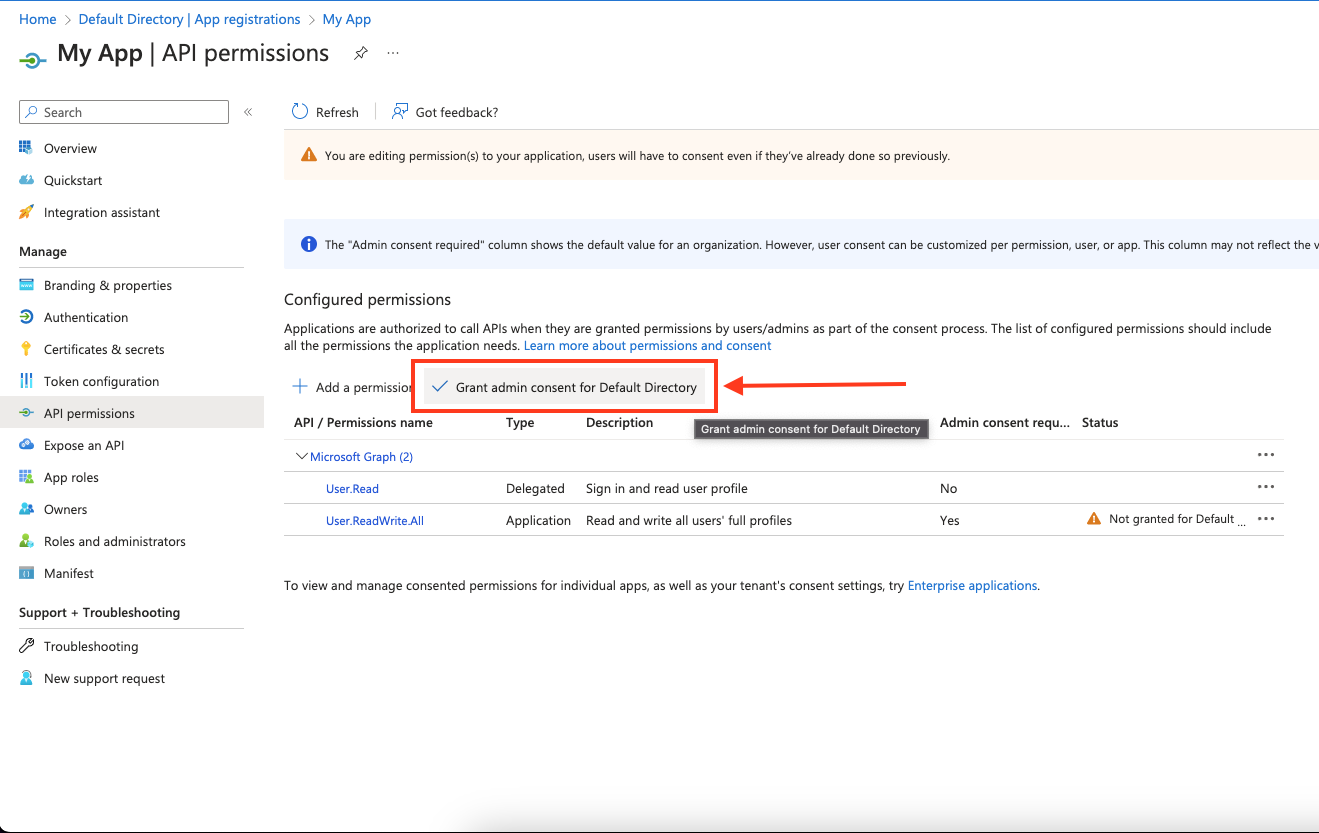
Creating your connection
- In the Blink platform, navigate to the Connections page > Add connection. A New Connection dialog box opens displaying icons of external service providers available.
- Select the Microsoft Intune icon. A dialog box with name of the connection and connection methods appear.
- (Optional) Edit the name of the connection. At a later stage you cannot edit the name.
- Select App Registration as the method to create the connection.
- Fill in the parameters:
- The Client ID
- The Client Secret
- The Tenant ID
- (Optional) Click Test Connection to test it.
- Click Create connection. The new connection appears on the Connections page.