 Uptycs
Uptycs
Uptycs is a cloud native security with a unified CNAPP and XDR platform. Reduce risk from threats, vulns and misconfigurations in a single UI.
Creating an Uptycs connection
Using API Key
To create the connection you need:
- A Domain
- An API Key
- An API Key Secret
- A Customer ID
Obtaining the credentials
Customer ID
Your customer ID can be obtained by logging into the Uptycs portal. Your customer ID will be at the suffix of the URL.
For example: https://breach.uptycs.dev/ui/config/users/5d7ag629-c74c-5d19-b7df-ad5b4495ad98
API key and secret
In your Uptycs home page, press the ⋮ icon for user options, and then select Account Settings.
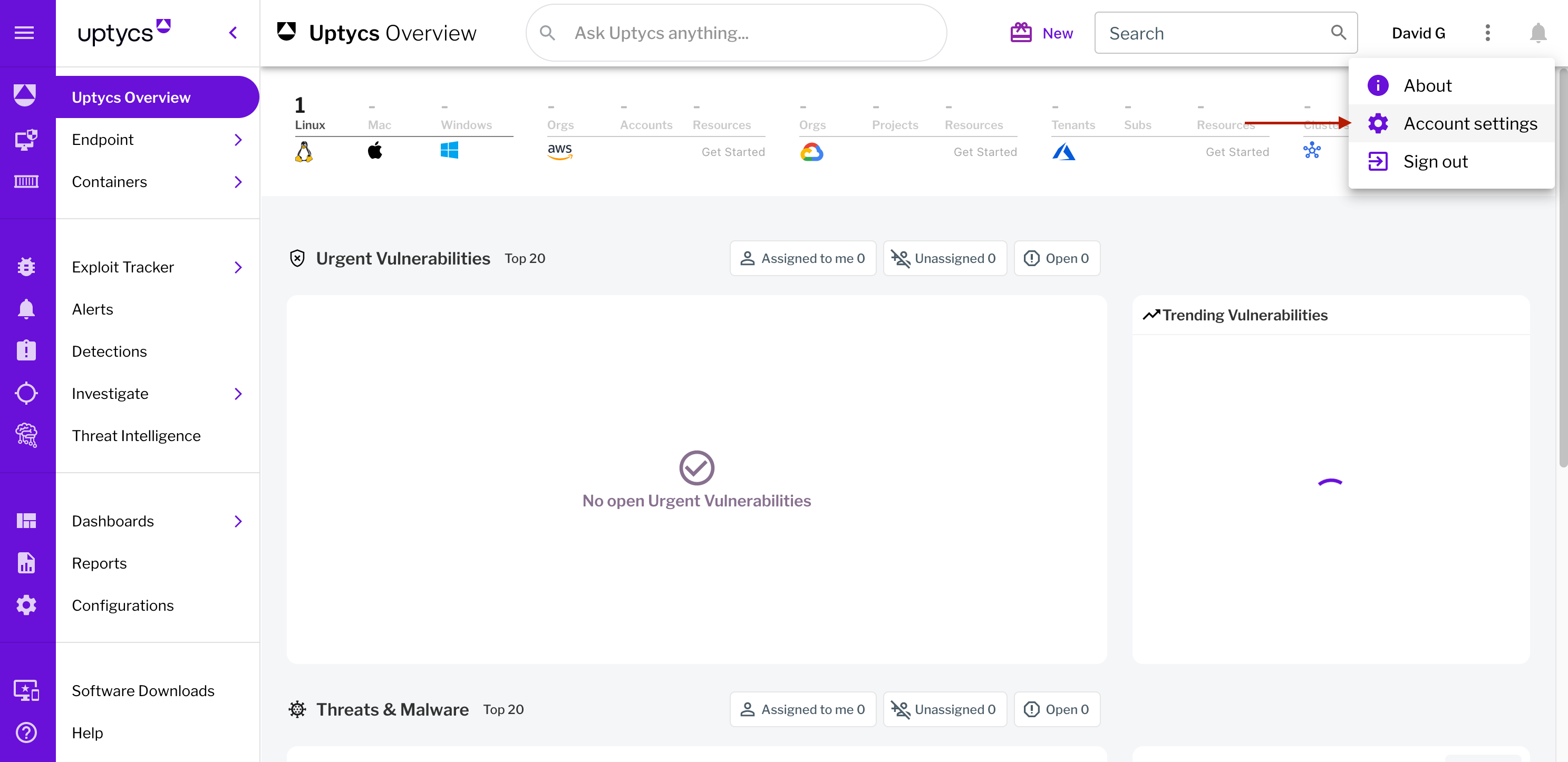
Under User API key click Create to generate your new API key and secret pair.
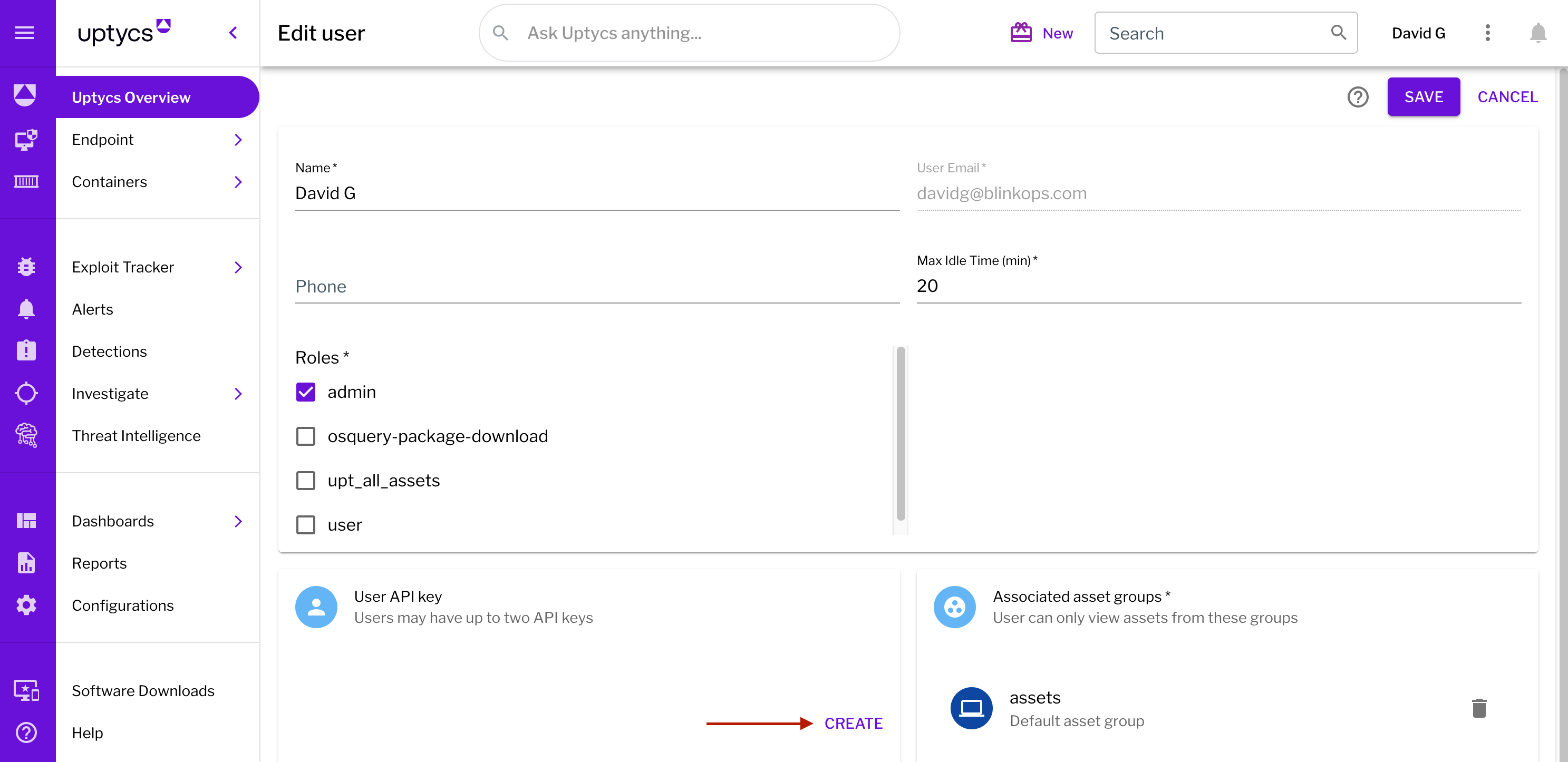
Copy and save your newly generated key & secret pair.
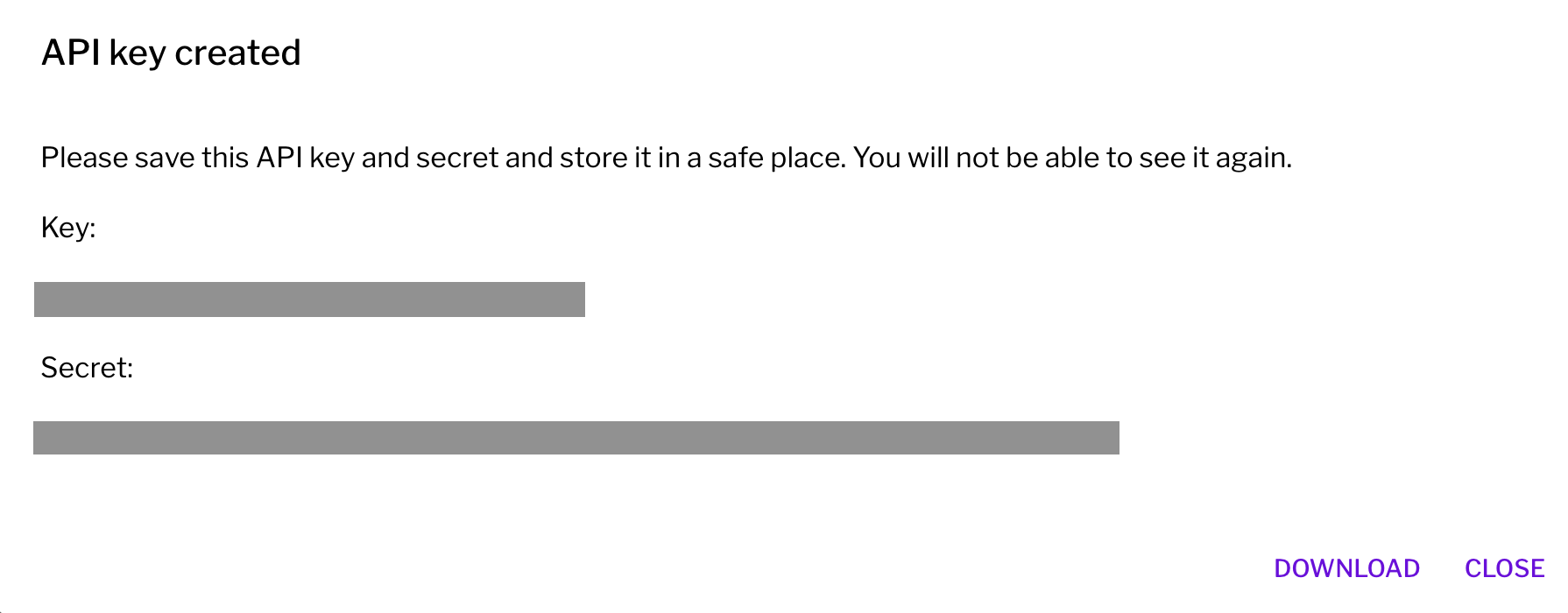
Creating your connection
- In the Blink platform, navigate to the Connections page > Add connection. A New Connection dialog box opens displaying icons of external service providers available.
- Select the Uptycs icon. A dialog box with name of the connection and connection methods appear.
- (Optional) Edit the name of the connection. At a later stage you cannot edit the name.
- Select API Key as the method to create the connection.
- Fill in the parameters:
- The Domain
- The API Key
- The API Key Secret
- The Customer ID
- (Optional) Click Test Connection to test it.
- Click Create connection. The new connection appears on the Connections page.