 Cylance
Cylance
Cylance is a global provider of cybersecurity products and services using A.I. and machine learning to solve security problems.
Creating a Cylance connection
Using App Registration
To create the connection you need:
- A Tenant ID
- An App ID
- An App Secret
Obtaining the credentials:
Log in to your Cylance account and navigate to Settings > Integrations.
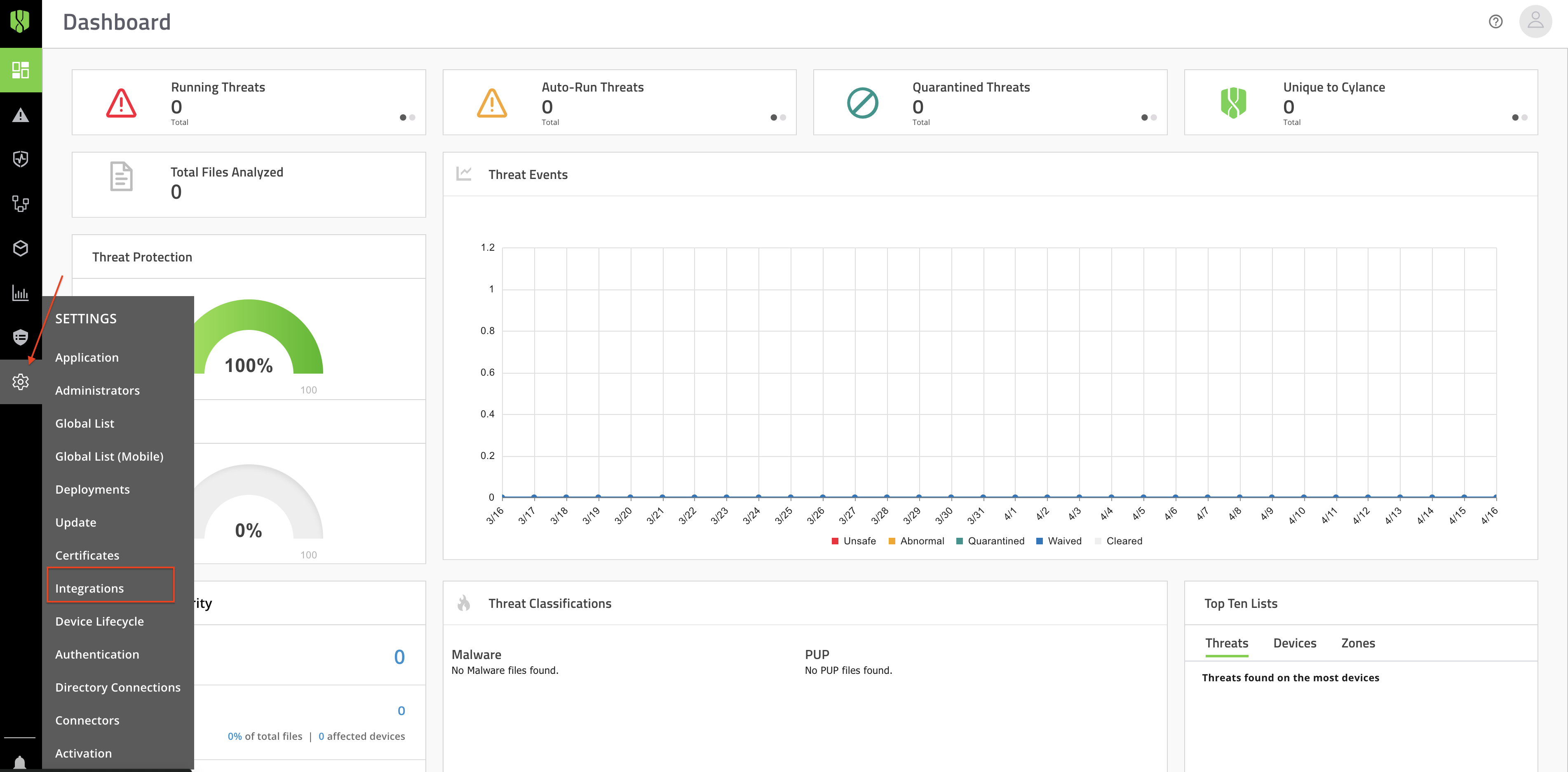
Here you can find your Tenant ID.
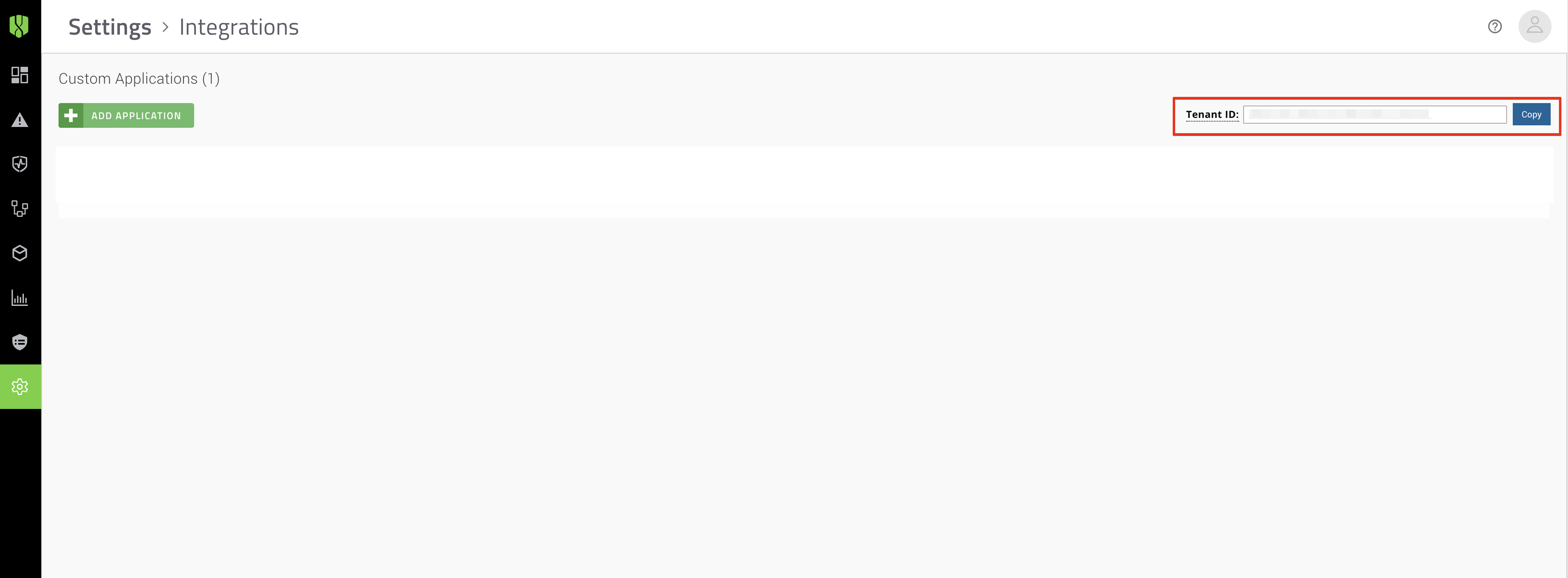
Select ADD APPLICATION to create a new application and grant the App ID and App Secret.
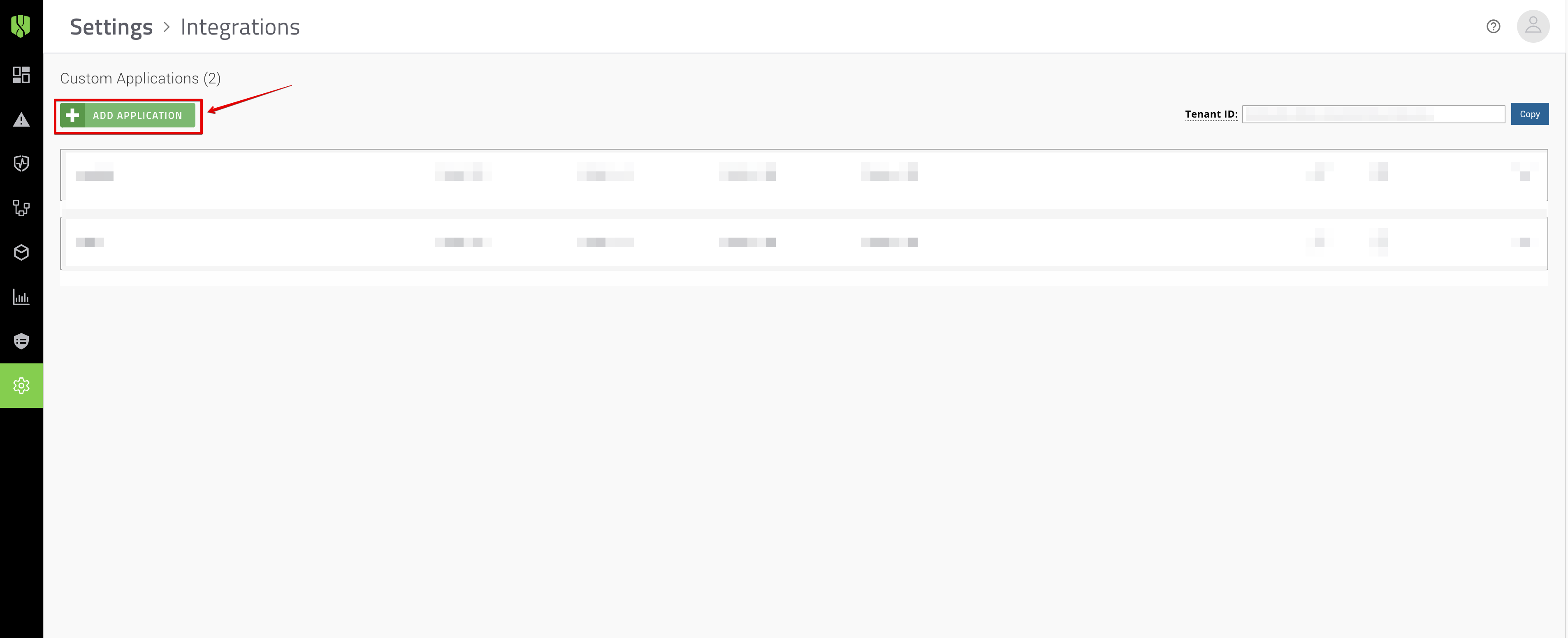
Insert a name and choose privileges for your new application.
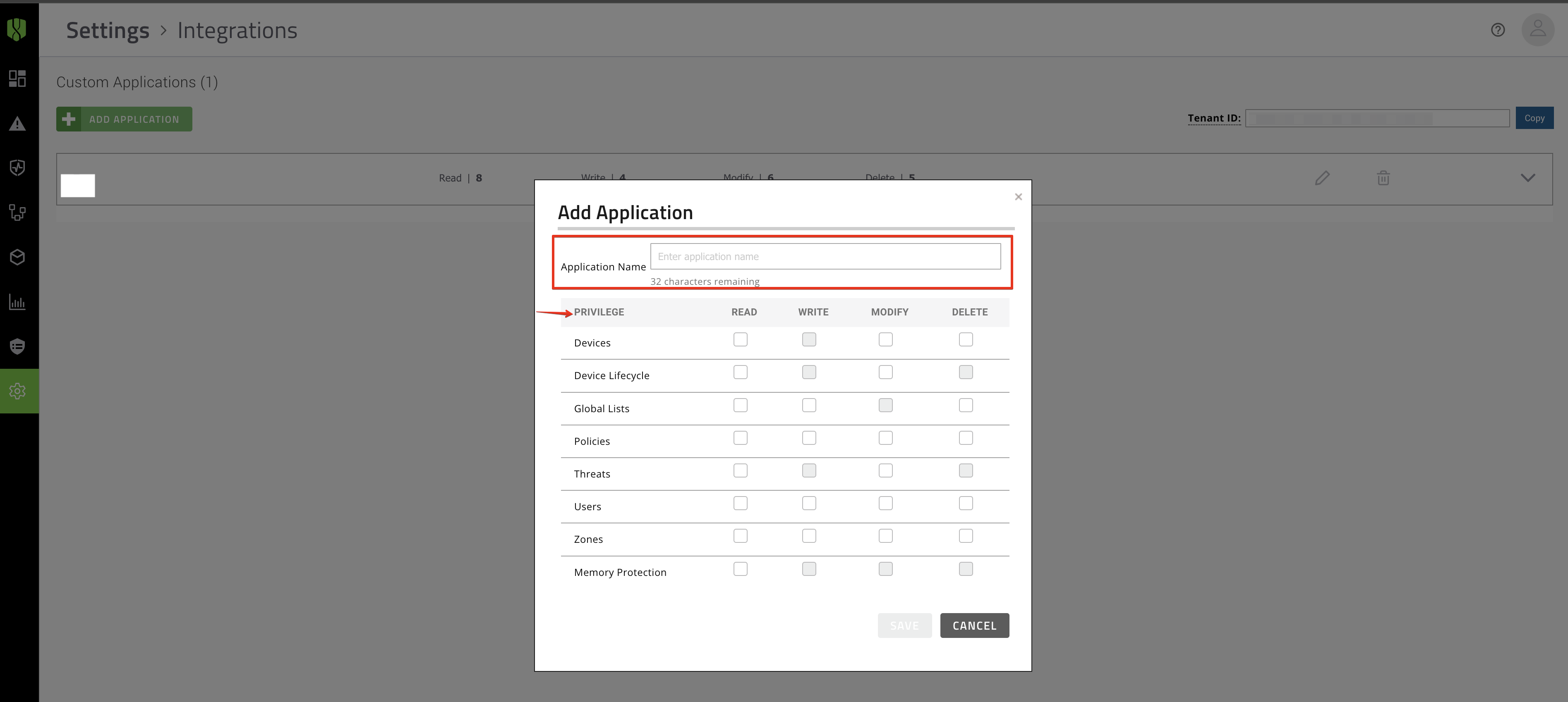
Copy the App ID and App Secret.

Creating your connection
- In the Blink platform, navigate to the Connections page > Add connection. A New Connection dialog box opens displaying icons of external service providers available.
- Select the Cylance icon. A dialog box with name of the connection and connection methods appear.
- (Optional) Edit the name of the connection. At a later stage you cannot edit the name.
- Select App Registration as the method to create the connection.
- Fill in the parameters:
- The Tenant ID
- The App ID
- The App Secret
- (Optional) Click Test Connection to test it.
- Click Create connection. The new connection appears on the Connections page.