 Opsgenie
Opsgenie
Opsgenie is a modern incident management platform that ensures critical incidents are never missed, and actions are taken by the right people in the shortest possible time. Opsgenie receives alerts from your monitoring systems and custom applications and categorizes each alert based on importance and timing.
Creating an Opsgenie connection
To create the connection you need:
- An API key. Opsgenie has two types of API keys:
- An API address.
Obtaining the credentials
Team Key
Go to Opsgenie.
Click Add team.
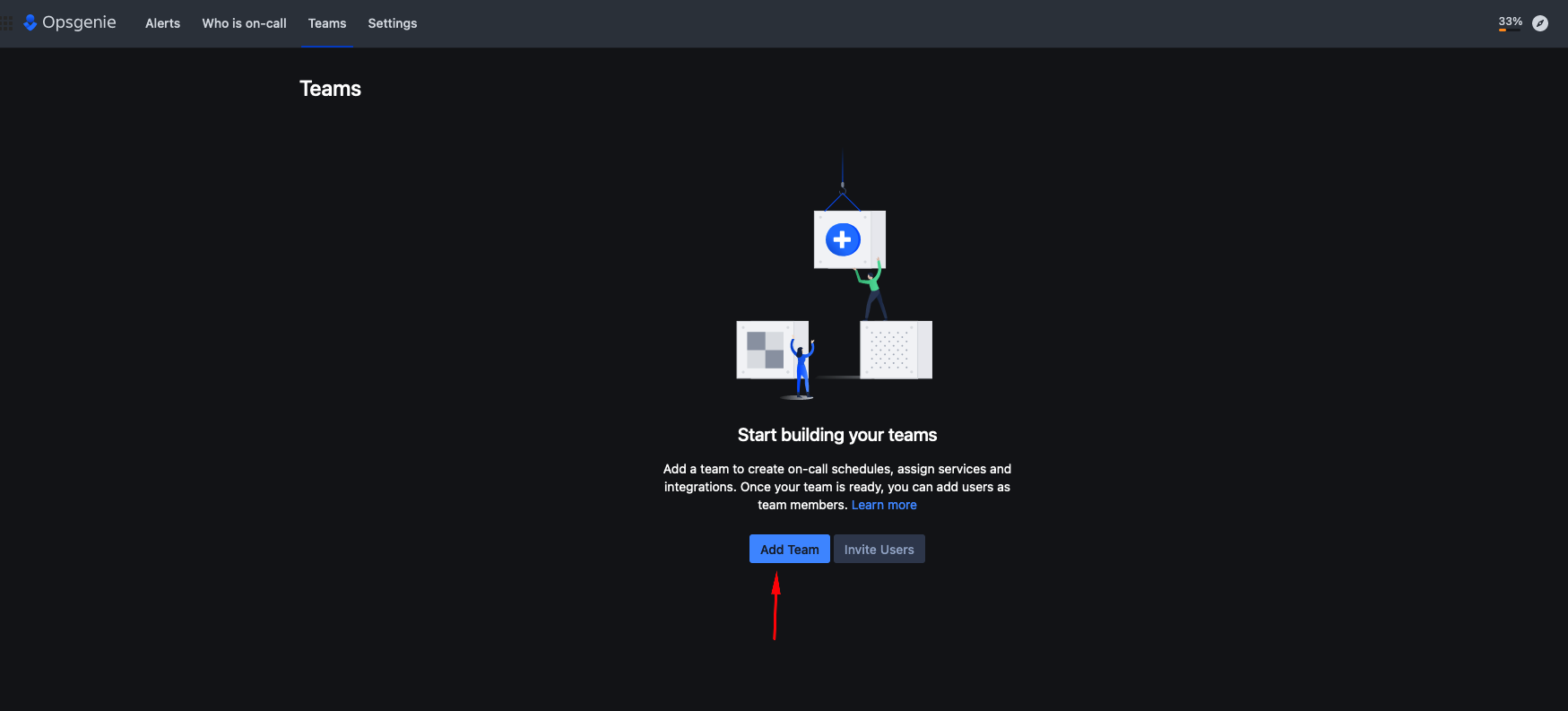
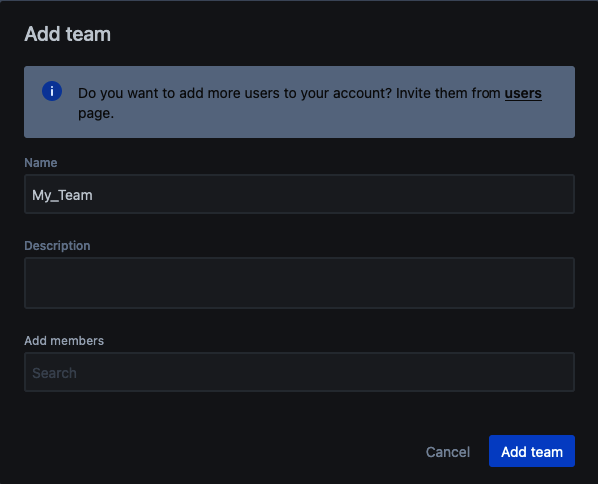
Click Integrations > Add integrations.
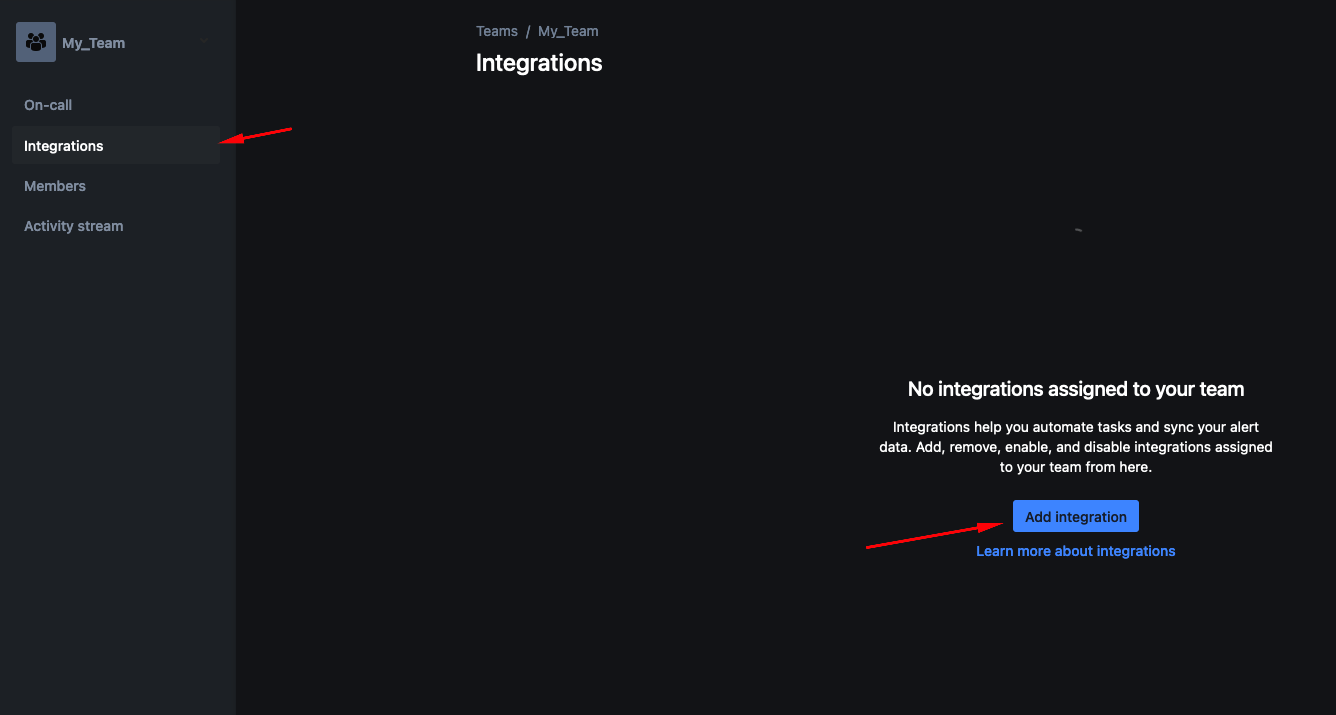
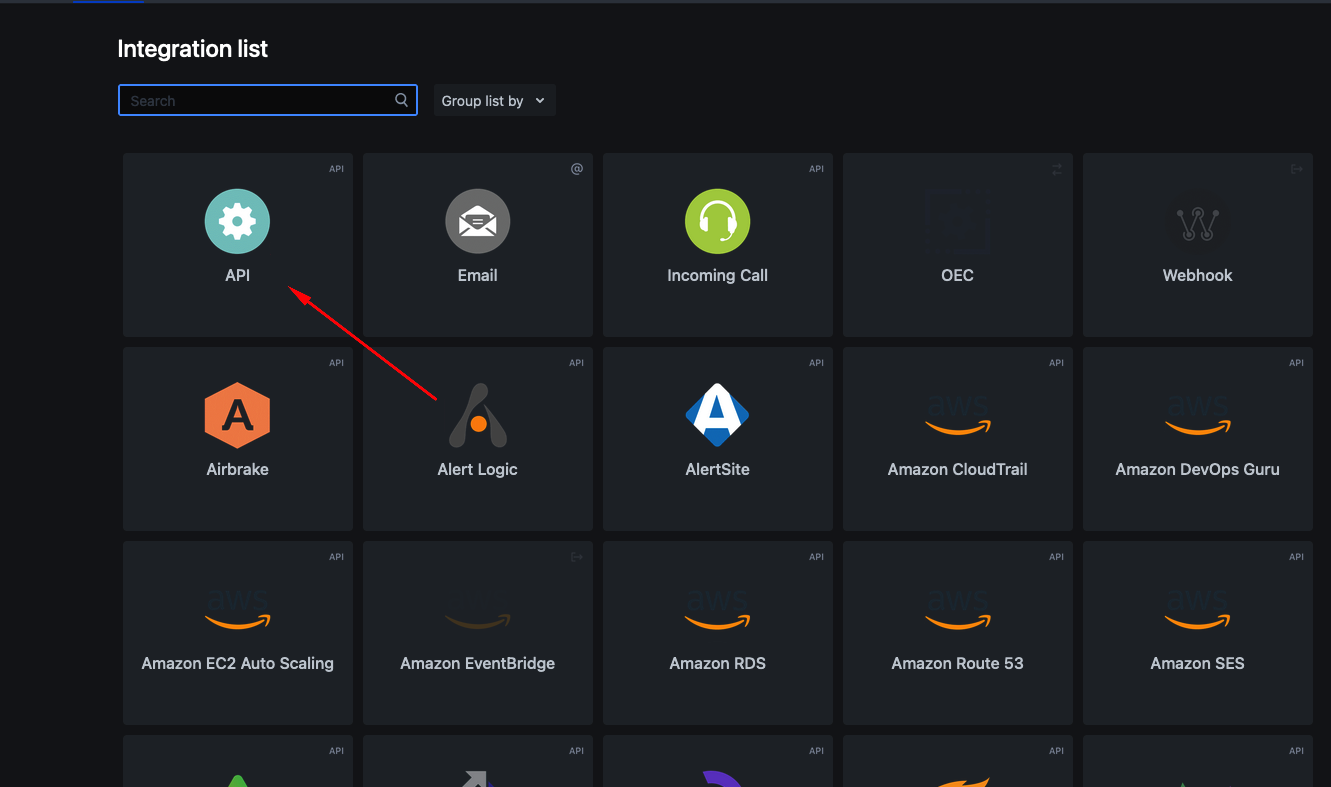
Copy the token.

Click Save integration.
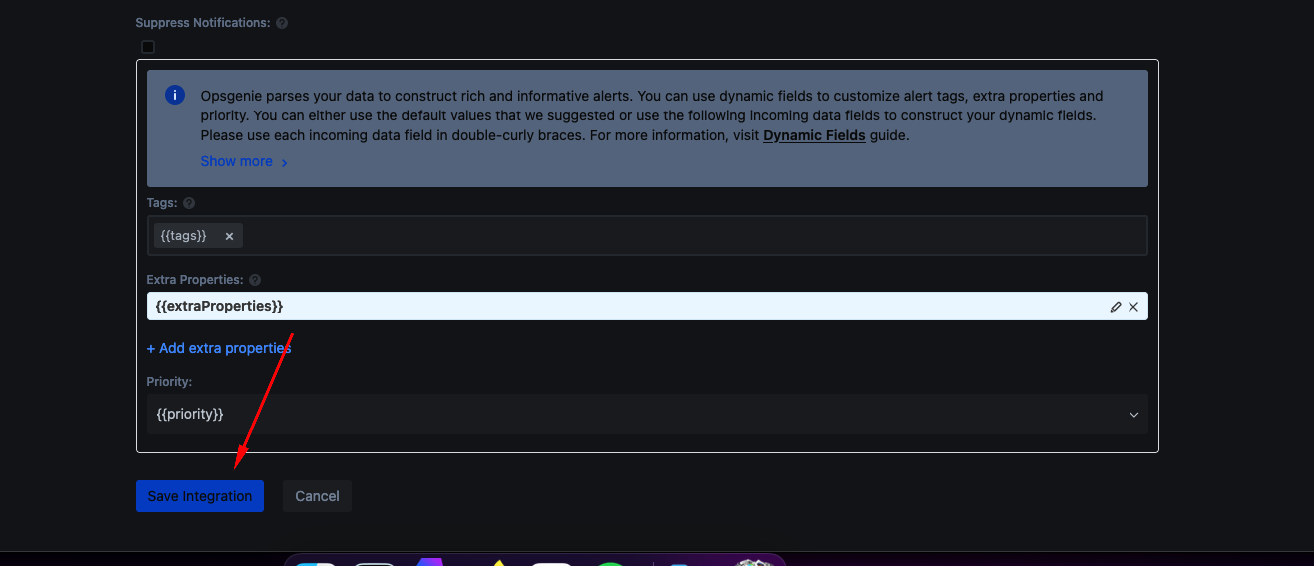
User API key
This type of API key is needed for the ListUsers, CreateUser and DeleteUser actions.
Go to Opsgenie.
Click API key management.
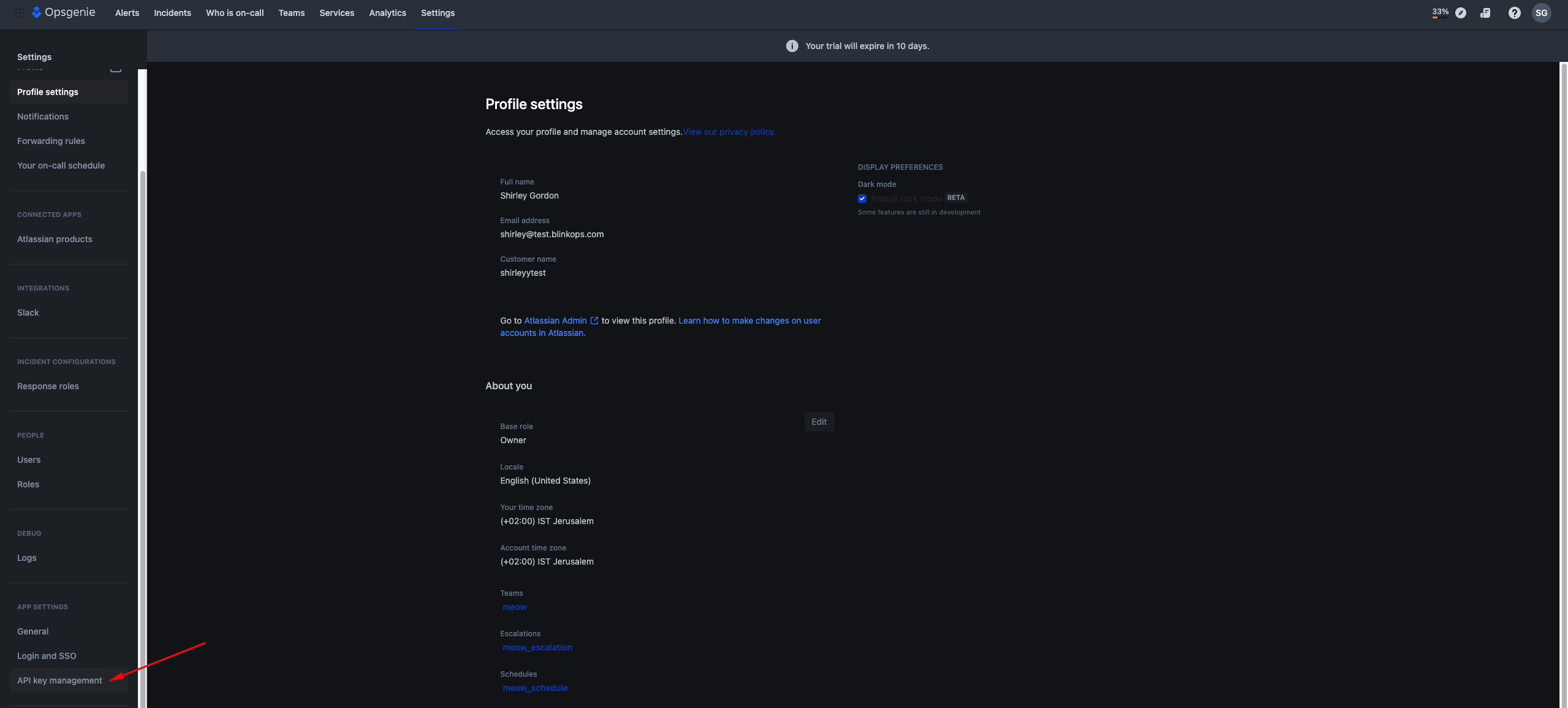
Click Add new API key.

Name your new API key and select its permissions. Click Add API key.

API address
The API domains for Opsgenie:
https://api.opsgenie.comhttps://api.eu.opsgenie.com(If using an EU instance of Opsgenie)
Creating your connection
- In the Blink platform, navigate to the Connections page > Add connection. A New Connection dialog box opens displaying icons of external service providers available.
- Select the Opsgenie icon. A dialog box with name of the connection and connection methods appears.
- (Optional) Edit the name of the connection. At a later stage you cannot edit the name.
- Select Token as the method to make the connection.
- Fill in the parameters:
- The API token
- The API address
- (Optional) Click Test Connection to test it.
- Click Create connection. The new connection appears on the Connections page.