 Google Looker
Google Looker
Google Looker is a business intelligence and data visualization platform developed by Looker Data Sciences, which was acquired by Google in June 2019. Looker allows organizations to explore, analyze, and visualize their data to gain insights and make data-driven decisions.
Creating a Google Looker connection
Using API Key
To create the connection you need:
- An Instance Domain
- A Client ID
- A Client Secret
Obtaining the credentials
In your Looker instance, navigate to Users > User Name (The specific user you wish to generate credentials for) > Edit API Keys
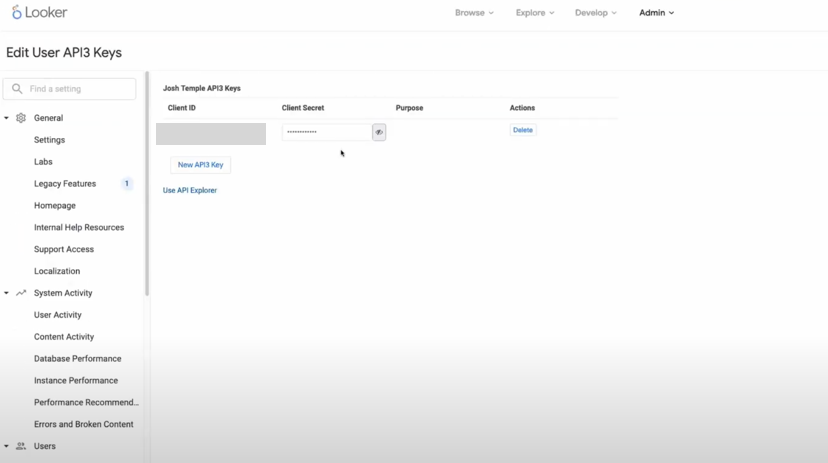
Click New API Key > Copy the generated credentials - Client ID and Client Secret
Creating your connection
- In the Blink platform, navigate to the Connections page > Add connection. A New Connection dialog box opens displaying icons of external service providers available.
- Select the Google Looker icon. A dialog box with name of the connection and connection methods appear.
- (Optional) Edit the name of the connection. At a later stage you cannot edit the name.
- Select API Key as the method to create the connection.
- Fill in the parameters:
- The Instance Domain
- The Client ID
- The Client Secret
- (Optional) Click Test Connection to test it.
- Click Create connection. The new connection appears on the Connections page.