 LaunchDarkly
LaunchDarkly
LaunchDarkly is a SaaS platform for developers to manage feature flags.
By decoupling feature rollout and code deployment, LaunchDarkly enables developers to test their code live in production, gradually release features to groups of users, and manage flags throughout their entire lifecycle.
Creating a LaunchDarkly connection
To create the connection you need:
- A LaunchDarkly access token
Obtaining the credentials
Create an API access token from the Account settings page, on the Authorization tab. By default, the tokens you create on the Account settings page are personal tokens. You can choose to create a service token instead during the token creation workflow.
Your API access token is visible one time, immediately after you create it. If you leave or refresh the page where the token is displayed, it will be obscured and no longer visible. You must copy and store new access tokens somewhere secure before you leave the creation page, or you will lose access to the token.
Creating an access token
Navigate to the Account settings page.
Click Authorization.
Click Create token. The Create an access token panel appears.
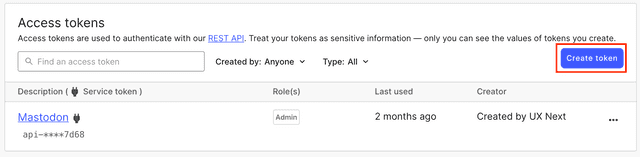
Give your token a human-readable Name.
Assign a Role to the token by choosing one from the menu.
Select the API version to assign to your token. By default, API requests you send using this token will use this API version. To learn more, read Versioning.
(Optional) Select the This is a service token checkbox if you wish to create a service token. This feature is only available to customers on Enterprise plans.
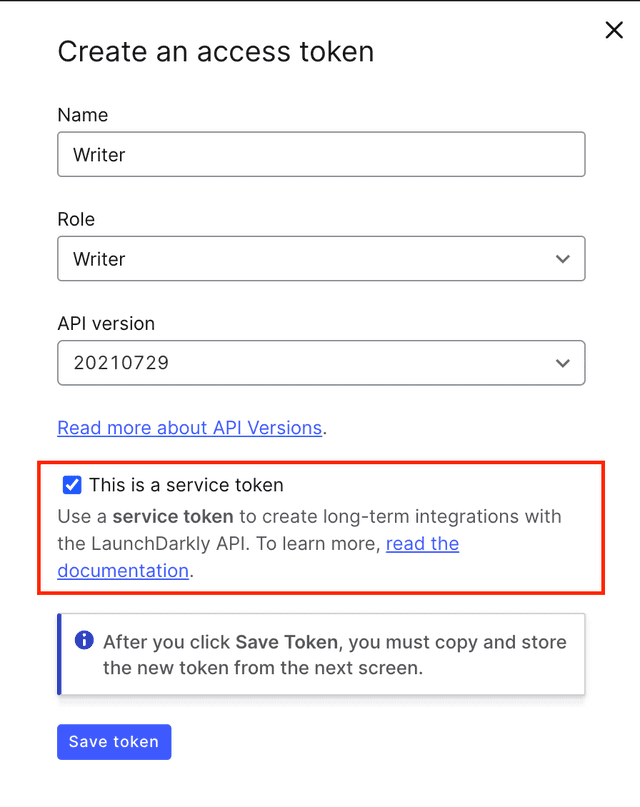
Click Save token. The new token appears in the Authorization page.
Copy and save the token somewhere secure. After you leave this page, the token is obscured.
Creating your connection
- In the Blink platform, navigate to the Connections page > Add connection. A New Connection dialog box opens displaying icons of external service providers available.
- Select the LaunchDarkly icon. A dialog box with name of the connection and connection methods appears.
- (Optional) Edit the name of the connection. At a later stage you cannot edit the name.
- Select Access Token as the method to make the connection.
- Fill in the parameters:
- The access token
- (Optional) Click Test Connection to test it.
- Click Create connection. The new connection appears on the Connections page.