 DataSet
DataSet
DataSet is a SentinelOne solution that takes a security-first perspective to data analytics. DataSet expands beyond cybersecurity use cases delivering a limitless enterprise data platform for live data queries, analytics, insights, and retention.
Creating a DataSet connection
To create the connection you need:
- A Logs Write API Key
- A Logs Read API Key
- A Configuration Read API Key
- A Configuration Write API Key
Obtaining the credentials
Navigate to DataSet platform
On the top right side of the page, click API Keys

Copy all the API Keys
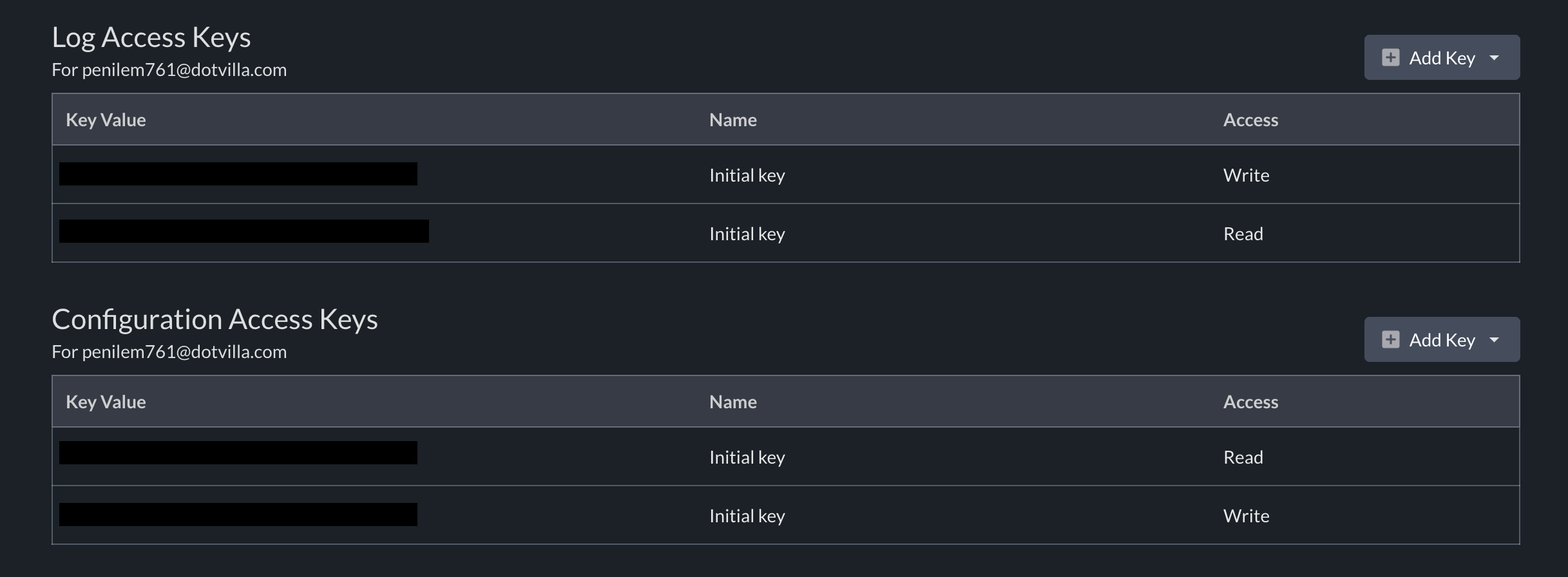
note
Each action requires a specific API key type, as indicated in the action description. Therefore, it is recommended to add all the API keys to the connection in order for every action to work seamlessly. Including only a subset of the API keys may lead to errors when performing certain actions.
Creating your connection
- In the Blink platform, navigate to the Connections page > Add connection. A New Connection dialog box opens displaying icons of external service providers available.
- Select the DataSet icon. A dialog box with name of the connection and connection methods appear.
- (Optional) Edit the name of the connection. At a later stage you cannot edit the name.
- Select API Key as the method to create the connection.
- Fill in the parameters:
- The Logs Write API Key
- The Logs Read API Key
- The Configuration Read API Key
- The Configuration Write API Key
- (Optional) Click Test Connection to test it.
- Click Create connection. The new connection appears on the Connections page.