 Bitwarden
Bitwarden
Bitwarden is a free/freemium open-source password management service that stores sensitive information such as website credentials in an encrypted vault.
Creating a Bitwarden connection
To create the connection you need:
- A Client ID and Client Secret from personal API Key
- A master password
Obtaining the credentials
Complete the following steps to get your Personal API Key:
In the Web Vault, select the profile icon > Account Settings from the dropdown menu.
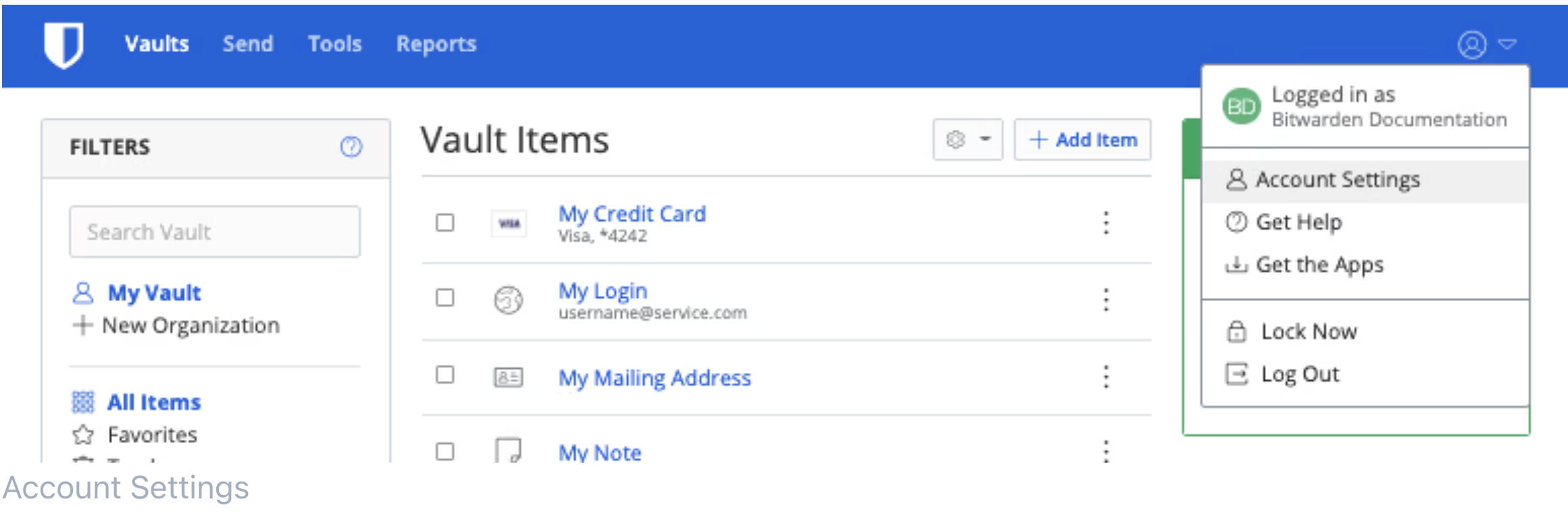
From the Account Setting menu, select the Security page > Keys tab.
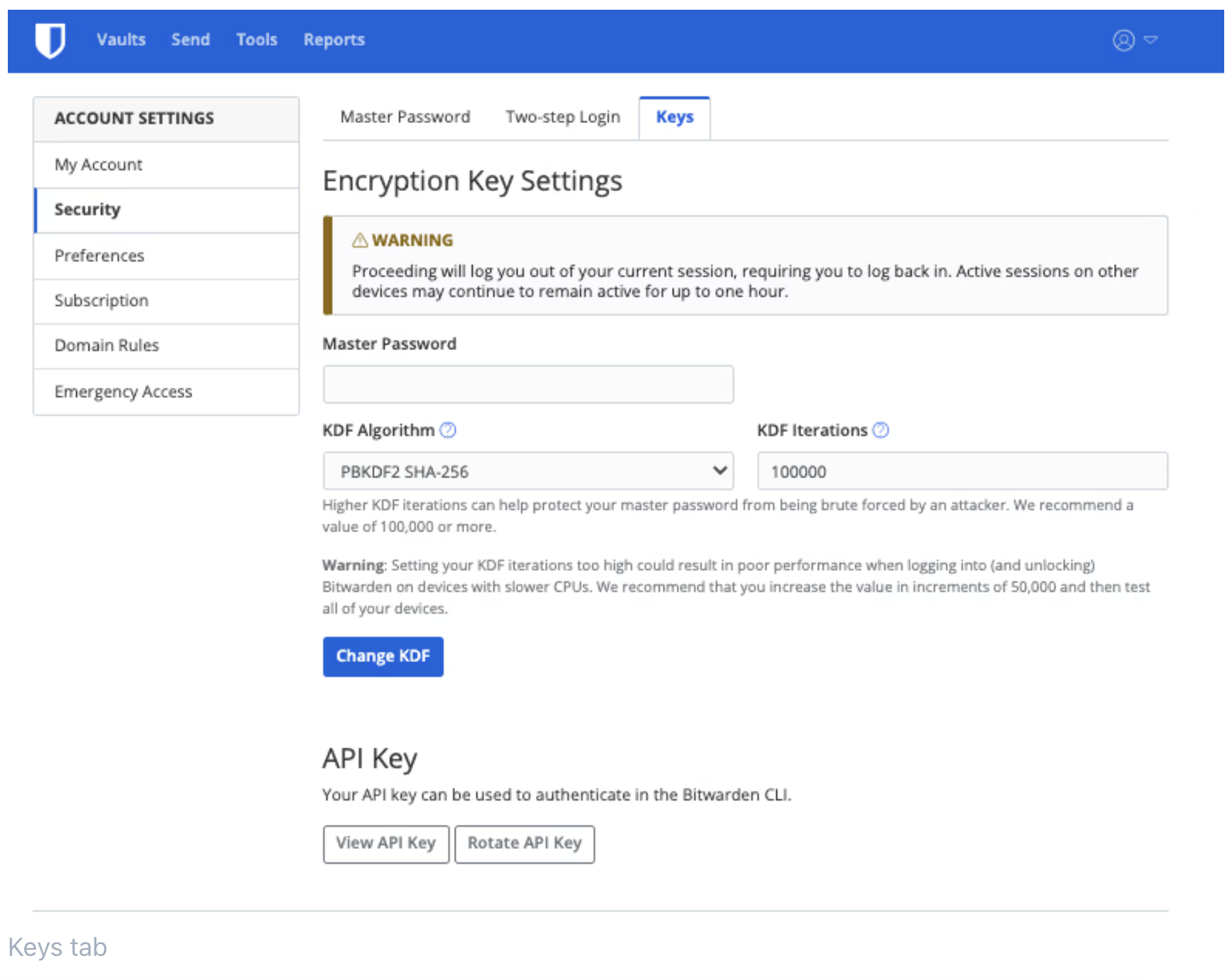
Select View API Key and enter your Master Password. Once correctly entered, you will be provided the following:
client_id: "user.clientId"(This value is unique to your account and does not change.)client_secret: "clientSecret"(This value is unique and can be rotated.)scope: "api"(This value will always be "api".)grant_type: "client_credentials"(This value will always be "client_credentials".)
Copy and save your client_id and client_secret.
Creating your connection
- In the Blink platform, navigate to the Connections page > Add connection. A New Connection dialog box opens displaying icons of external service providers available.
- Select the Bitwarden icon. A dialog box with name of the connection and connection methods appear.
- (Optional) Edit the name of the connection. At a later stage you cannot edit the name.
- Select API Key as the method to create the connection.
- Fill in the parameters:
- The Client ID obtained from the API Key
- The Client Secret obtained from the API Key
- The Master Password
- (Optional) Click Test Connection to test it.
- Click Create connection. The new connection appears on the Connections page.