 Jira Data Center
Jira Data Center
Jira Service Management Data Center is an enterprise ITSM solution that empowers teams to collaborate at high-velocity, so they can meet their security and compliance needs while delivering great service at scale.
info
This integration is based on Jira Data Center version 9.4.11
Creating a Jira Data Center connection
Create the connection by using one of the following methods:
Using Username & Password
To create the connection you need:
- A Data Center Host URL
- A Username
- A Password
Creating your connection
- In the Blink platform, navigate to the Connections page > Add connection. A New Connection dialog box opens displaying icons of external service providers available.
- Select the Jira Data Center icon. A dialog box with name of the connection and connection methods appear.
- (Optional) Edit the name of the connection. At a later stage you cannot edit the name.
- Select Username & Password as the method to create the connection.
- Fill in the parameters:
- The Data Center Host URL
- The Username
- The Password
- (Optional) Click Test Connection to test it.
- Click Create connection. The new connection appears on the Connections page.
Using API Token
To create the connection you need:
- A Data Center Host URL
- An API Token
Obtaining the credentials
Navigate to your Jira Data Center instance
On the top right side, click on your profile picture and click Profile
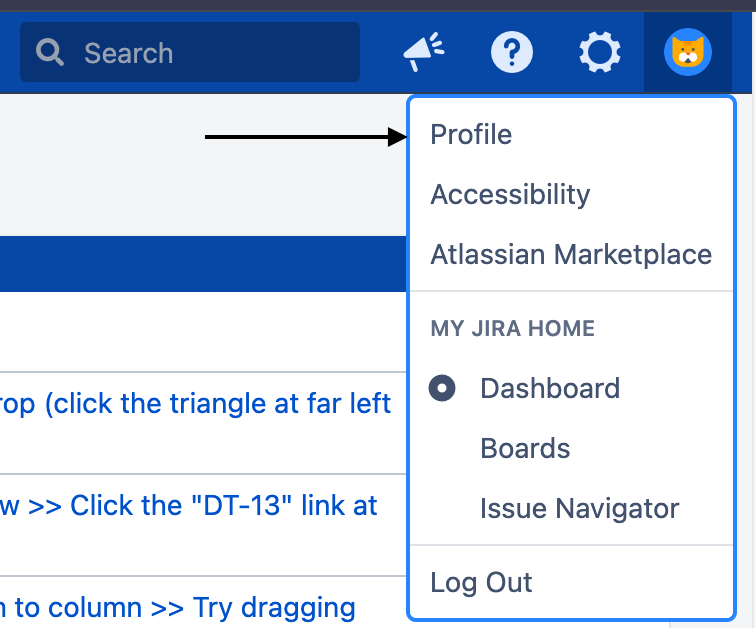
On the left side, click Personal Access Tokens
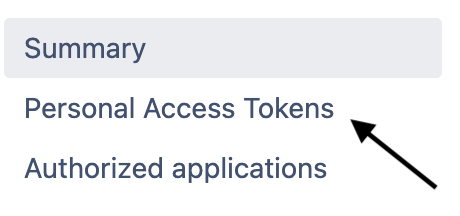
On the top right side, click Create Token
Fill in the parameters and click Create
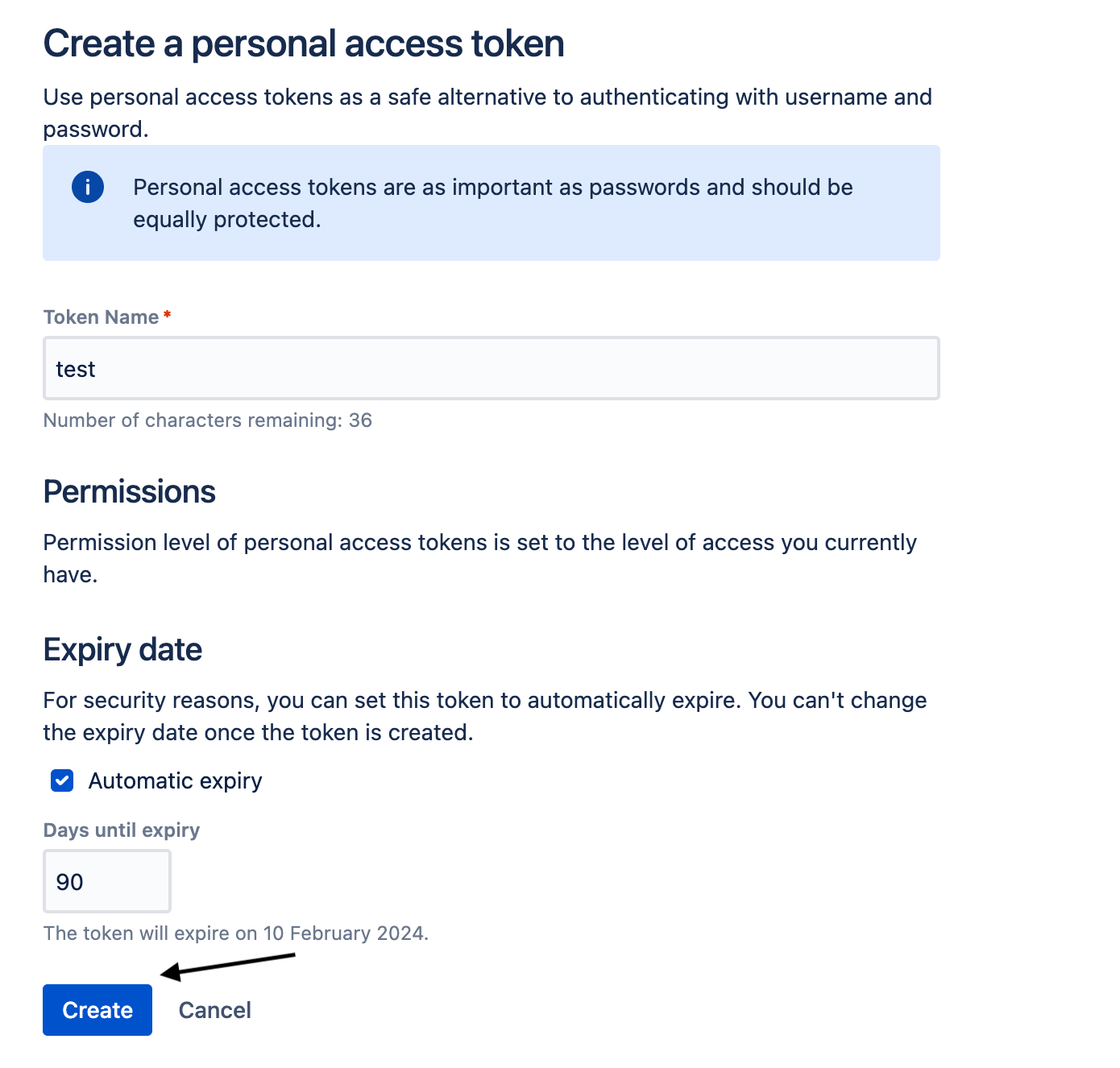
Copy your API token
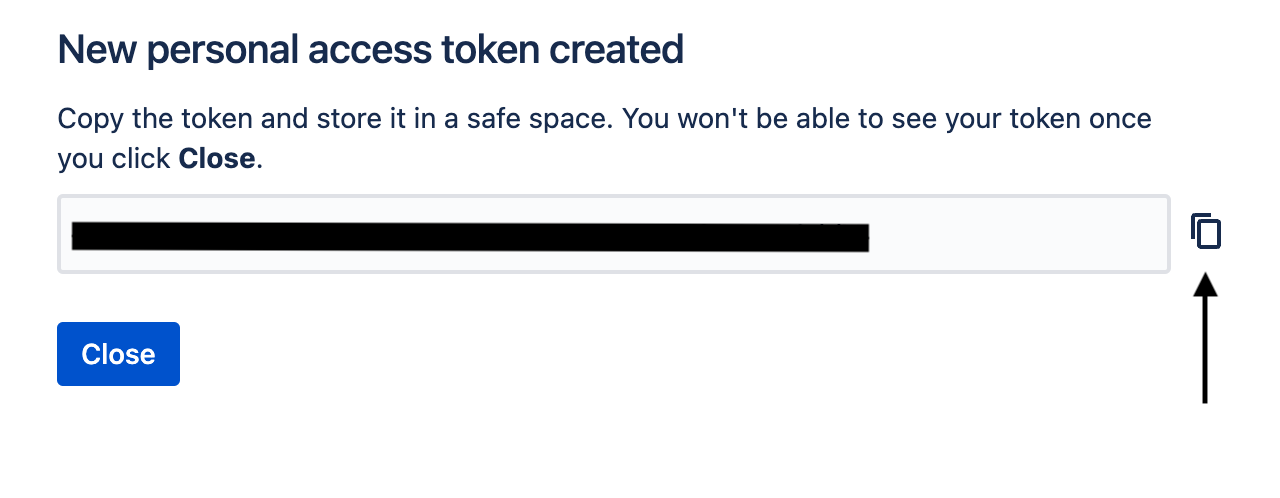
Creating your connection
- In the Blink platform, navigate to the Connections page > Add connection. A New Connection dialog box opens displaying icons of external service providers available.
- Select the Jira Data Center icon. A dialog box with name of the connection and connection methods appear.
- (Optional) Edit the name of the connection. At a later stage you cannot edit the name.
- Select API Token as the method to create the connection.
- Fill in the parameters:
- The Data Center Host URL
- The API Token
- (Optional) Click Test Connection to test it.
- Click Create connection. The new connection appears on the Connections page.