 Discord
Discord
Discord is a VoIP and instant messaging social platform. Users have the ability to communicate with voice calls, video calls, text messaging, media and files in private chats, or as part servers.
Creating a Discord connection
To create the connection you need:
- A new Discord Application
- An Bot token
Obtaining the credentials
Creating a Discord Application
Log in to the Discord Developer Portal.
Click New Application. (If you want to use an existing key you can find it in the list, click on it, and copy it from the dialog box.)
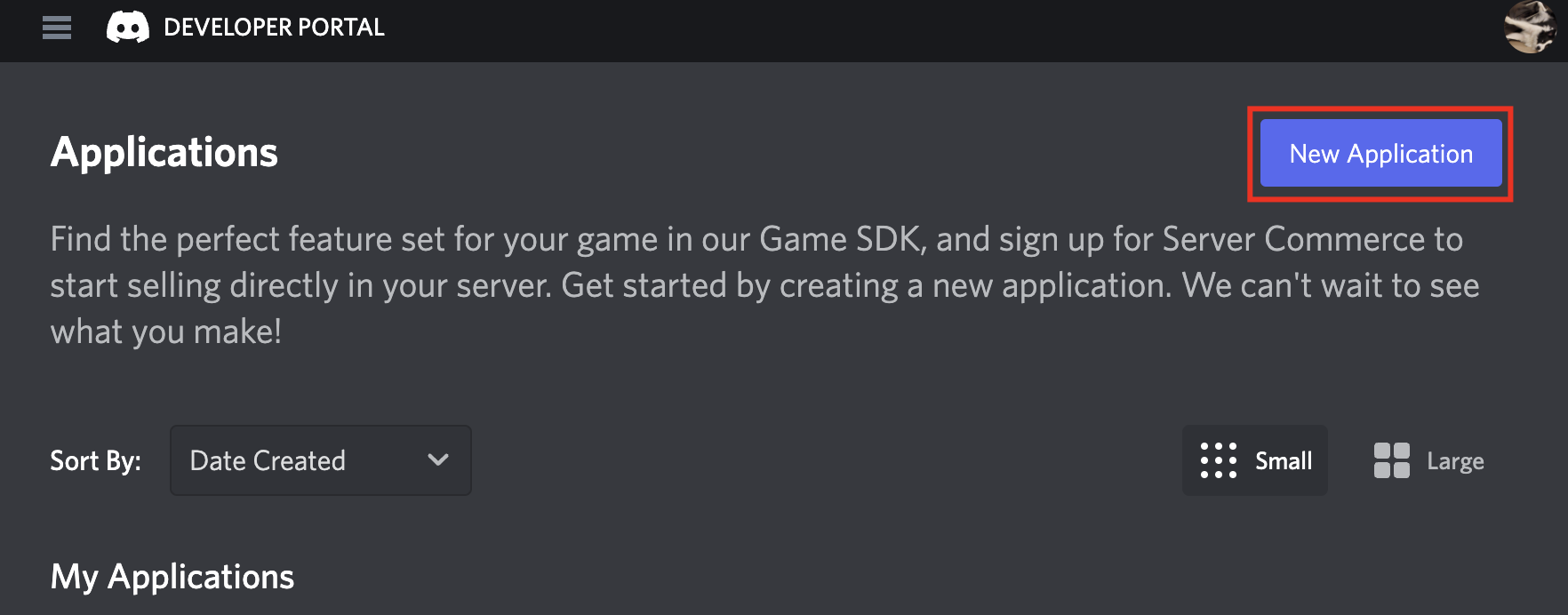
Name your new Application and click Create.
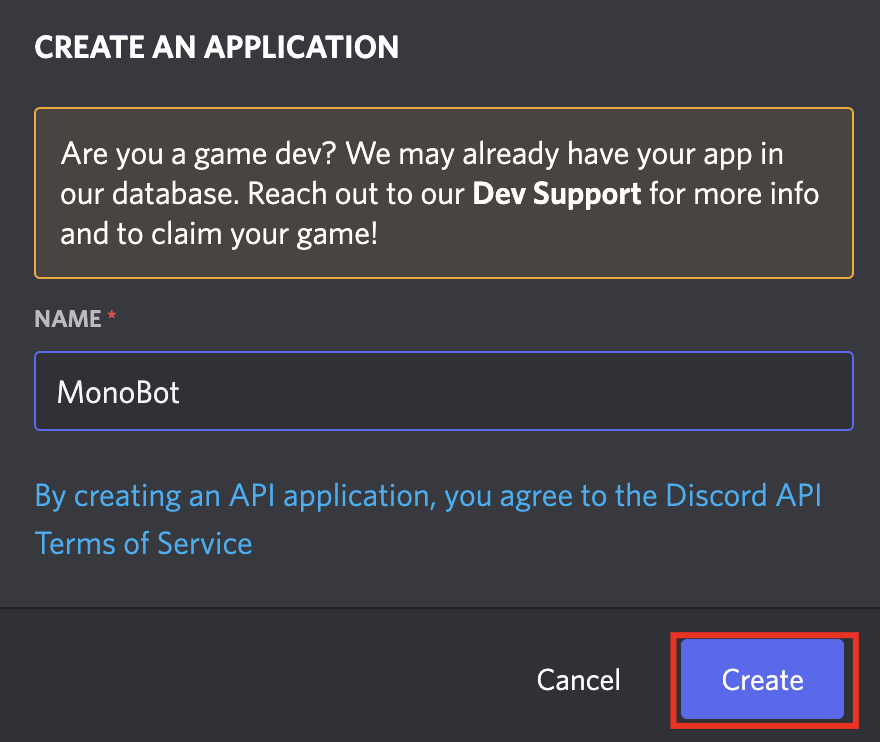
Creating a Discord Bot
Click the Menu button, go to the Bot page and click Add Bot.
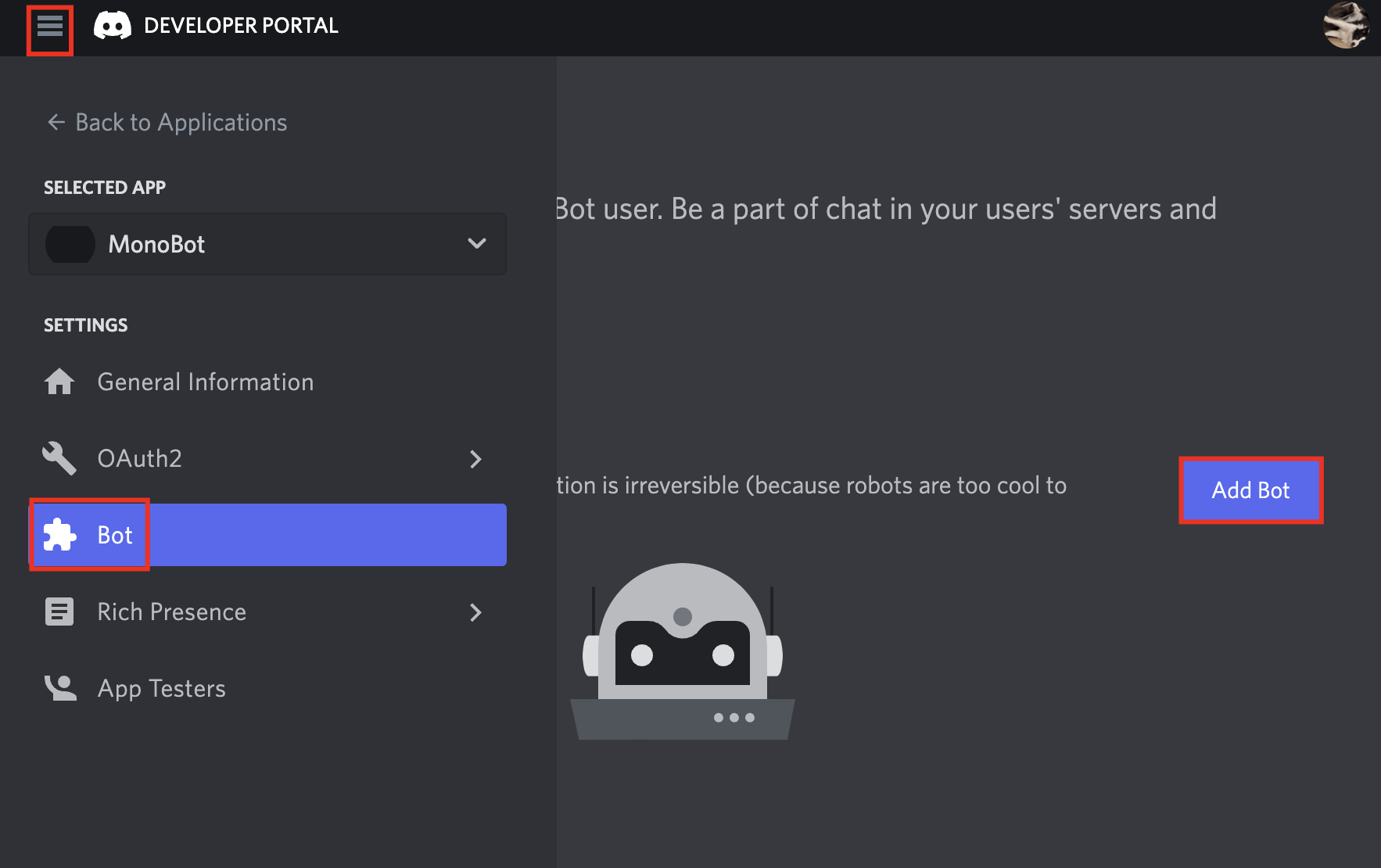
Click Yes, do it!.
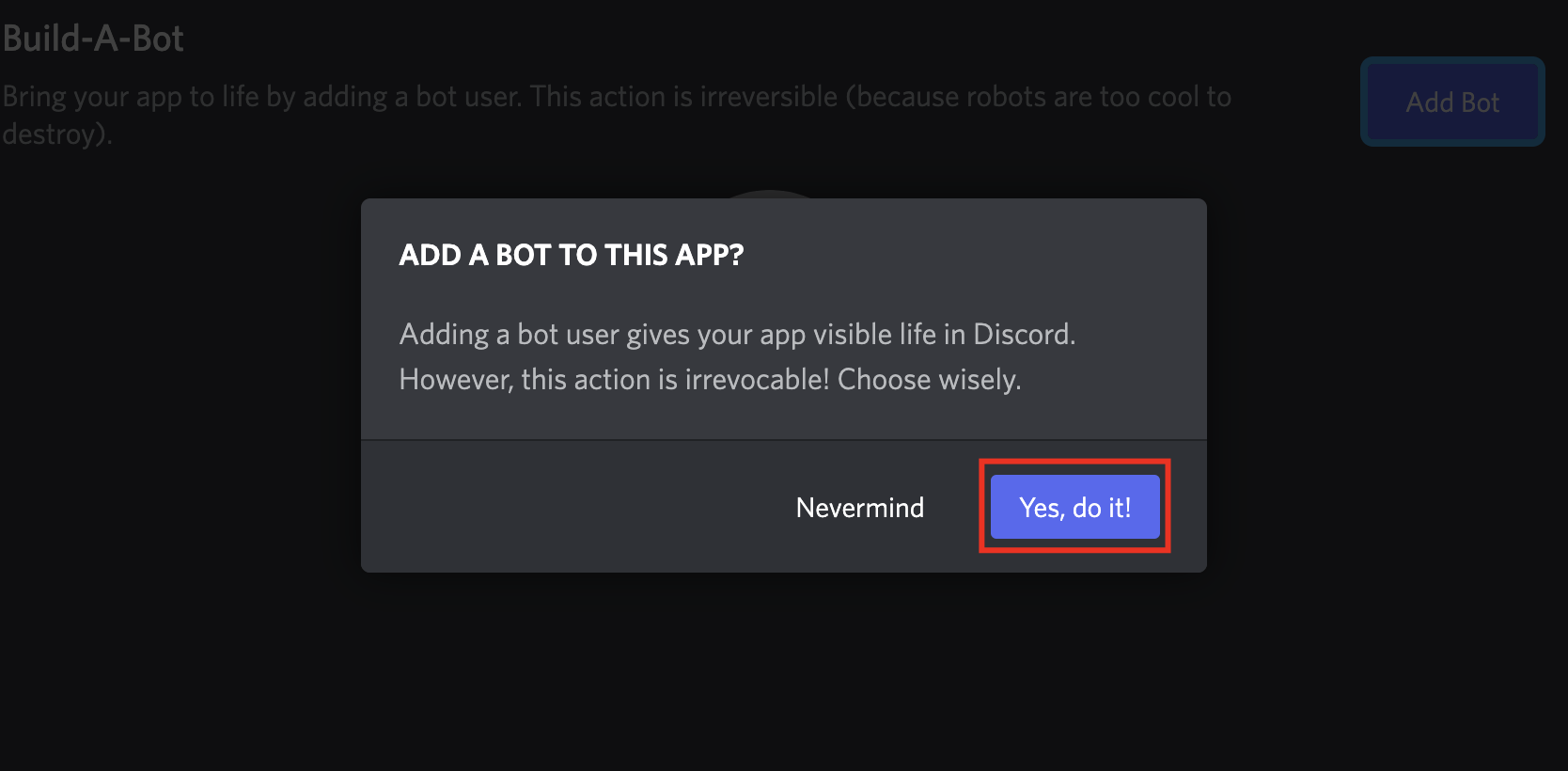
Getting the Bot Token
Click Reset Token.
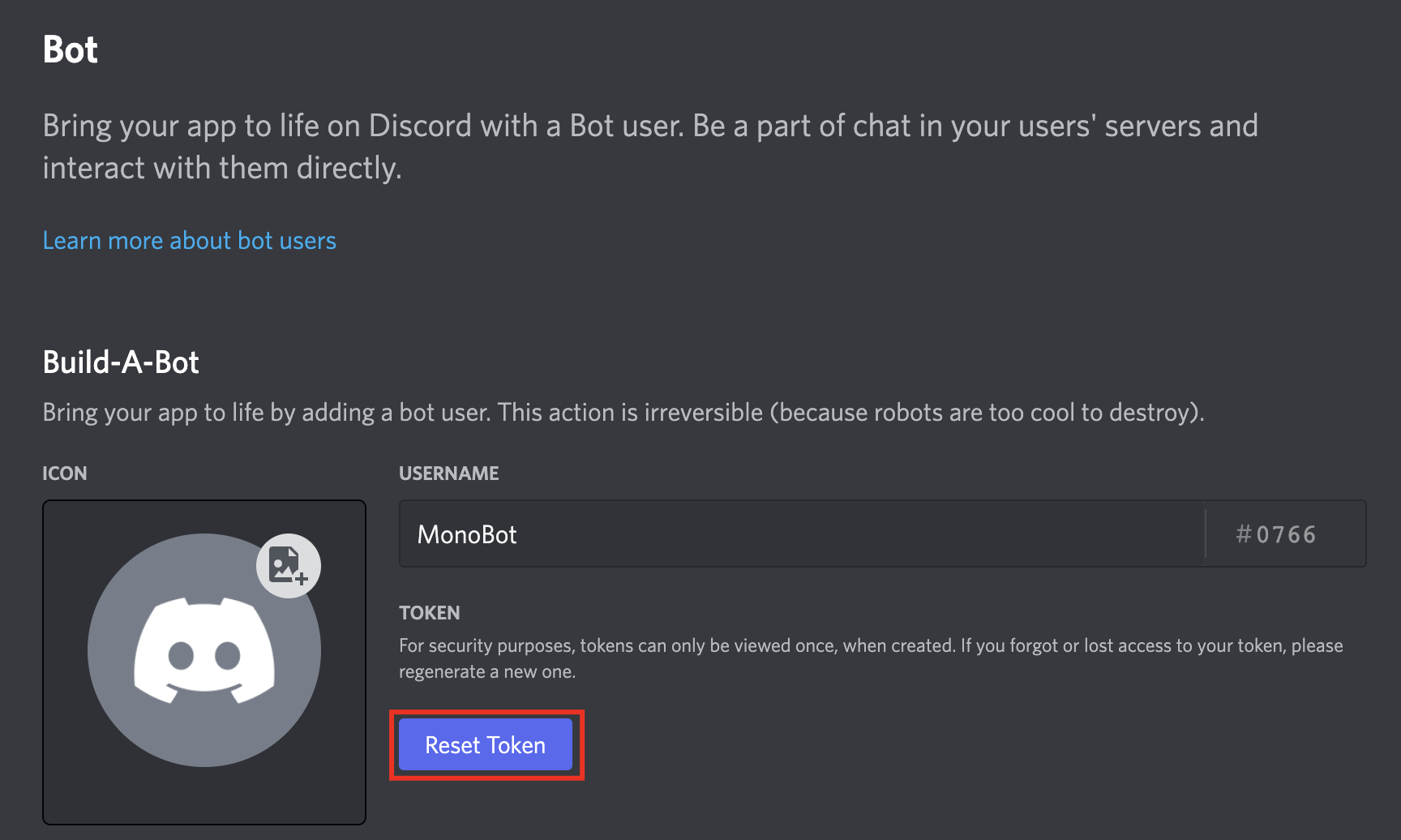
Click Yes, do it!.
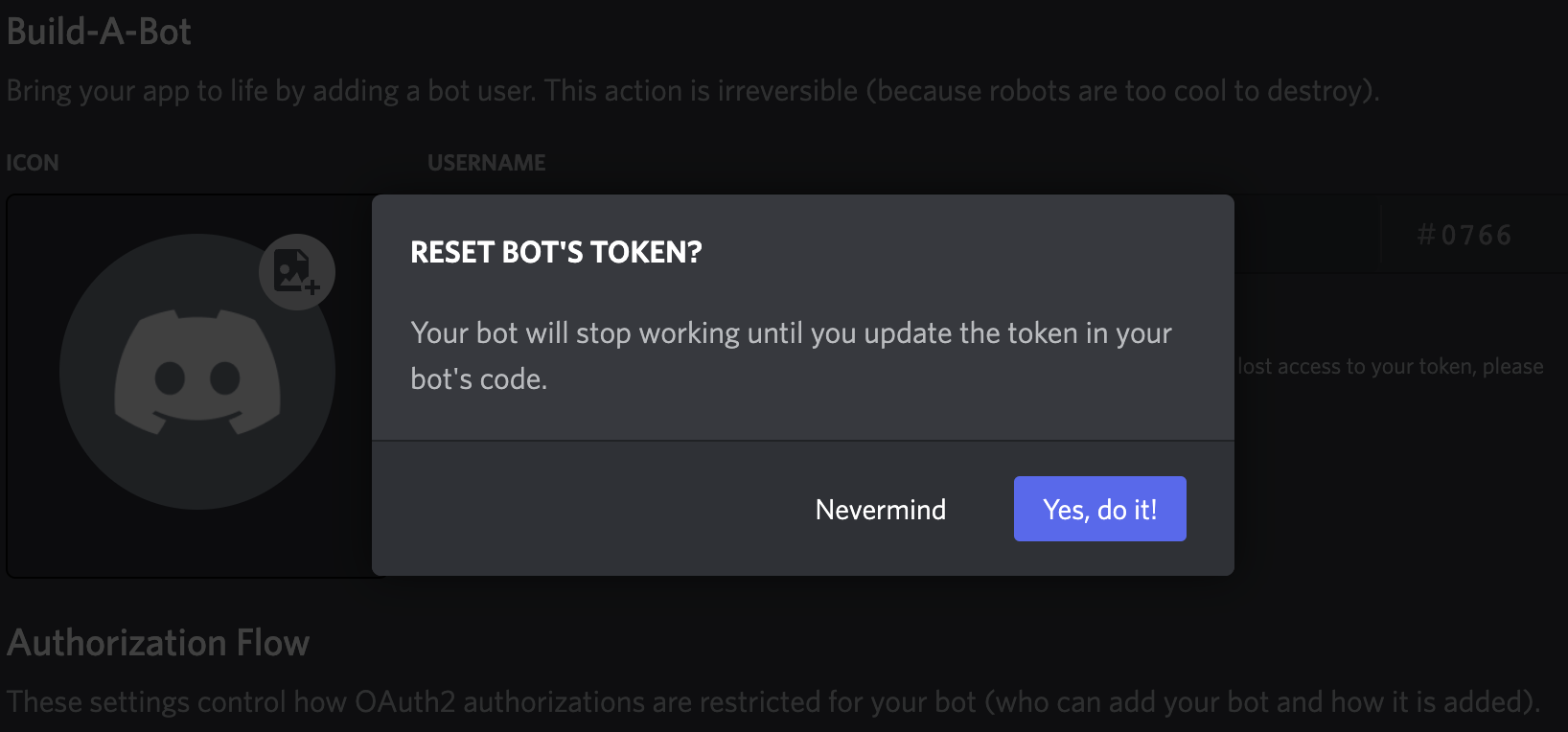
Click Copy.

Creating your connection
- In the Blink platform, navigate to the Connections page > Add connection. A New Connection dialog box opens displaying icons of external service providers available.
- Select the Discord icon. A dialog box with name of the connection and connection methods appear.
- (Optional) Edit the name of the connection. At a later stage you cannot edit the name.
- Select Bot Token as the method to create the connection.
- Fill in the parameters:
- The Bot token
- (Optional) Click Test Connection to test it.
- Click Create connection. The new connection appears on the Connections page.