 Workspace ONE UEM
Workspace ONE UEM
Workspace ONE is a digital platform that delivers and manages any app on any device by integrating access control, application management and multi-platform endpoint management. This enables IT to deliver a flexible digital workspace without sacrificing security and control.
Creating a Workspace ONE UEM connection
To create the connection you need:
- A client ID
- A client secret
- An API address
Obtaining the credentials
Create a custom role for the API client

- Go to Accounts > Administrators > Roles.
- Click Add role.
- Select permissions for the role > Save.
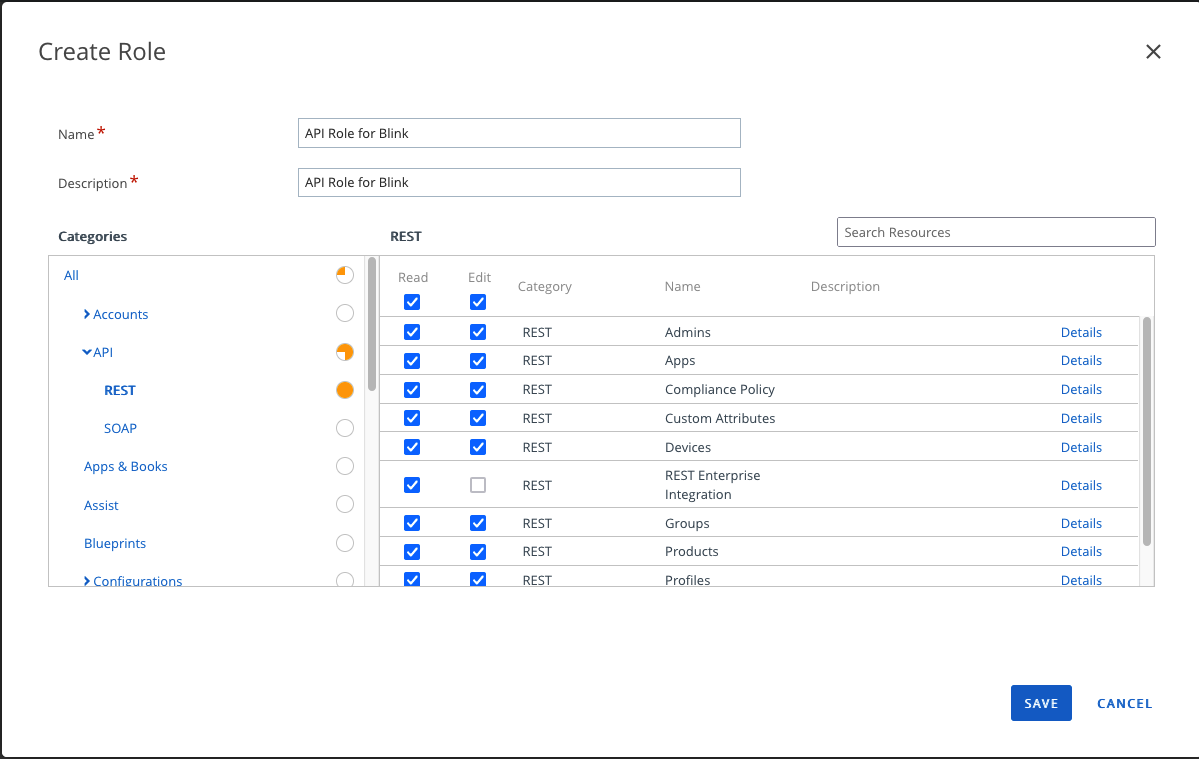
Create OAuth client credentials
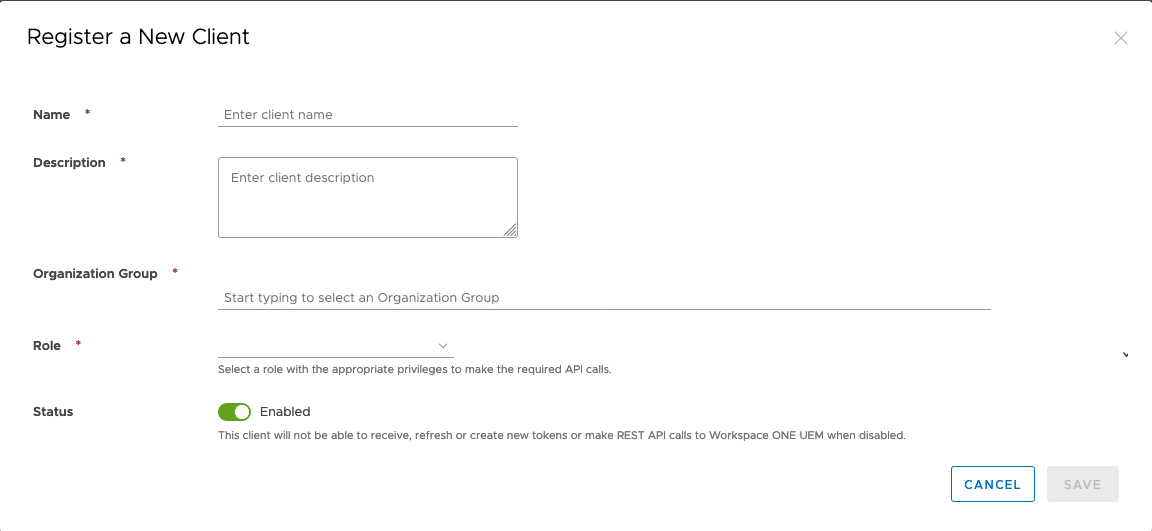
In your Workspace ONE UEM console, go to Groups & settings > Configurations > Search for 0Auth.
Select OAuth client management.
Click Add.
Copy the Client ID and the client Secret.
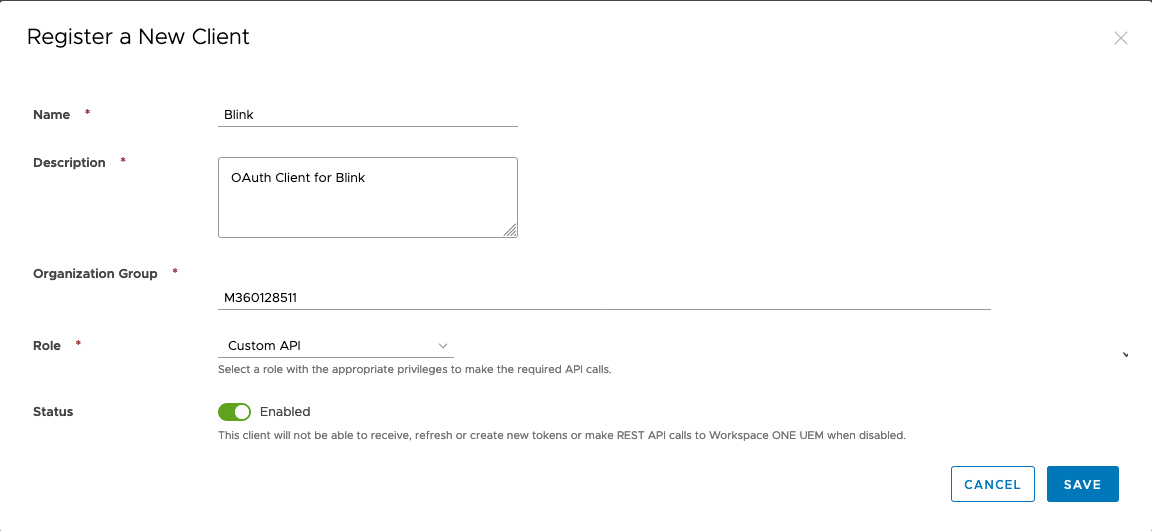
Complete the form and click Save.

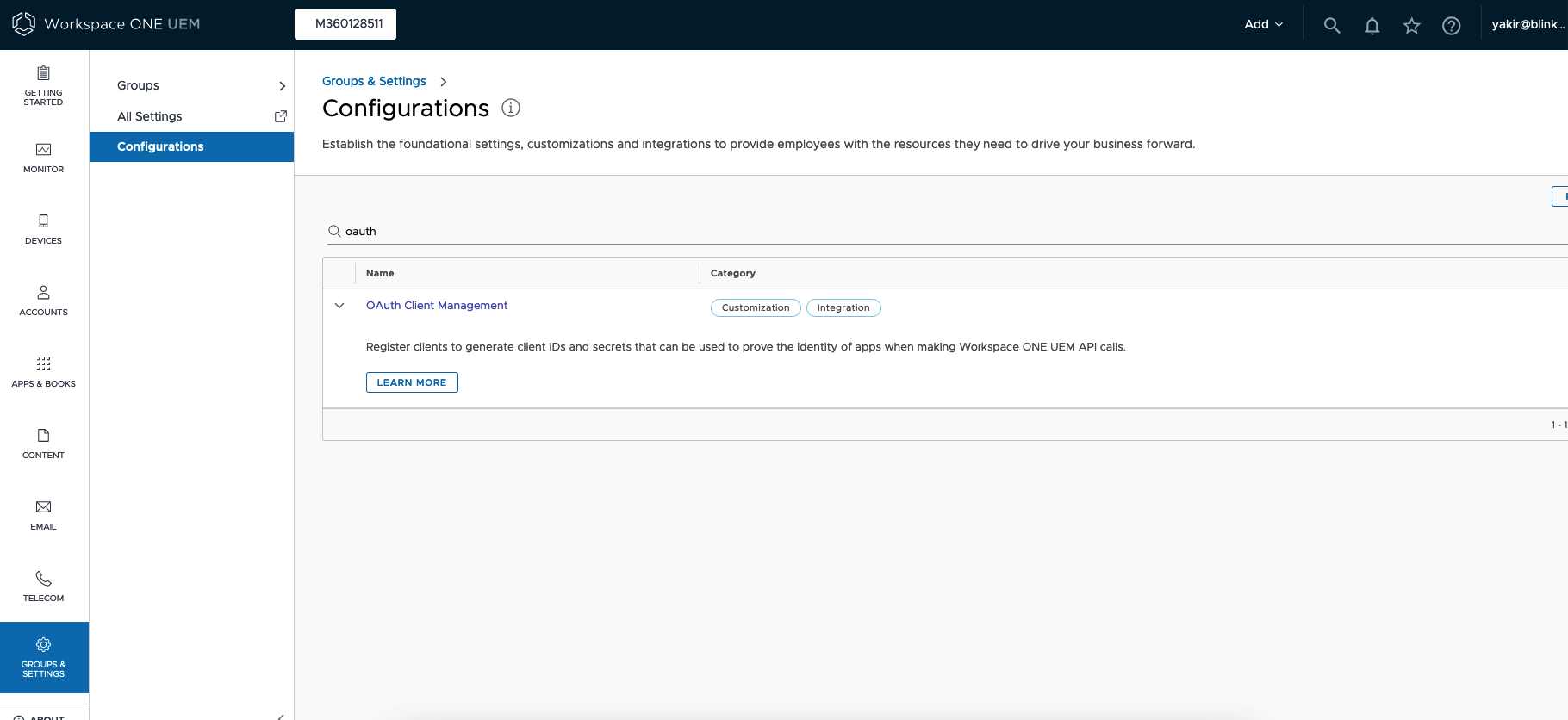
Enable API access on Workspace ONE UEM
Go to Settings > Advanced > API > REST API.
Click Enable.
Copy the REST API URL and click Save.
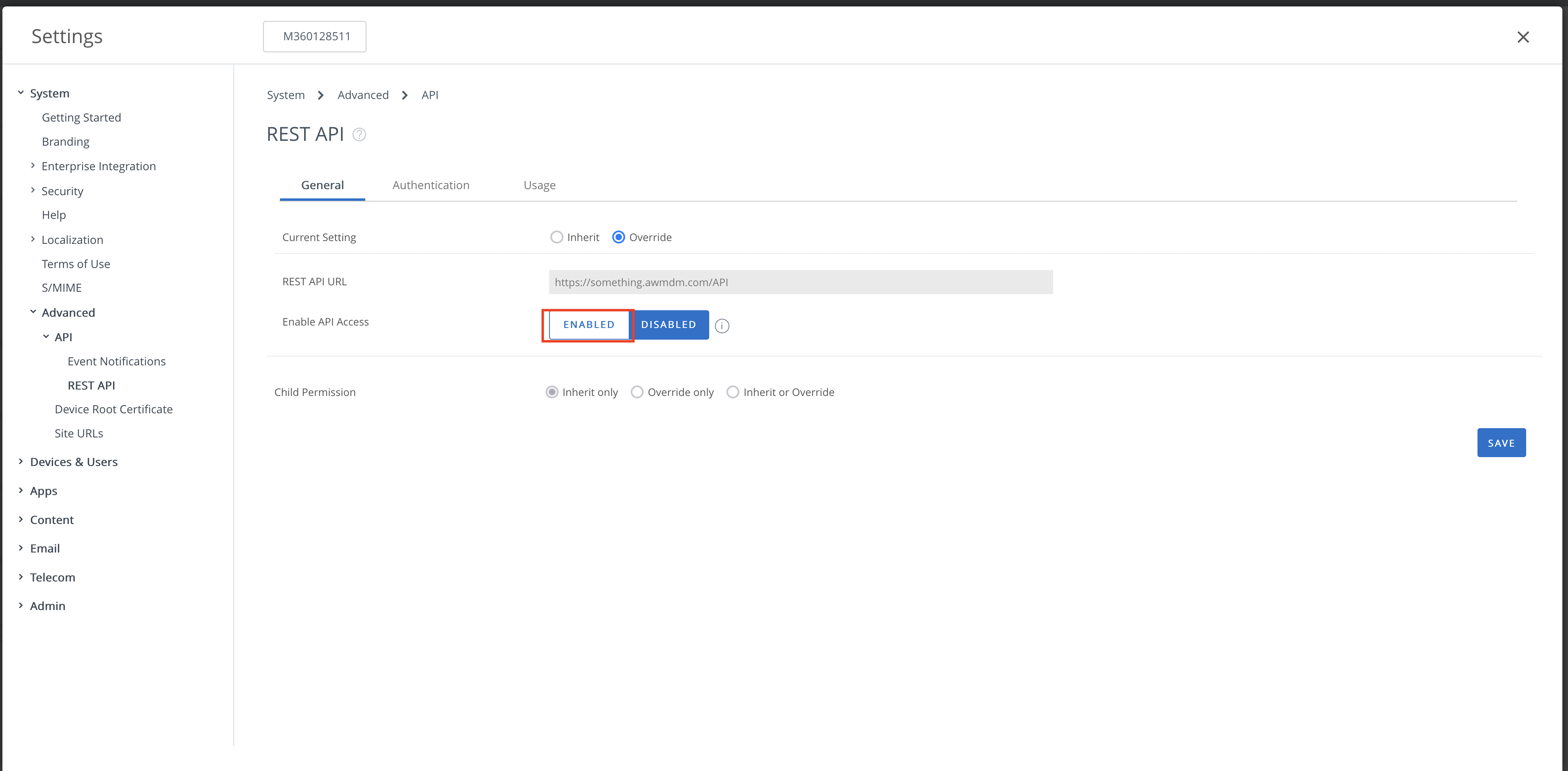
Creating your connection
- In the Blink platform, navigate to the Connections page > Add connection. A New Connection dialog box opens displaying icons of external service providers available.
- Select the Workspace ONE UEM icon. A dialog box with name of the connection and connection methods appears.
- (Optional) Edit the name of the connection. At a later stage you cannot edit the name.
- Select Client Secret as the method to create the connection.
- Fill in the parameters:
- The client ID
- The client secret
- The API address
- The region
- (Optional) Click Test Connection to test it.
- Click Create connection. The new connection appears on the Connections page.