 Tableau
Tableau
Tableau is a software program used for data visualization and business intelligence. It allows users to connect to various data sources, create interactive visualizations, and analyze trends and patterns.
Creating a Tableau connection
Create the connection by using one of the following methods:
Using Username & Password
To create the connection you need:
- An API Address
- A Username
- A Password
- A Site
Creating your connection
- In the Blink platform, navigate to the Connections page > Add connection. A New Connection dialog box opens displaying icons of external service providers available.
- Select the Tableau icon. A dialog box with name of the connection and connection methods appear.
- (Optional) Edit the name of the connection. At a later stage you cannot edit the name.
- Select Username & Password as the method to create the connection.
- Fill in the parameters:
- The API Address
- The Username
- The Password
- The Site
- (Optional) Click Test Connection to test it.
- Click Create connection. The new connection appears on the Connections page.
Using Personal Access Token
To create the connection you need:
- An API Address
- A Personal Access Token Name
- A Personal Access Token Secret
- A Site
Obtaining the credentials
In the top right corner, click on your profile picture.
Click on My Account Settings.
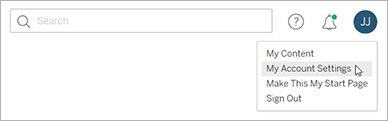
In the Personal Access Tokens click on Create Token.
Creating your connection
- In the Blink platform, navigate to the Connections page > Add connection. A New Connection dialog box opens displaying icons of external service providers available.
- Select the Tableau icon. A dialog box with name of the connection and connection methods appear.
- (Optional) Edit the name of the connection. At a later stage you cannot edit the name.
- Select Personal Access Token as the method to create the connection.
- Fill in the parameters:
- The API Address
- The Personal Access Token Name
- The Personal Access Token Secret
- The Site
- (Optional) Click Test Connection to test it.
- Click Create connection. The new connection appears on the Connections page.