 Exchange Online
Exchange Online
Exchange Online is an enterprise-class collaboration product by Microsoft that primarily focuses on sending, receiving and storing email messages.
Creating an Exchange Online connection
Create the connection by using one of the following methods:
Using OAuth
Creating your connection
- In the Blink platform, navigate to the Connections page > Add connection. A New Connection dialog box opens displaying icons of external service providers available.
- Select the Exchange Online icon. A dialog box with name of the connection and connection methods appear.
- (Optional) Edit the name of the connection. At a later stage you cannot edit the name.
- Click Exchange Online to authenticate using OAuth.
- Sign in using your credentials.
Some actions require specific roles and permissions that are only available to user accounts.
For example, the Start Compliance Search requires the eDiscovery Manager role in Microsoft Compliance.
For these cases, the action can be run using an Exchange Online OAuth connection by authenticating via a user instead of an application.
Using Application Credentials
Obtaining the credentials
To connect to Exchange Online, Blink uses Certificate Based Authentication (CBA).
Follow the instructions in the following link to set up app only authentication.
- Make sure that the application has the Exchange Administrator role.
- Save the certificate that you uploaded to Azure. It cannot be downloaded again!
Once your application is authorized, you should have a certificate stored as a
.pfxand.cerfile.Extract the public and private key of the certificate in a Base64 encoding:
In a bash terminal, install the
opensslpackage if it is not installed already.Public key:
openssl pkcs12 -in <your certificate file>.pfx -nokeys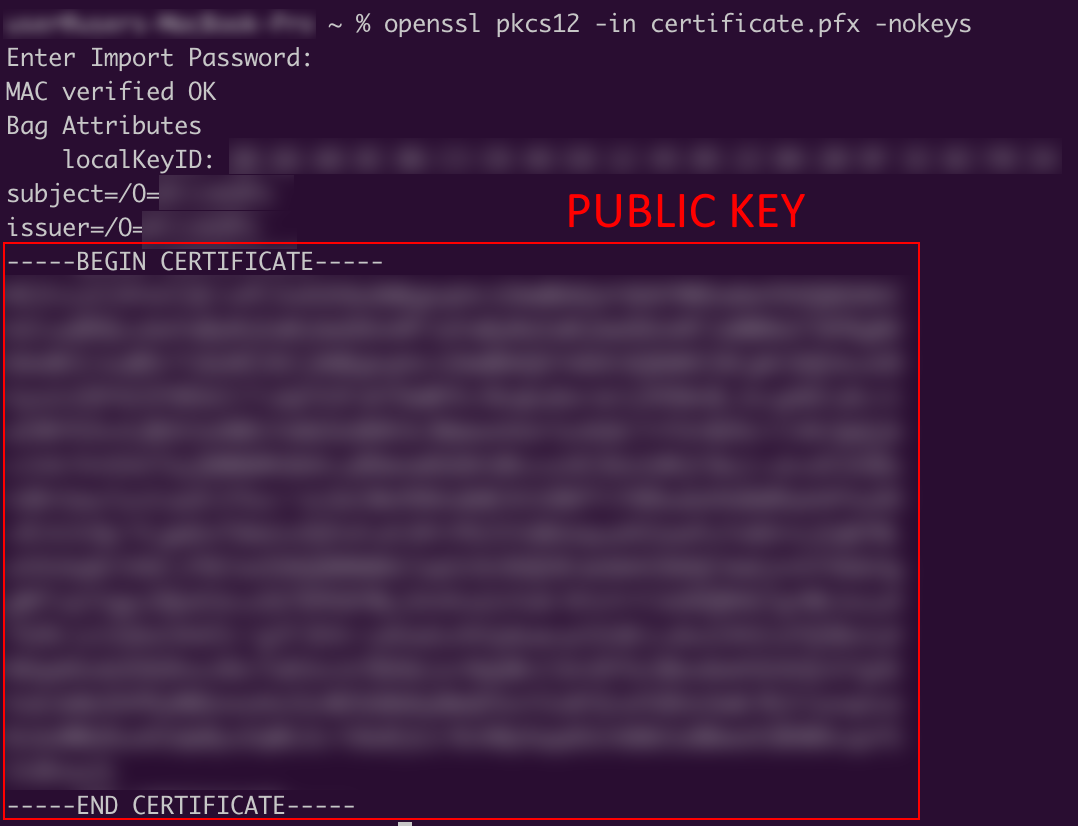
Private key:
openssl pkcs12 -in <your certificate file>.pfx -nodes -nocerts | openssl rsa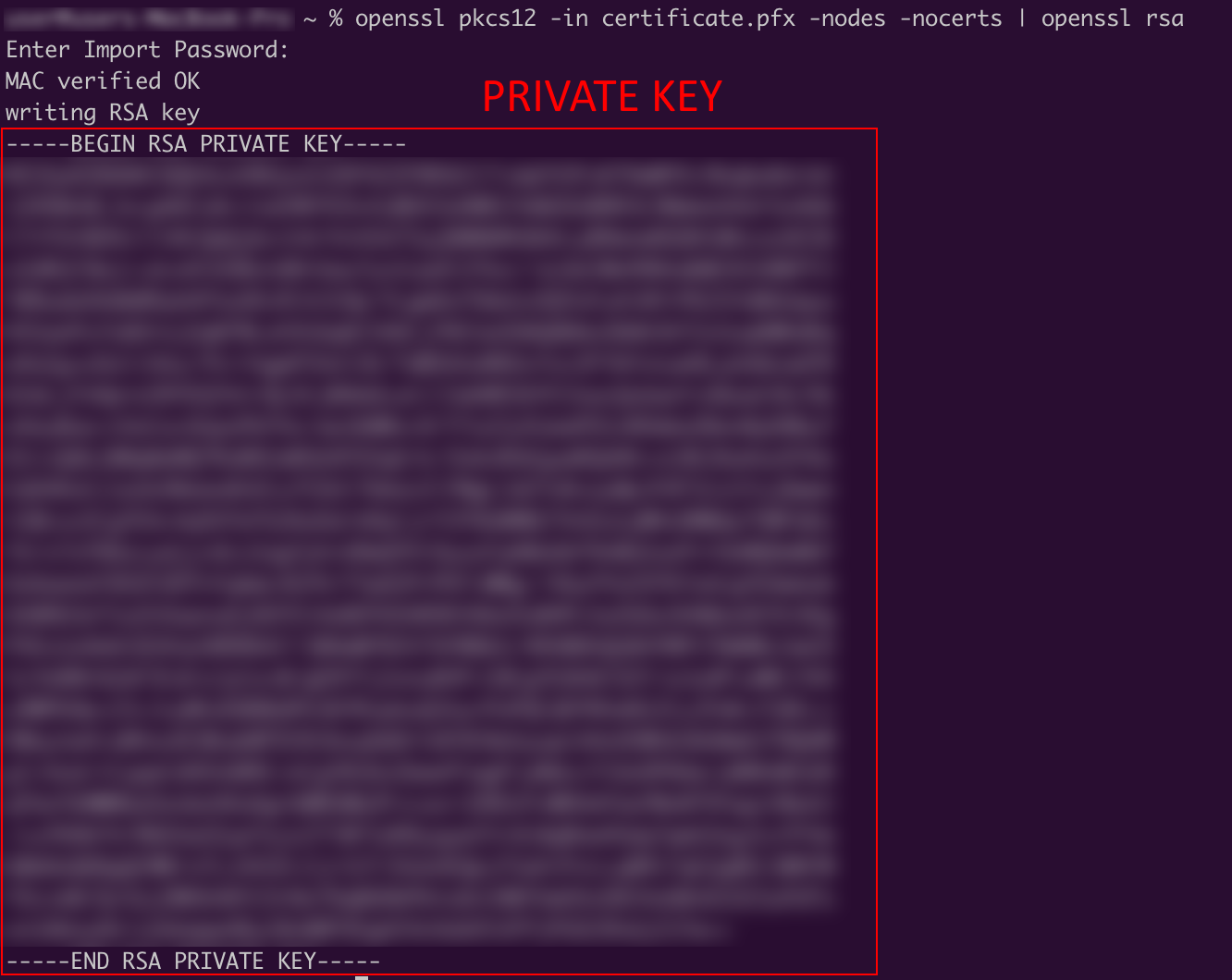
Both commands will have a Base64 encoded key, surrounded by
=====<TEXT>=====tags. These are the values that need to be used for the Blink connection.
Creating your connection
- In the Blink platform, navigate to the Connections page > Add connection. A New Connection dialog box opens displaying icons of external service providers available.
- Select the Exchange Online icon. A dialog box with name of the connection and connection methods appear.
- (Optional) Edit the name of the connection. At a later stage you cannot edit the name.
- Select Certificate as the method to create the connection.
- Fill in the parameters:
- The App ID that has Exchange Administrator permissions.
- The
.onmicrosoft.comURL of the Organization - Public key of the X.509 certificate that is authorized to act on behalf of the application, in a PEM format
- Private key of the X.509 certificate that is authorized to act on behalf of the application, in a PEM format
- (Optional) Click Test Connection to test it.
- Click Create connection. The new connection appears on the Connections page.